![]() iFlickr is an app that allows you to upload images from the Camera Roll straight to your Flickr account. The app opens to a page where you can take a photo, view the images in your Camera Roll or go into the Settings. You will want to set up the settings first (icon in the lower right corner)…you will need to add your Flickr account info and then just set the rest of the settings which include turning on/off Save on iPhone, Upload as Private and Geolocation. Now, once you hit Configure Flickr and are back on the main screen…you can go into your Camera Roll using the icon in the lower left corner. From here…just tap on the photo you would like to upload or go back to the main screen by tapping the camera icon on the bottum of the screen. Once you have tapped on the photo you would like to upload…tap the icon in the lower left corner which will give you a few options for that photo; Send directly to Flickr…this will not even give you a pop-up it just immediately sends the photo to Flickr, Send to…which allows you to turn on/off private and the geotag for this photo and also add a title, description and tags to the photo…then hit Send to send it to Flickr, Email Photo and Cancel. I usually just send my pics to Flickr from my Camera Roll app and then email them to my Flickr account…but this app is nice because you can add tags and a description before you send it to Flickr. The only things I wish it did now was add the photo to a set and the thing I really really really want to see is the ability to do more than one photo at a time!!! Overall…a very cool app with a decent interface and works on my 1.1.1 and has been tested and works on a 1.1.4 iPhone. iFlickr is available through the Ste Packaging source. Below are the screenshots.
iFlickr is an app that allows you to upload images from the Camera Roll straight to your Flickr account. The app opens to a page where you can take a photo, view the images in your Camera Roll or go into the Settings. You will want to set up the settings first (icon in the lower right corner)…you will need to add your Flickr account info and then just set the rest of the settings which include turning on/off Save on iPhone, Upload as Private and Geolocation. Now, once you hit Configure Flickr and are back on the main screen…you can go into your Camera Roll using the icon in the lower left corner. From here…just tap on the photo you would like to upload or go back to the main screen by tapping the camera icon on the bottum of the screen. Once you have tapped on the photo you would like to upload…tap the icon in the lower left corner which will give you a few options for that photo; Send directly to Flickr…this will not even give you a pop-up it just immediately sends the photo to Flickr, Send to…which allows you to turn on/off private and the geotag for this photo and also add a title, description and tags to the photo…then hit Send to send it to Flickr, Email Photo and Cancel. I usually just send my pics to Flickr from my Camera Roll app and then email them to my Flickr account…but this app is nice because you can add tags and a description before you send it to Flickr. The only things I wish it did now was add the photo to a set and the thing I really really really want to see is the ability to do more than one photo at a time!!! Overall…a very cool app with a decent interface and works on my 1.1.1 and has been tested and works on a 1.1.4 iPhone. iFlickr is available through the Ste Packaging source. Below are the screenshots.
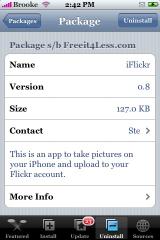
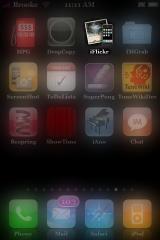
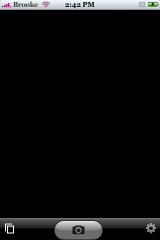
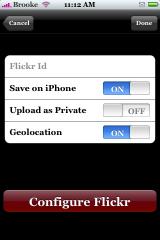
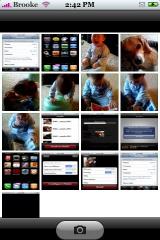

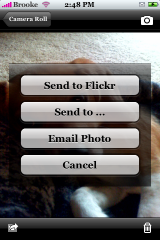
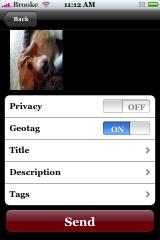


on one of the screenshots, i see a ‘delete bin’ button on the bottom right… whats does it do?
thanks
It deletes that image out of your Camera Roll…like your actual Camera Roll…not just in the iFlickr app. And, it doesn’t give you a pop-up asking if you want to delete it…it just deletes it. So, you might want to be careful with the button!!
I think the geolocation is off a little bit. I just sent a picture from Atlanta, Georgia and it said it was taken in Lebanon, Kansas.
DUDE…I totally forgot to mention that…it said I was from Lebanon, Kansas too!! I guess we are all from Kansas!! I hope they fix this with the next update!
It’s quite buggy for taking pictures. Sometimes it will squeeze it when it should just have been rotated.
My phones camera crashes – it opens up and then shuts down. after ive installed iflickr. im on 1.1.4 and ive tryed it two times. now im tired reinstalling the phone. . anybody knows how to fix this?
I’m sorry to say you’re not alone.. At first iFlickr worked great, but the other day – suddenly – Photos, Camera and iFlickr all began to crash everytime I opened the up..
Like the two above, I had iFlickr installed and it worked fine for a couple weeks. Now, it tries to open the app, but then closes. The native Camera app does the same thing. I uninstalled iFlickr and still can’t use my camera.