| Available In: Cydia | Price: Free |
![]() Collaborative Whiteboard is a pretty cool drawing application. This app was actually released a few days ago but, I was planning and hosting a little boys 2nd Birthday party (an Elmo theme I might add) so, I’m just getting to review it now. I have tested this application a few times now and honestly, I like the concept. Collaborative Whiteboard is an application that allows 2 iPhones or iPod Touches to draw simultaneously on the same image. This is done via the same WiFi connection.
Collaborative Whiteboard is a pretty cool drawing application. This app was actually released a few days ago but, I was planning and hosting a little boys 2nd Birthday party (an Elmo theme I might add) so, I’m just getting to review it now. I have tested this application a few times now and honestly, I like the concept. Collaborative Whiteboard is an application that allows 2 iPhones or iPod Touches to draw simultaneously on the same image. This is done via the same WiFi connection.
When you open Collaborative Whiteboard, you will get a menu screen. At the top of the screen you will notice that it says, “Waiting for others to join whiteboard.” You will also see the name of your iPhone or iPod Touch, for example; Brooke Porter’s iPhone. When another iPhone or iPod Touch that is on the same WiFi connections as your iPhone or iPod Touch opens the Collaborative Whiteboard application, it will display the title of that device (example; 1st Gen iPhone 1.1.4). You can then choose one of the devices listed. When you select one of the available devices to connect to, it will send that person a message saying, “Brooke Porter’s iPhone (or the title of the device) would like to join your whiteboard.” You can then choose to join with that device or not to. Once you have made your decision, you will both get a message saying that you are now connected (or rejected!).
Once both devices have accepted, you will get the drawing screen…where you can begin drawing. What you draw will automatically show up on both your drawing screen and the drawing screen of the device you are connected to…and vice-versa. You can get to the drawing settings by two finger tapping on the screen (the other device does not see this…it only sees what you draw). On the menu screen, you are able to see which device you are connected to, you have the ability to change the width of your drawing tool, the color of your drawing tool and the ability to start over. If one of the devices decides to Start Over, it will send a message to the other device asking if they would also like to start over. If they select Yes, the screen will be erased and you can start over. To get back to the drawing screen from the drawing settings, just single tap on the screen.
If you would like to disconnect from the other device, just go into the Settings (by two finger tapping) and tap on the device that has a check mark next to it. This will automatically disconnect you and the other device will get a message saying that you have disconnected from them. You will also be automatically disconnected if one of the devices closed the Collaborative Whiteboard application.
This application does not have a ton of features…you can draw and that is about it. There are no options for saving your whiteboard (though, you can take a screenshot), erasing parts of the drawing, options for different drawing tools…etc. However, the user interface is easy to use, the application works properly, the concept is great and it is fun! Definitely an app worth trying out. I will say that it is a little weird to see images, that you did not draw, just show up on your iPhone or iPod Touch!
Screenshots:
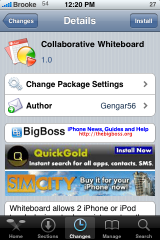
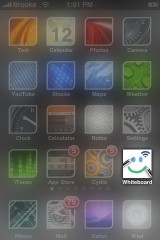
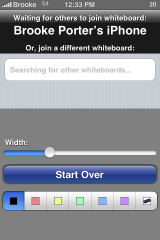
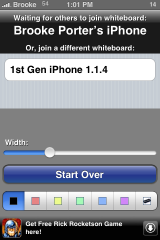
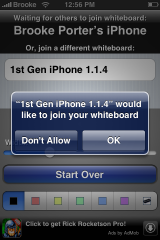
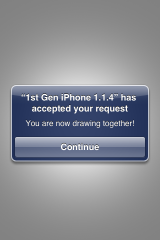
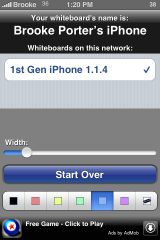
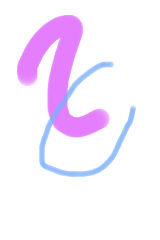
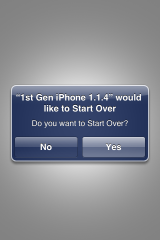
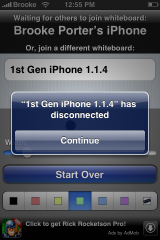


how to draw a ipod straight