As many of you know, I am on the hunt for the perfect lock screen mod. In doing some other modding…I ran across HomeScreen2.0 by aldwin on MacThemes2.net. It is a very simple and clean lock screen that displays the current time, date, weather and any missed events (text, call, email…etc). You can also tap on the date to see a month calendar view and you can tap on the weather to see a full week weather forecast.
I have been messing with this mod on and off for about a week now and I think I’m finally to a point where I have gotten it to work correctly so, I thought I would pass it along. It does take some ssh work along with some code editing. I will walk you through the steps, if you are willing, give it a try.
The steps below will give you a lock screen that looks exactly like the one in my screenshot. However, there are really endless possibilities for modding this lock screen.
1. Install the WinterBoard application on your iPhone or iPod Touch. To do so, go into Cydia and search for WinterBoard and install the app.
2. Install the StatusNotifier application (NOT the Notifier application). StatusNotifier is available through the ModMyi source and can be installed via Cydia.
3. Open the StatusNotifier application on your iPhone and turn on all the notifications. Note: The lock screen notifications will not work unless ALL the options are turned on in StatusNotifier. You do not have to turn on any of the Reminders for it to work, just the notifications.
4. Go to THIS forum page on MacThemes2.net and download the Complete Version Download file. This will download a file titled “HomeScreen_2.0” (mirror)
5. On the same forum page, also download the en.plist file. To find this file…look for the section of text below and click on the download link. This will download a file titled “en.plist” (mirror)
“NOTE: To make this work, you need to hide the lockscreen date*
*does not apply on weather/notifier version.for english language: “link to file“
Note: if you are not using the English language, there is also a link so that you know how to edit the file to work for you.
6. Unzip both the HomeScreen_2.0 and en.plist folders.
7. Drag the HomeScreen_2.0 folder that you create on your computer (the unzipped folder) into the Library/Themes folder on your iPhone or iPod Touch using ssh. Select Copy.
This will add the HomeScreen_2.0 mod into the WinterBoard application on your iPhone or iPod Touch. That way, the mod can easily be activate and deactivated.
8. Create a backup of your current en.plist which is located in the System/Library/Frameworks/UIKit.framework/DateFormats folder on your iPhone or iPod Touch. To do so, just drag the file off your device and onto your computer. That way, you always have the original file.
9. Drag the en.plist file (that you downloaded and unzipped) into the System/Library/Frameworks/UIKit.framework/DateFormats folder on your iPhone or iPod Touch.
10. If it will asks you if you want to overwrite the current file…yes you do. (be sure to make a backup of the original first.
11. Ok, if you activated the HomeScreen_2.0 mod in WinterBoard right now…it will technically work. However, you will need to edit a little code in order to get it to display your current weather…instead of the weather for Manila!
12. Open the configureMe.js file on your iPhone/iPod Touch. It is located in the Library/Theme/HomeScreen_2.0 folder.
13. Find the location code in the file…below is what it looks like:
// The location field should be a relatively machine-legible string
// if using the default, Apple/AccuWeather parser (originally from Leopard’s Weather.wdgt)
var locale = "ASI|PH|RP073|MANILA" //"OCN|AU|VIC|MELBOURNE" //"ASI|PH|RP077|MAKATI" //e.g. ‘Defiance, Ohio’|’Moscow, Russia’|’Ledyard, AT’|’London, UK’
14. If you are in the US…you will want to use Yahoo.com to pull in the weather instead of AccuWeather. To do so, delete the bolded code below:
// The location field should be a relatively machine-legible string
// if using the default, Apple/AccuWeather parser (originally from Leopard’s Weather.wdgt)
var locale = "ASI|PH|RP073|MANILA" //"OCN|AU|VIC|MELBOURNE" //"ASI|PH|RP077|MAKATI" //e.g. ‘Defiance, Ohio’|’Moscow, Russia’|’Ledyard, AT’|’London, UK’
15. Now you will need to type in your City and State information. Below is what the code will look like now. The bolded code is where you will added your City, State.
// The location field should be a relatively machine-legible string
// if using the default, Apple/AccuWeather parser (originally from Leopard’s Weather.wdgt)
var locale = "Ankeny, IA" //e.g. ‘Defiance, Ohio’|’Moscow, Russia’|’Ledyard, AT’|’London, UK’
16. Now, scroll down to the bottom of the configureMe.js file to where it talks about using YahooWeather. Find the code shown below and copy it.
var source = ‘appleAccuweatherStolen’ //’appleAccuweatherStolen’|’yahooWeather’
17. Paste the code you just copied under the line where you added your City, State…it will look like the code below.
// The location field should be a relatively machine-legible string
// if using the default, Apple/AccuWeather parser (originally from Leopard’s Weather.wdgt)
var locale = "Ankeny, IA" //e.g. ‘Defiance, Ohio’|’Moscow, Russia’|’Ledyard, AT’|’London, UK’
var source = ‘appleAccuweatherStolen’ //’appleAccuweatherStolen’|’yahooWeather’
Now, change the code to looks like this:
// The location field should be a relatively machine-legible string
// if using the default, Apple/AccuWeather parser (originally from Leopard’s Weather.wdgt)
var locale = "Ankeny, IA" //e.g. ‘Defiance, Ohio’|’Moscow, Russia’|’Ledyard, AT’|’London, UK’
var source = ‘yahooWeather’ //’appleAccuweatherStolen’|’yahooWeather’
18. You will also need to change it so that it displays Fahrenheit instead of Celsius. To do so, locate the code below.
// Set to ‘false’ if you’d prefer Farenheit
var isCelsius = true //true|false
19. Change true to false.
// Set to ‘false’ if you’d prefer Farenheit
var isCelsius = false //true|false
20. Close the configureMe.js file. It will ask if you would like to save the changes…yes, you would.
21. Ok, now if you go into WinterBoard and activate the HomeScreen_2.0 mod, it will display the correct weather for your location.
Editing Calendar Color
Another pretty easy mod for this lock screen is editing the colors in the calendar. I will walk you through how to do this. For other modding info…check out the forum thread for this lock screen.
1. Open the LockBackground.html file. It is located in the Library/Theme/HomeScreen_2.0 folder on your iPhone or iPod Touch.
2. Find the below code in the file.
.daysofweek {
font-size:14px;
color: #fdff77;
font-family:Helvetica;
font-weight:bold;
padding-top:5px;
}
.days {
font-size:14px;
color:white;
font-family:Helvetica;
font-weight:bold;
padding: 0 5px 0 5px;
}
.days #today {
font-size:14px;
color:white;
font-family:Helvetica;
font-weight:bold;
background:black;
3. The .daysofweek are the days of the week listed across the top of the Calendar (S,M,T,W,T,F,S). The .days are the days in the calendar (1-31) and the .days #today is today’s date in the calendar.
4. If you would like to change the color of the days across the top, you would change the color # to whatever rgb hex # you would like. You can create your own or you can find them online (HERE is an example). Below is a before and after of the code.
Before
.daysofweek {
font-size:14px;
color: #fdff77;
font-family:Helvetica;
font-weight:bold;
padding-top:5px;
After
.daysofweek {
font-size:14px;
color: #cd853f;
font-family:Helvetica;
font-weight:bold;
padding-top:5px;
5. The same goes for the days in the calendar (1-31) and the today’s date in the calendar. Just change the corresponding color # to whatever you would like it to be and then save the file.
6. You can also remove the black background behind today’s date in the calendar by deleting the bolded code below.
.days #today {
font-size:14px;
color:white;
font-family:Helvetica;
font-weight:bold;
background:black;
As I said previously, there are a lot more modification you can make to this lock screen such as font size or space sizes, etc…for more info check out the forum thread.
Note: If you would like to change the Tap to Unlock to Slide to Unlock just remove the Bundles folder or rename it to Bundlers_OFF.
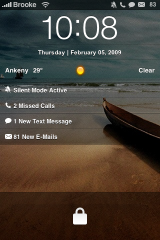
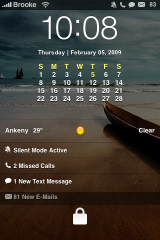
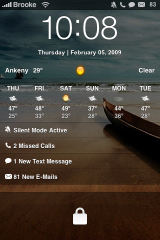
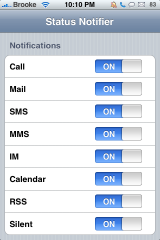
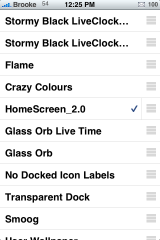
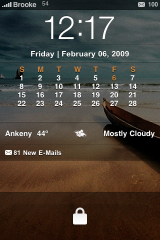


I just want to say thank you for this awesome article. I have been looking all over for detailed instructions on how to do this. Bad ASS job with this one.
Thank you so much
brooke try “doubleBar”
its VERY clean, and allows your wallpaper to be displayed w/o much in the way
Hello Brooke,
Just wanted to say great job on the step-by-step instructions. However, when i receive a SMS the default SMS notifier pops up along with the HomeScreen notifier. How could I stop the default SMS notification from happening?
email me @ donald.davis@menloschool.org plz
Hi,
The link on the forum for “en.plist” no longer works. Any idea where I could download this?
Thanks.
I just tested it and it worked. It is a zip file.
Hey just realized there’s a link for the file on this page. It’s the forum page link that isn’t working.
Thanks for the quick response.
Hello Brooke,
Just wanted to say great job on the step-by-step instructions. However, when i receive a SMS the default SMS notifier pops up along with the HomeScreen notifier. How could I stop the default SMS notification from happening?
yah i have the same problem..im tryin to look for a fix too. i havnt come across anything though.
But i have another problem. The drop down list for the weather doesn’t work. its just a blank screen.
I figured out the SMS pop up problem..u need to go to cydia..and download pysl. respring..
in PYSL..go to settings and under “GLOBAL SMS & CALL BLOCKING” turn “SMS Popup” ON
u can also put a password if u like
then go back..and enable PYSL.
hope that helps
here is wut it looks like
Hi,
I tried all the steps as described above and it works beautifully. Only problem is that i tried everything but it never displays my wallpaper in background. it only shows black background. Is there any workaround for this.
Thanks,
Ash
I’m getting that same problem. Can’t figure out why…
Hey,
I’m not seeing the en.plist file, only es.plist
help?
all i get is a black screen with the clock and the lock after install….
what am i doing wrong
i dont even have the date on my lock screen
Me too. I have the clock, and the slider. Everything else is black. How do i solve this?
Yeah doesnt seem to work on iPod OS 3.0!
how do i change the black background on the lockscreen for rg. the boat picture in the example i want a background of my choice but all i see is a blak background : It is making me mad pls reply
Im having trouble with this. I installed the homescreen 2.0 and placed en.plist into the right place, though i didnt have a en.plist to replace. but everything is overlaping on the screen. when i open the weather it covers the missed emails sms etc…. any help please???
Almost set it up, I have to use locale codes for Yahoo, however I’m having issues putting multiple in, I’ve tried:
var locale = “UKXX0079″|”UKXX0896″|”UKXX0250”
var locale = “UKXX0079” “UKXX0896” “UKXX0250”
var locale = “UKXX0079″&”UKXX0896″&”UKXX0250”
var locale = “UKXX0079|UKXX0896|UKXX0250”
none of which work. To get a single city I can do:
var locale = “UKXX0079”
will continue trying different sets, not quite sure what the scripts idea of a “machine-legible string” is, to me the & should have done the trick. If I find out how I’ll post it on to help anyone else.
Also, a quick fix for anyone whose having the black backscreen issue and/or wants to have their wallpaper as their default, on line 141 of LockBackground.html change the line to this:
Of course background can be anything, that simply points to what the iPhone sets as the wallpaper location. If anyone can add that to the main article it’d probably help a lot of people as it took me a while to figure out what issue I was having and not everyone is as game to delve into javascript and html files :)
Heya mate! Thanks for all the help but currently this line is missing?
“Also, a quick fix for anyone whose having the black backscreen issue and/or wants to have their wallpaper as their default, on line 141 of LockBackground.html change the line to this:
Of course background can be anything, that simply points to what the iPhone sets as the wallpaper location. If anyone can add that to the main article it’d probably help a lot of people”
I’ve got a blank space where your code is..
cheers
Has anyone gotten to work this on the latest (3.1.2) os? Just want to know before going in for the kill.
Will this awesome Lock Screen Mod work with open Notifier, too?
As you surly know StatusNotifier doesnt work on ios 4.2.1.