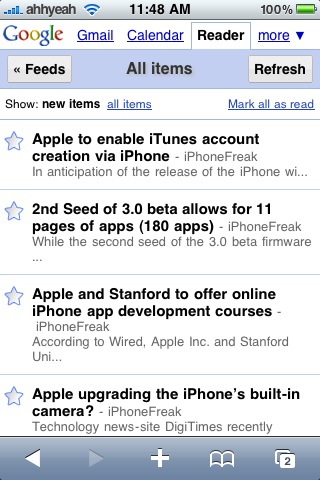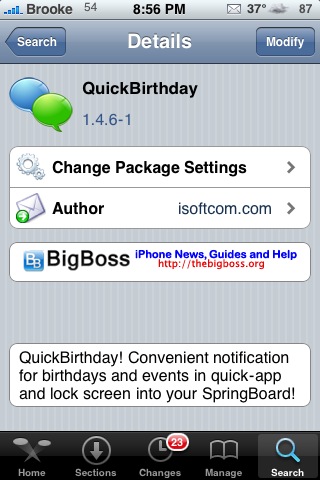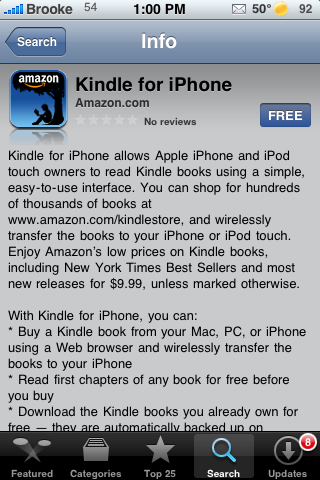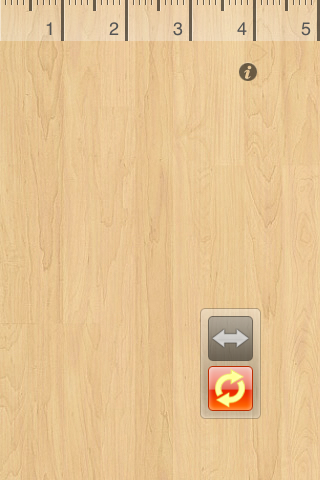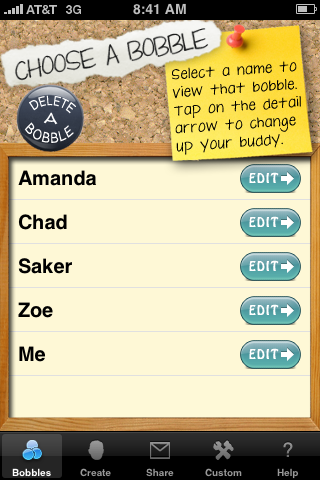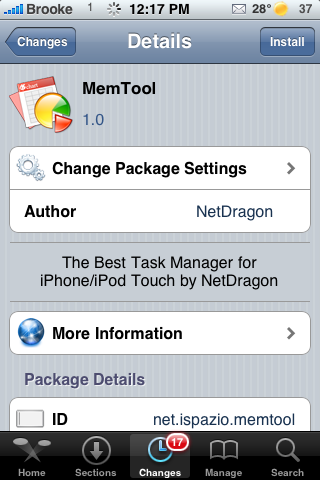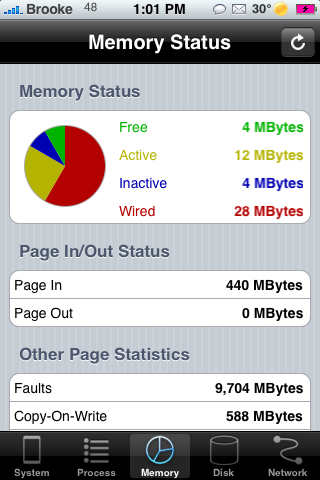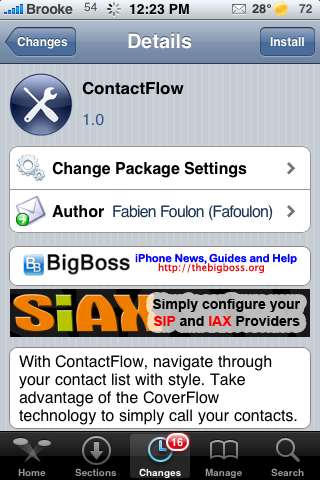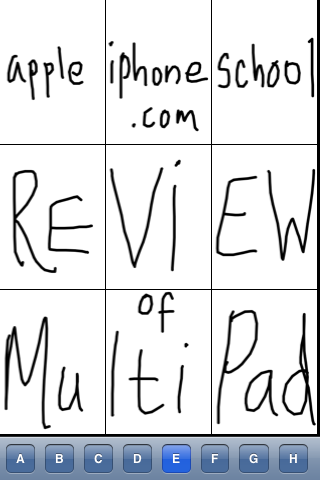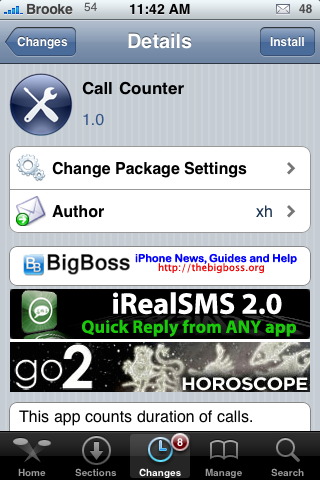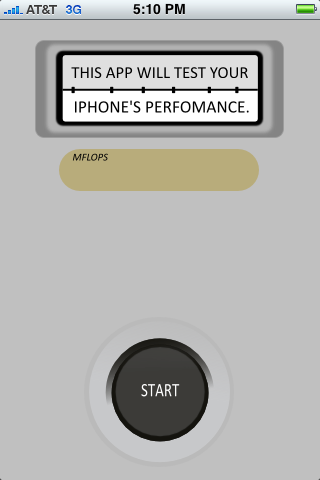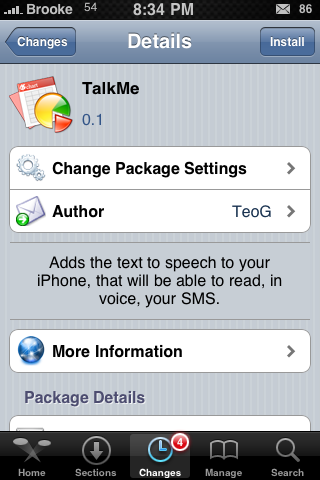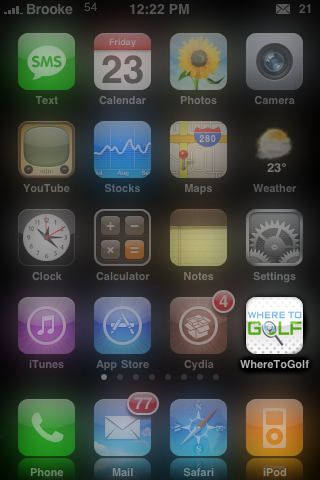| Available In: App Store | Price: $0.99 |
![]() I was actually very intrigued by What’s Fresh from the first time I read the description of the application. I personally am big on organic foods and fresh produce so, this app sounded perfect for me. But, even if you are just interested in what fruits and vegetables are currently in season in your area…you will enjoy this app.
I was actually very intrigued by What’s Fresh from the first time I read the description of the application. I personally am big on organic foods and fresh produce so, this app sounded perfect for me. But, even if you are just interested in what fruits and vegetables are currently in season in your area…you will enjoy this app.
The first time you open What’s Fresh, you will need to enter your location. You can do so by selecting the My Location option on the lower menu bar. What is nice is that you have the choice to have the app Auto Locate you (which is what I did) or you can select a specific State. You will also want to choose a search distance. [Read more…]