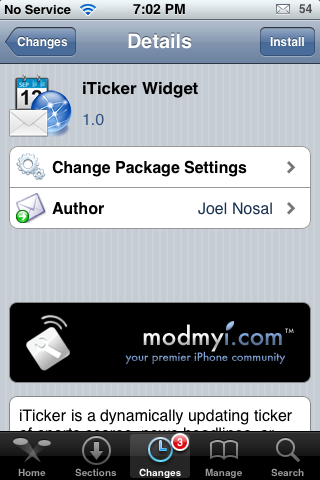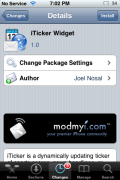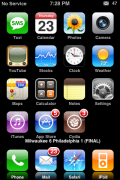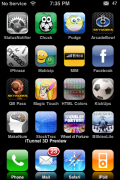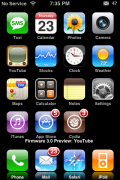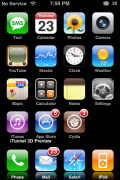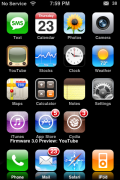| Available In: Cydia | Price: Free |
![]() iTicker Widget is an “updating ticker of sports scores, news headlines, or any other RSS feed that you would like displayed right on your iPhone 3G’s springboard!” Note: I know the developer’s description of the application says “iPhone 3G’s springboard” however, I have tested iTicket Widget on a first gen iPhone and it worked as well.
iTicker Widget is an “updating ticker of sports scores, news headlines, or any other RSS feed that you would like displayed right on your iPhone 3G’s springboard!” Note: I know the developer’s description of the application says “iPhone 3G’s springboard” however, I have tested iTicket Widget on a first gen iPhone and it worked as well.
Once you install iTicker Widget, you can activated/deactivate it via WinterBoard. When you activate it, it will add a text line under your forth row of icons (just above your dock) that will scroll through an RSS feed. You can customize the RSS feed to whatever you would like it to be however, in order to do so, you will need to be comfortable using SSH. If you are comfortable with SSH and would like to customize the application…below are instructions.
The instructions below are actually the developer’s instructions. Usually, I end up writing my own instructions but, the developer’s are perfect so I thought I would just use those!
Instructions:
Once in your iPhone you’ll want to navigate to the following folder: /Library/Themes
Here you will see a folder for iTicker. Open that folder and you will see a file called: Widget.html
Open up this file in notepad or any HTML editor you like such as Dreamweaver. Look for this line of code:
http://pipes.yahoo.com/pipes/pipe.run?_id=5hrDg6Ir3hGzle_u6icw5g&_render=rss
Replace that URL with the URL of your RSS feed that you want to use. Here is a list of individual sports feeds you can use so only that sport displays.
MLB use: http://www.mpiii.com/scores/mlb.php
NBA use: http://www.mpiii.com/scores/nba.php
NFL use: http://www.mpiii.com/scores/nfl.php
NHL use: http://www.mpiii.com/scores/mlb.php
NCAA use: http://www.mpiii.com/scores/ncaa.php
WNBA use: http://www.mpiii.com/scores/wnba.phpIf you want to have multiple feeds show for example MLB and NFL you will need to combine them into one feed. To do that please follow this guide here.
I actually replaced the http://pipes.yahoo.com/pipes/pipe.run?_id=5hrDg6Ir3hGzle_u6icw5g&_render=rss code with AppleiPhoneSchool’s RSS url (which is http://feeds.feedburner.com/AppleiPhoneSchool) and it scrolled through all our top articles…it displayed the title of each article. It was pretty cool.
I also made one more change to the file and moved the text over so that is started a little close to the left side of my iPhone. If you would also like to adjust your text…see the instructions below.
1. Once in your iPhone you’ll want to navigate to the following folder: /Library/Themes
2, Here you will see a folder for iTicker. Open that folder and you will see a file called: Widget.html
3. Open up this file in notepad or any HTML editor you like such as Dreamweaver. Look for this line of code:
margin-left:59px;
4. Change the 59px to whatever suits your customizations. Note: The smaller the number, the closer the text will start to the left side of your iPhone. (Example…if you change 59 to 39, the text will start closer to the left side of your iPhone.)
For more information about the iTicker Widget…check out the developer’s site. You can get this app via the modmyi source.