![]() Developer’s description of app: PSX Emulator for the iPhone/iPod Touch.
Developer’s description of app: PSX Emulator for the iPhone/iPod Touch.
The Playstation emulator for the iPhone has finally been released. As of now it still is very slow for the games I’ve tested. I will try to give you step-by-step instructions on how to install and run this app, upload ROMs and bios and how to rip your own games right from your Playstation discs.
1. First install the app from Installer app.
2. Next you will need some ROMs. You can download some at http://www.emuparadise.org/roms/psx/ This game can play ROMs with the following file extensions: .ISO, .IMG, .BIN, .Z, .ZNX
3. Now you need to use SSH to upload the ROMs to the var/root/Media/ROMs/PSX folder. You will have to create the ROMs folder if you haven’t already and also the PSX folder. You can do this with the SSH program. Make sure you use exact capitalization.
4. Now you need to download the bios. Just google search for the flie scph1001.bin. Just upload it to the /Applications folder and set it’s permissions to 0755.
5. Now you just run the app and pick a game to play.
For updates to this app, see below in the Apple iPhone School’s psx4all Articles section.
All games I’ve tried run VERY slow and are unplayable. I also was able to play “Driver” without the bios. I did get an error asking for the bios so I uploaded it and saw no change in performance. I also didn’t set the permissions to 0755 right away and saw no difference. I will try some more games and let you know how it goes. Here is some info on how to make .iso files from your original Playstaion CDs:
1. Download the free version of Alcohol (52%) from: http://mirror1.free-downloads.net/3/Alcohol52_FE_1.9.6.5429.exe.
2. Put your original Playstation CD into your CD/DVD drive of your computer.
3. Open Alcohol 52% and click “Image Making Wizard” on the left.
4. Check the box that says “Read Sub-Channel Data from current disc”.
5. From the Datatype drop-down list, select “Play Station”.
6. In the Image Name box, enter the name of the game. This will be the name of your .iso file.
7. From the drop-down list on the right, choose “CloneCD Image File”.
8. Finally, choose a place to save the .iso file in the folder selector, and click start.
These ROMs can be very large so here is some instructions on how to upload files using USB instead of SSH & Wifi. This is a guide for PC users. This is possible for Mac users as well, but requires Erica’s Macintosh tools.
1. Download and install Total Commander from: http://www.ghisler.com/download.htm
2. Download a plug-in for Total Commander called t-pot: http://code.google.com/p/t-pot/
3. Install Total Commander.
4. Run Total Commander and go to “Configuration/Options” in the file menu. Select “Plugins” and then click the “WFX” menu button. “ADD” the t-pot’s .wfx file. You will need to unzip the original file t-pot file we downloaded. You will need to restart Total Commander for the plug-in to work.
5. Connect the iPhone via USB.
6. At the top of the two window panes is a drop down menu usually labeled [-c-]. Select Network Neighborhood [–] from it. Choose t-pot from the window pane. Now you can see all your files on the iPhone and you are connected. Just drag and drop!
If you need more help with psx4all there is a FAQs at http://zodttd.com/wp/?page_id=2.
Apple iPhone School’s psx4all Articles:
“;
$i = 1;
foreach ($rss->items as $item) {
$href = $item[‘link’];
$title = $item[‘title’];
$description = $item[‘description’];
echo “
$description
“;
if ($i == 50 ) break;
$i = $i + 1;
}
echo “
“;
}
?>
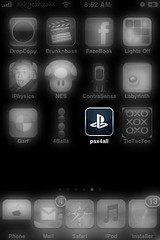
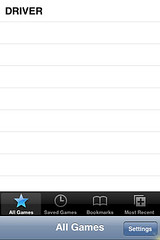
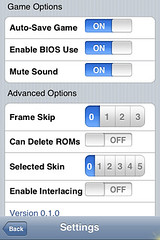
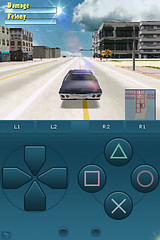

Thank you a bunch for sharing this with all people you actually understand what you are talking about! Bookmarked. Kindly also talk over with my site =). We will have a link alternate agreement between us