There is a hack out that will allow you to change your email signature in Mail. It’s not easy, so be ready to spend a few minutes on this one:
1. Make sure your signature is not the default one that only says, “Sent from my iPhone”. Changing it to anything else so it creates a custom file.
2. Backup existing config file for mail. It’s called com.apple.mobilemail.plist and it’s located in the /private/var/root/Library/Preferences/ folder. Just SSH in and copy it to your computer somewhere in case you mess the file up :)
3. Copy the same file, com.apple.mobilemail.plist, to your desktop so we can edit it.
4. Before we can edit it you must convert it from binary format to ascii/text format using this site: http://140.124.181.188/~khchung/cgi-bin/plutil.cgi. Just browse for the file we put on the desktop and click convert. It will then give you a file to download. You can just save over the one on the desktop since we made a backup of the original.
5. Open com.apple.mobilemail.plist with a text editor.
6. Find this between the
Sent from my iPhone.<div><br class="webkit-block-placeholder"></div><div>Learn how to use, hack and mod the iPhone at appleiphoneschool.com.</div>
We will be replacing the above code with our own custom code but we need to convert it from CSS and HTML to XML. To do this, customize the code below and then convert it with centricle.com. (Select Encode)
Your code will look like this after you convert it:
<div style="font: 10px 'Lucida Grande',Verdana, Arial, Sans-Serif;
line-height: 18px;
color: #525252;
margin: 6px 0;
padding: 6px;
border-top: 1px #999999 solid;
border-bottom: 1px #999999 solid;
background: #fff">
<div style="padding: 2px 0 2px 70px; background: url('http://yourwebsite.com/yourimage.jpg">
<strong>John Doe</strong>
<br />
<a href="http://yourwebsite.com">yourwebsite.com</a>
<br />
sent from my new iPhone
</div>
</div>
7. Now save the file and upload it to your iPhone via SSH. You may notice that the image doesn’t show up when you go to compose an email. This is because mail doesn’t connect to the internet during composing so you won’t see the image. Also, many email providers block the image anyway. I have found that Gmail, Yahoo & Hotmail block this feature although sending to another iPhone works fine. A possible way around this is to covert the image to data URL. Again, this doesn’t work for most sites either. Here’s a site that will convert it for you: http://www.sveinbjorn.org/dataurlmaker. I suggest just using links and other simple coding.
Using the Data URL here’s what it should look like:
Mine doesn’t have the lines in it because I removed that code. And I’m also using the option of the Data URL that’s why you can see the image in Compose Mode. Here is a link to my exact file: com.apple.mobilemail.plist If you need help just email me at help@appleiphoneschool.com.
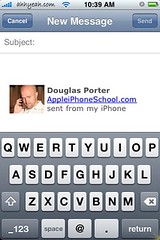


Don”t work for me :(
Thanks for catching the error in the code KiPiCoOl. I’ve adjusted it so it should work now. Let me know!
Don’t work on 1.1.2 firmware.
Any code is replaced by “Sent from my iPhone”.
Kirillko, and anyone else who tried this. I appologize I missed a critical step that involves converting the html/css to xml. The iPhone will revert to the default signature if there is an error in the code and that is what it is doing because I had it messed up. Please see step 6 as I have updated it in the post. Again, sorry for those who tried this and failed. Just convert the code and it should work. Email me at help@appleiphoneschool.com if you need help.
Thank you very much. everything works. +)
I’ve added a link above to the file I’m using on my iPhone right now. If you guys see any mistakes in my directions let me know!
got dizzy there a for a while!
Yeah…this one takes some time and hacking skills!
kewl trick, Thanx a lot
I can’t seem to make this work. I am using 1.0.2. I tried this using the data url and I just get the default “sent from my iPhone” Without posting the entire file here is there a way that you can help me find the error of my ways?
Douglas, I can’t find com.apple.mobilemail.plist in indicated folder. I’m using 1.1.4 firmware version. Help me, please. Thanks!
In firmware 1.1.4 it’s in the /private/var/mobile/Library/Preferences/ folder.
hola, No puedo encontrar com.apple.mobilemail.plist en /private/var/root/Library/Preferences/
I own a first gen iphone. I had this working up until 1.1.4, I just upgraded to 2.0.1 and can’t seem to get it working. After uploading the mobilemail.plist, the minute I write a new message, the file is replaced with the original and the custom signature is deleted. Any ideas?
Same happens to me. Every time I upload new one it is replaced by the default one automatically. Still looking for a solution…
Hey Athtart,
I found a solution. The trick is to upload the new .plist file and before you try to create a new email on your iphone to test, restart your iphone. After restart, go to mail and test with a new message and you should see your new sig.
enjoy.
Hey Marty, I tried like you discribed, but no success. I run FW 2.1 on iPhone 3G. Any other ideas?
Where is the signature file on a 2.2.1 3G iPhone
That’s awesome! Hope it works in 3.1