With software update 9.3 we received a long awaited feature for the Notes app… password protection. The new feature allows you to lock specific notes with a password or fingerprint.
To password protect a note, you will need to open a note (or create a new one) and tap on the “share” button. This will bring up all the options which now include a “Lock Note” option. When selected, you are able to choose a password, a hint for your password and whether you would like Touch ID enabled so that you may open a locked note with your fingerprint. If you do choose to have the Touch ID option, it will automatically use the fingerprint you have already set for your Touch ID. Once a note has been locked, it will have a little padlock icon next to the title. When the note is selected, you will get a screen saying that the note is locked and be prompted to either enter the password or use Touch ID to view the note.
There are a few things to note (Ha! Get it… note. So punny). All of the notes will have the same password. You cannot make specific passwords for specific notes. It is a device wide password for all locked notes. Also, the notes have to be on your device or on iCloud. They cannot be notes syncing somewhere else like Gmail. Once you have created a password, you can change it or reset it by going into the Settings app > Notes > Password option. You can change the Touch ID option here as well with a basic toggle on/off. To remove the lock from a note, you will need to open the note and then tap the “share” button and you will then see a “Remove Lock” option were the “Lock Note” option was previously located.
Overall, a nice new feature that is fairly easy to implement and use.
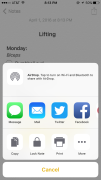
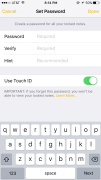
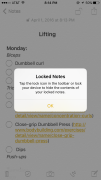
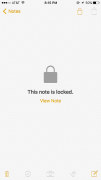
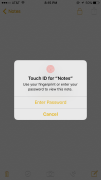
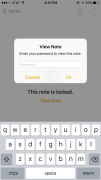
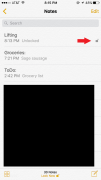
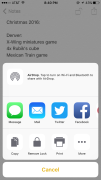


 (3 votes, average: 4.33 out of 5)
(3 votes, average: 4.33 out of 5)