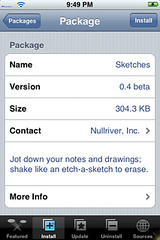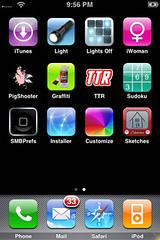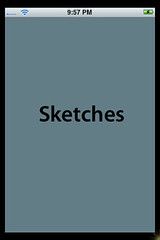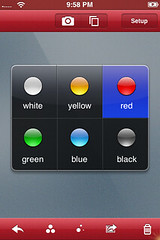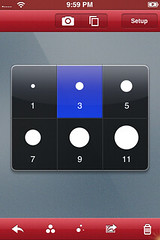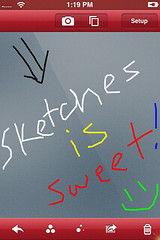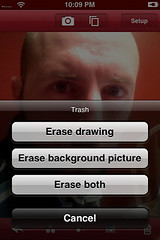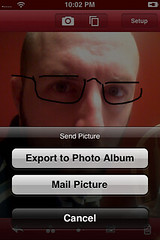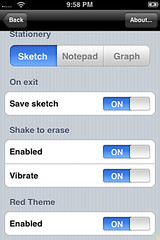![]() Developer’s description of Productivity app: Jot down your notes and drawings; shake like an etch-a-sketch to erase.
Developer’s description of Productivity app: Jot down your notes and drawings; shake like an etch-a-sketch to erase.
This app has a ton of great features. It opens to a gray screen (your drawing area). Before you being drawing you will want to choose the color and size of your tool, there a a few options for this, see screenshots below. Once you have that chosen you can begin drawing by dragging your finger along the screen. If you would like to erase a mark you just made you can tap the arrow on the bottom left of the screen, which is nice if you have already drawn a ton and just messed up…no fear, just erase only that mark! If you would like to erase the entire drawing, you have a few options, you can do it the fun way and shake it or you can click on the trash can on the bottom right of the screen.
If you like what you have created you can tap on the export icon on the bottom of the page which allows you to either export the photo to your photo album (which is super cool!!) or email it to yourself or a friend. If you want to get really creative you can put a background in and draw over the top of it. You can do this two different ways. On the top of the screen is a picture of a camera and a photo album. If you tap on the camera it will bring up the iPhone camera and you can snap a quick photo for your background or you can tap on the photo album and pick one from the photos already on your phone. Once your background is selected just go ahead and draw on top of it (this is really fun!). If you decide that you want to keep the background but get rid of your drawing you can either shake it or go to the trash button which now allows you to erase just the drawing, just the background picture or both. Like before you can export this picture to your photo album or you can email it (it keeps both the background and the drawing in tact). There is a setup button on the top right corner which allows you to change some more settings as well (see screenshots). You can also single tap on the screen to make the top and bottom menu bars disappear, tap again to make it reappear. If you need to stop working on your drawing to do something else, no worries, next time you open Sketches your last drawing will still be there! Check out these screenshots: