I saw this app in the Installer however, I put off installing it because I figured it worked only with Chinese since is was through the iPhone Cake source. Well, I was wrong! HWPen is a handwritting recoginition tool. Once you have it installed…wherever you bring up a keyboard on your iPhone, you will symbol in the lower left corner of the keyboard. If you tap on it, you will get the Handwriting Recognition “keyboard.” When the keyboard first comes up, you will get an area divided into four squares and a white space. This area is for writing symbols. Well, at least I think it is…I can’t get it to work for letters or numbers. I have found this area doesn’t work very accurately for me. However, if you tap on the blue arrow you will get a full keyboard area.
Now, you can select either ABC or 123 on the right side depending on what you want to type. I have found that the number recognition works great, even with numbers that are more than one digit. The letter recognition is a little trickier. There is no option to switch between capitol and lowercase letters so, it can be tricky making it recognize the difference. And, it pretty much doesn’t recognize if you write an entire word. It will recognize small two letter words but, that is about it. Single letters yes, two letter words sometimes, full words no! Also, I am trying to remember all my tricks from when I had a Pocket PC. Like when you write a five, don’t put the line across the top…just a straight line down then the circle at the bottom. Things like that. This app is still in Beta and there is a reason for that…but, overall it is still very fun to play with.
Note: when you install this app your do not get a icon on your SpringBoard. It just adds the automatically adds it to your keyboard.
Update: After using this app all day… I have figured out how to get it to work on the main screen (the one divided into four squares and a white space). To write a number…you use the right side of the four squares and the number has to cross over the middle dividing line. So, if you are going to write a two…it has to start in the upper right box, cross the middle line and end in the lower right box. Also, once you have written a letter…it will bring up possible options in the white box. So, if it doesn’t recognize the number correctly, you can tap on one of the options in the white box and it will change it to that. It is the same for writting letters only you use the left two boxes (make sure when you write a letter is starts in the upper left box and end in the lower left box…it has to cross the middle line or it will think you are writing a symbol). Capitalization is still tricky but, I think it is fun to mess around with.
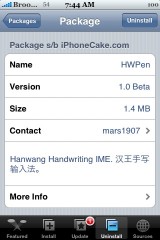
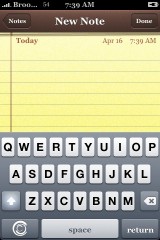
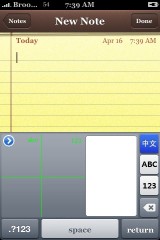
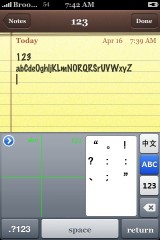
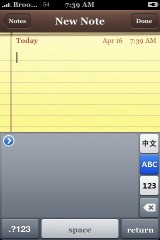
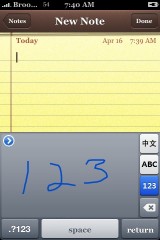
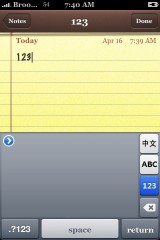
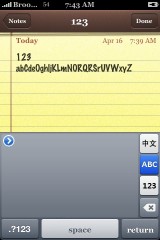
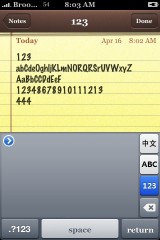
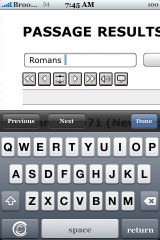
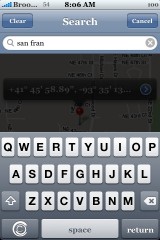


whats wrog with using the normal keyboard… i mean this is nice for playing around. but i think using the normal keyboard will be a lot faster…
i agree im not liking this app very much.
I hope someone develops an app that shows the standard number pad… then tapping it would be like texting in a normal phone. Won’t be using it for everyday–but will be very useful when driving!!
Good idea! :D
Ya. seriously, the normal keyboard is much faster and better !
But… developers need something to develop on. So, all phones have the feature then why not the iPhone? But again, I dont find it useful….
Brooke:
Here’s a link to this on another site.
On IPhoneincanada.ca, they said that the “Western characters need some work”!
http://www.modmyifone.com/forums/sho…d.php?t=117831
haha yeah..i would keep this app cuz its pretty fun..but then it sucks cuz evrytime u wana use err exmple like ‘ ? ‘ or ‘ ! ‘ or any other symbols..u gotta like double tap it to go there..which im sure alot of ppl are alredy used to it by tappin it once right? lol and yeah..thts a good idea..having a keypad like a normal phone..so u can text while driving..much easier! but then u couldnt feel whter uve alredy type it or not..snce its a touch screen..but its worth a try
=)
at least it’s more complicated than the Jiggles app. i mean i like the jiggles…this app is more or less uniquely dedicated to Chinese users who are not able to use PIN YIN to input the complicated Chinese symbolic characters. well done to the HWpen dev team! my fatherinlaw’s gonna like it…it’s reported that half a million unofficial iPhone were sold in China……
This app actually messed with me trying to log in over safari, it seemed to not take the password I was inputing, since all I see are asteriks when entering it I could not tell what was being typed. But as soon as I uninstalled it I logged on again and it worked just fine. This is the only issue I have. Besides this the app worked great for me.
I agree with most of the people here that the default keyboard is a lot better than this if you are writing english characters but the Chinese input is a LIFESAVER!
I write in chinese a lot and this app just rocks, at least for chinese character inputs.
It’s a bit buggy though. Sometimes the icon on the bottom left flickers for no reason.
the space bar flickers, just like when you double tap on the ABC part when there is a normal keyboard
After I uninstalled it, I can’t start my iphone..(stay in starting screen-white apple)
How can i uninstall HWPen?? I am going crazy because I wanna take it off, but it doesnt appear in Installer, in the Uninstall list.
Please help!
u could prob. go to mobile finder and delete the whole file
idk if it would work, but its worth a try
dont install this software and then try to un-install it. I can no longer operate my iphone.
This thing screws up the native keyboard. Even when I’m using the native qwerty keyboard, capitalization does not work consistently. Plus, the international characters no longer display when you press on a key for more than a second. It’s a lot slower using this than the qwerty keyboard. And now I’m afraid to uninstall this lest I brick my iPhone!!!
Update: I decided to uninstall it anyway. I just used Installer. It shows up in the Uninstall section.
After uninstalling, the white pinwheel goes on for 4 mins and then it restarts iPhone by itself. Restart takes about 2 mins and they I was prompted for my pass key (I activated it before). The old qwerty keyboard works fine. Whew!
As an old Palm pilot user, I prefer to be able to write to my touch then to try to type on the small keyboard. I’m not used to txt’ng so the handwriting would be a blessing.
Can anyone please tell me how I can get a copy of this for a Jailbroken Ipod Touch 2g 8G upgraded to the 3.0 os? It was jailbroken with redsn0w and it installed cydia.
Thanx, and if you have any questions about what I have or might want to send it ot me, please send to ronjie@netzero.net.
Thanx!
Ron V.
The chief advantage is taking notes in a meeting without looking like you are playing with your phone instead of paying attention to the person you are with.
When I am in a meeting, I have to ask the person I am sitting with if I may take notes, when I pull out my iPhone. I noticed that many people think that you are not interested in what they are saying when you pull out your iphone and start typing on it, because typing requires that you look at the screen intently.
I remain a Newton fan, because the final version of the software was something I could write with with more accuracy and speed than I can thumb type with an iPhone. There is an elegance to writing with a stylus that I loved. I know that many had trouble with it, but for me I loved being able to focus on the person who is sharing information with the same ease that pen and paper give, but with the advantage of everything being digitized.
WHAT HAPPENED TO THIS APPLICATION!?!?!?
The only reason I bought the iPhone was because I expected Apple would include a Graffiti-like input, or there would be a 3rd party hack SOMEWHERE.
I’ve had the iphone 3 years, & STILL no Graffiti. I tried to find HWPen on iphonecake, but it’s no longer there.
Does anyone know how to put Graffiti on the iPhone?
Does anyone know what happened?