![]() The App Store has had some minor changes with firmware 3.0 but the best one, I think, is the way screenshots are displayed. All you have to do is scroll down to the screenshots section and then just flick sideways to see more screenshots. Also, there is an additional option at the bottom of the app, the More tab. This is because another options screen has been added called Redeem. This used to be only in the iTunes app but now is in both. This way you can redeem promo codes for apps right in the App Store.
The App Store has had some minor changes with firmware 3.0 but the best one, I think, is the way screenshots are displayed. All you have to do is scroll down to the screenshots section and then just flick sideways to see more screenshots. Also, there is an additional option at the bottom of the app, the More tab. This is because another options screen has been added called Redeem. This used to be only in the iTunes app but now is in both. This way you can redeem promo codes for apps right in the App Store.
With the More tab, you can also tap edit in the top right and rearrange your tabs. If you have the Updates option under the More tab, it still shows a red numbered badge when you have updates.
You will also notice a View Account button at the bottom of most screens if you scroll all the way down. This lets you see your iTunes account information. You can actually update your account info on this screen like your method of payment or address.
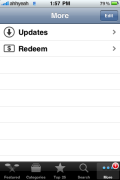
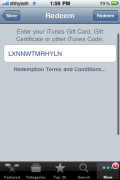
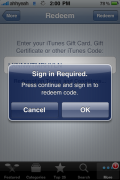
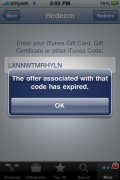
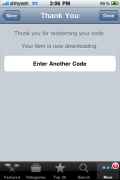
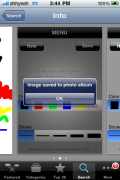
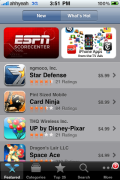
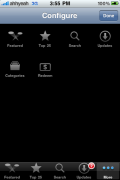
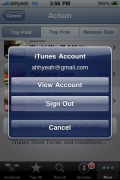
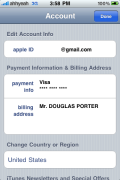


2 more days for new firmware and 4 more for new iphone 3gs!!!!!!!!!!!!!…..cant wait
Wouldnt it make more sense to put redeem at the end of the row instead of more?
No there shouldn’t. There should only be five icons represented at the bottom and there are 6 to choose from now: Featured, Top 5, Search, Updates, Categories, and now Redeem.
Oh i get it now, they moved categories, thats what was confusing me thnx Dustin
Hey douglas, i wanted to know whether the apps I have purchased on 2.0 would also work on iPhone 3.0 and would I have to pay for it Or would it be free for me because I have already purchased it on 2.0..
And also is there any news about cydia apps on 2.0 being ported to 3.0 ??
Pls let me know
Of course they will still be free and some apps may have bugs working on 3.0 all they need is an update.
any idea where a list of the claimed 100 new features might be located. similar to how apple detailed all 300 of leopard?
New Features in 3.0:
1. Cut/Paste
2. Copy/Paste
3. Shake to undo/redo typing
4. Text selection for easy mass deletion
5. MMS
6. Landscape keyboard in Notes
7. Landscape keyboard in Mail
8. Landscape keyboard in Messages
9. Forward texts or picture messages
10. Delete individual texts or picture messages
11. Sending progress bar in Messages app moved to title instead of over the keyboard area (allows typing new message while the first one is sending)
12. USB tethering
13. Bluetooth tethering
14. Stereo bluetooth (A2DP)
15. Spotlight search (searches all app titles, mail, media, contact details, and calendar appointments)
16. Search in Notes
17. Search in Mail
18. Search in iPod
19. In-App purchases
20. Option to have double clicking the home button go to the Spotlight Search
21. Option to have double clicking the home button go to the Camera
22. Preview icon in lower left hand corner for last shot taken in Camera app
23. Shake to shuffle in iPod
24. Scrolling of screenshots in App Store
25. Type of phone used under each call in Recents (i.e., mobile, home, work, etc.)
26. Call history log (including call duration)
27. Option to Share Contact in each contact listing
28. Hold link in Safari to Copy
29. Hold link in Safari to Open in New Page
30. Auto Fill contact information, usernames and passwords in Safari
31. Login to your YouTube account
32. See Comments in YouTube
33. Subscribe in YouTube
34. Rate in YouTube
35. Shake to undo what you have typed
36. Option to retry sending failed text messages, indicated by red exclamation point next to text
37. Turn-by-turn GPS capabilities
38. Maps can be run inside other applications
39. Access to dock port for accessories to communicate
40. Peer-to-peer connectivity using Bluetooth (no Wi-Fi required)
41. New Voice memo application
42. Extended Parental controls
43. Anti-phishing
44. Wi-Fi auto login
45. Note syncing in iTunes
46. Improved Stocks app
47. New calendar types (CalDAV)
48. Prompt to confirm deleting a note
49. Prompt to confirm deleting a photo
50. Option to select multiple photos to attach to an email
51. “Find My iPhone” option for MobileMe users
52. Unlimited size podcast downloads over 3G
53. Pushing home button on first home screen takes user to Spotlight
54. Pushing home button on Spotlight takes user to first home screen
55. Variable speed playback for audio books
56. App Store subscriptions
57. Push notifications
58. Audio/Video tags
59. New video streaming capabilities (HTML 5 video, h.264 and HTTP)
60. Calendar subscriptions
61. iTunes login
62. iTunes account creation
63. Encypted profiles
64. LDAP (directory services)
65. VPN on-demand
66. EAP SIM
67. Proxy support
68. OTA profiles
69. Revoke certificates
70. Exchange ActiveSync Policies
71. Media scrubber
72. More languages
73. Improved keyboards
74. Failed app updates now are shown in a duplicate icon and labeled “Paused”
75. When selecting multiple emails to forward/delete, any unread emails’ blue dot are shown next to the red selector dot instead of being overridden by the red selector dot
76. Non-contact phone calls list their city and state of origin in Recents and Visual Voicemail under the number.
77. Ability to change ringtones straight from Favorites
78. Lap time display now displayed smaller and above time in Stopwatch
79. Polished Phone, Messages, and iPod icons
80. Swipe to delete notes in the Notes app
81. Advanced Bluetooth options for Handsfree devices
82. Option to close a single web page in Safari page view, which immediately opens a new blank page
83. Improved predictive dictionary
84. Blue dot now displayed in center of location circle in Maps (V1 only)
85. Listening to music while charging the battery now displays the album art instead of the battery
86. Smaller font for song title on lock screen
87. Option in Phone Settings to choose your phone number
88. Option to disable text message reminder alerts
89. Option to disable text message previews
90. Option to show subject field in text messages
91. Ability to integrate iPod music into apps
92. Clickable email links in App Store app descriptions
93. JavaScript 3x speed boost
94. 11 homescreens now allowed
95. Reboots to “slide to unlock” screen instead of homescreen
96. In Settings>General>Home>Search Results, users can choose what is searched on the phone and in what order.
97. Application count added in Settings>General>About
98. Option “Load Remote Images” added in Mail settings
99. Global address book option available if Exchange account is set up
100. Speed control in audiobooks
101. 30 second repeat option for audiobooks
102. Improved scrubbing speeds when holding white dot in song progress bar in iPod
103. When sending a text, your text box where you typed smoothly fades from white to green instead of instantly changing from white to green.
104. When moving an app across homescreens, holding the app on either the left or right side will slowly advance the app one through one homescreen at a time, without leaving empty spots in the bottom right corner or each homescreen it advances through.
105. Album name displayed on lockscreen iPod controls
106. Shake to shuffle on lockscreen iPod controls
107. Podcasts saved on iPhone now show Run Time, Time Left and Date Published
108. Screen goes from dimmed to full brightness after each song when playing the iPod while plugged in
109. WAVE file support in Mail
110. Attachment no longer automatically downloaded until user taps the attachment in Mail
111. When using a bluetooth headset with iPod, volume bar is removed and bluetooth headset name is displayed in its place.
112. A hard reset on your phone (holding sleep and home for 10 seconds) now turns it off instead of restarting it.
113. A space is no longer needed between two words for predictive texting to function.
Can you tell me more about #43 anti pishing. #112 seems to be wrong as I held it for about 6 seconds and it rebooted to lockscreen. and a new feature #114 is that to force quit a hanging app has now been changed to holding the lock button until the slide to power off shows and then holding the home button until the app closes, and this can be done the home screen to free up space.
Heres the 100 new features. Not sure how official it is but it gives a good overview.
http://www.hackint0sh.org/forum/f201/75025.htm
My greatest annoyance with the app store: When I get an application and I hit “back” it takes us to the top of the application list in the given section.
If you just look at apps it is fine but if you buy one it takes you to the top and you gotta scroll scroll scroll. I hate it.
Yes!!! That has always pissed me off. I hope they have done something about that.
Hey Douglas,
do you have a switch to enable and disable the % next to the battery in the settings or was it enabled from the beginning? Witch firmeware do you use? Is it the goldmaster?
Thanks a lot
I see no setting :(
Hey Douglas – Do you know if you will have to put in your iTunes password for every purchase and update from the App Store? This is a thing that has always bothered me.
yes thats still there to protect incase a friend uses your iphone