| Available In: Cydia | Price: Free |
![]() SMS2Mail is an application that allows you to send your text messages to an email account. The application opens to the main menu. The first option on the main menu is Select Phone Number. This option allows you to choose the texts from certain phone numbers…there is also a Select All option which would be basically all your text messages. From here you can select the dates from which you would like the text messages. Just tap on the From option, select a date from the calendar and then tap on Select Date. The same goes for the To option. So, you could display all text messages from September 1st to today.
SMS2Mail is an application that allows you to send your text messages to an email account. The application opens to the main menu. The first option on the main menu is Select Phone Number. This option allows you to choose the texts from certain phone numbers…there is also a Select All option which would be basically all your text messages. From here you can select the dates from which you would like the text messages. Just tap on the From option, select a date from the calendar and then tap on Select Date. The same goes for the To option. So, you could display all text messages from September 1st to today.
The Advanced Search option allows you to search your text messages for keywords; choose between all messages, received or sent; allows you to order your text messages either descending or ascending and allows you to choose the number of text messages it finds (unlimited, top 10 or top 50). All of the options on the main menu act as a filter so, if you want all your text messages from Sept. 1st to today that have the word “church” in them…then you would search for that key word. Or, you could choose a specific phone number and only the texts from last week from that phone number and only the text messages you received from that number last week. Basically, you can be as broad or as specific as you would like when choosing the text messages.
Once you have everything filled out, you can select Show Messages option. This will bring up all the text messages that fit the options you chose. From here, you can select all the messages using the Select All option or you can select individual messages by tapping on them. Once you have selected the messages you would like to email…tap the email icon in the upper right corner.
Now, you will need to enter the email address in which you would like to send the text messages. You can then choose to send the texts as a .csv (Excel) file or as a Plain Text file. The .csv file will show up as an attachment in the email and the plain text file will just put the plain text right into the body of the email (see screenshots below). You can also choose to change the subject of the email, the body of the email and/or the title of the file. Next you will need to set up your SMTP Server Settings.
The SMTP Server Setting automatically assume you are using a gmail account. If so, you do not have to change the information in the Address option. However, if you are using a different email company you will need to change the Address info. Below are a few options.
Yahoo – smtp.mail.yahoo.com
AOL – smtp.aol.com
Netscape – smtp.isp.netscape.com
Or, check out THIS website which lists a ton of SMTP settings. Once you have the SMTP info entered, you can then put in your login, password and email address. After everything has been entered, tap Send Mail. This will bring you back to the previous page where you can then select the Send button in the upper right corner. Once it is finished sending, you will get a pop-up saying that the email was sent successfully. (You will only have to enter your SMTP Server Settings the first time…it will keep them after that.)
I honestly did not have any problems with this application. It sent both the .cvs and plain text files quickly. I also thought that the plain text showed up very nicely in the email (see screenshot below). Sometimes plain text files can look very disorganized but, this one is nice. Overall, the application does what it says it is going to do!
Screenshots:
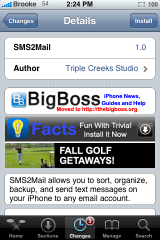
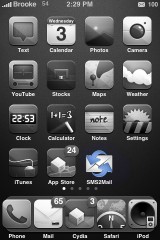
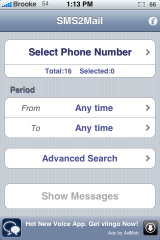
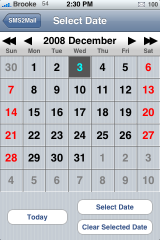
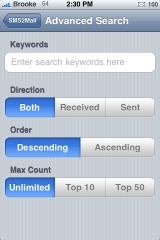
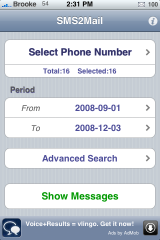
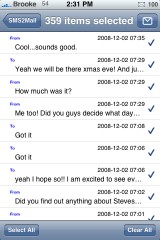
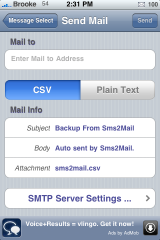

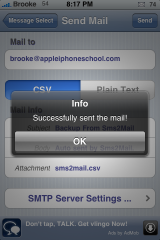
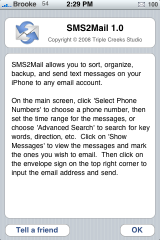
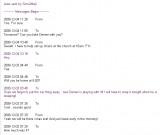


I was looking for an app like this forever. The only thing I was concerned about was having to enter my smtp user name and password. Is there any way to tell how secure this app is with handling our personal information?
Well this is what I was missing when I lost SMSd.
Only thing now is that my ISP uses a authentication for outgoing emails.
When I am not at home I guess I need to use T-Mobiles SMTP?
Does anyone know what their settings are I used to but cant seem to remember (old age), or do I need to use their SMTP settings while mobile?
I would think I do since I would be sending out of their network.
Thanks
Hi i am having problems sending out the SMSes to the yahoo.com mailbox… it kept telling me error sending, please try again… what could be wrong? Thanks
Guys, I couldn’t send out my sms, it shows Error Sending all the time.
Please help, thanks
The app works as stated right up to the sending o the email part. I’e had it work once. I usually get a server error or connection error. Sometimes it goes thru the whole process as if it sent the email, but I get nothing. This seems to be the only app of its kind. Can anyone help with the issues I’m having??
What is your enconding scheme ?
my sms’s were in hebrew and now i can read them, i understand you are not using UTF8, what are you using ?
Is this app still available? I don’t see it on the app store .
Gurri
Application does NOT exist? I looked up in iTunes and the App program on my Mac and it sates: Your search had NO results?
Pretty! This has been a really wonderful article.
Many thanks for supplying this info.
Hiya! Quick question that’s completely off topic. Do you
know how to make your site mobile friendly? My blog looks weird when viewing from my iphone4.
I’m trying to find a theme or plugin that might be able to resolve this problem.
If you have any suggestions, please share. Many thanks!