| Available In: App Store | Price: Free |
![]() Sick of looking through a list of names to find the person you would like to call? PictureDialer allows you to dial by photo! The first time you open PictureDialer, you will get a pop-up with a quick note on how to use the app. The first thing you will need to do is go into the Settings options (tap on Settings in the lower right corner of the app). This will bring you to the main list of setting options. Next, you will want to add people to your Favorites list by selecting the Favorites List option. This will bring you to a list of your favorites…to add a favorite to the list, select the + icon in the upper right corner. You will then get a list of all your contacts. You can select a contact and then select which number you would like to use for that contact. Once you have done this, the contact will be added to your Favorites List. You can also delete contacts and rearrange your contacts from here as well. Note: To rearrange contacts, tap and hold the three little bard to the right of the contact and drag it where you would like it.
Sick of looking through a list of names to find the person you would like to call? PictureDialer allows you to dial by photo! The first time you open PictureDialer, you will get a pop-up with a quick note on how to use the app. The first thing you will need to do is go into the Settings options (tap on Settings in the lower right corner of the app). This will bring you to the main list of setting options. Next, you will want to add people to your Favorites list by selecting the Favorites List option. This will bring you to a list of your favorites…to add a favorite to the list, select the + icon in the upper right corner. You will then get a list of all your contacts. You can select a contact and then select which number you would like to use for that contact. Once you have done this, the contact will be added to your Favorites List. You can also delete contacts and rearrange your contacts from here as well. Note: To rearrange contacts, tap and hold the three little bard to the right of the contact and drag it where you would like it.
To get back to the main Settings menu, select Settings in the upper left corner. Now for the fun part! This app allows for quite a bit of customization. You are able to pick what size you would like the photos to be…ranging from 1 per row (large pictures) to 6 per row which are small picture. You are able to choose from a variety of picture frame styles…these are what will outline all of your photos. You are able to choose a background color for your Favorites Page…there is quite a variety of colors to choose from! You can also customize the phone badges. These are the little icons that will display on each photo that indicate whether you are dialing the mobile, home, work or other number. You can also choose to turn these off. Finally, you are able to customize the loading animation. This is the animation you get when you open the application and it loads all your favorites.
In the Advanced Settings, you have the option to adjust the tap speed. It allows you to choose Fast, Moderate or Slow. The Share PictureDialer option will open a new email with info about PictureDialer. Once you have selected all your settings, you can tap on the Favorites option on the lower menu bar.
Here you will see all the people you have added as favorites, as well as all your customizations. To call a person, just tap on their photo. A few cool features are that you can double tap on a contact’s photo to get a list of all the phone numbers for that contact you can also triple tap on a contact’s photo to get SMS and Email information for that contact.
PictureDialer pulls the photos from your current Contact information. If you do not have a photo assigned for a contact, you will get a stock photo which basically just looks like a dialer. If you would like to add a photo to a contact, you will need to add one via the stock Phone application. To do so; just go into your stock Phone application, find the contact you are looking for, select the contact, select Edit in the upper right corner, tap on the Add Photo option in the upper left corner and then either take a photo or choose a photo that is already on your iPhone. PictureDialer will then automatically use that photo. If you have more questions, they have a great Help and FAQ section in the Settings option in the app.
Overall, this application works great for me. I noticed in iTunes that some people said that they had issues with load time…I personally did not have any issue with the loading time though, I do not have a ton of favorites added to the application. Also, I like dialing by picture. If I have to go into my Phone app and then my favorites anyway, it is basically the same to go into the PictureDialer app and then your favorites…plus, it is just more fun! And, I like all the customization ability.
Screenshots:
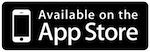
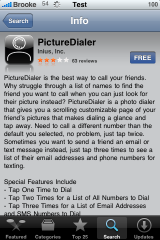
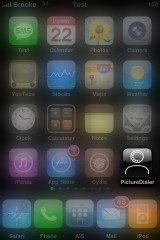
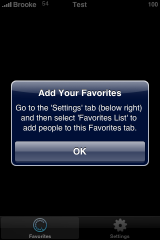
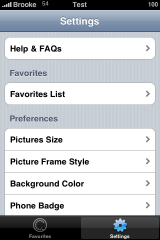
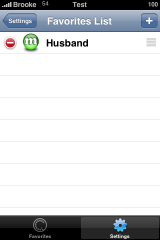
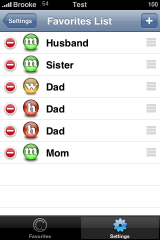
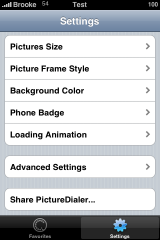
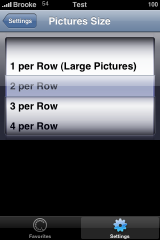
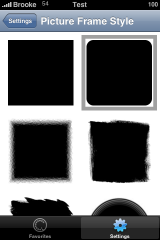
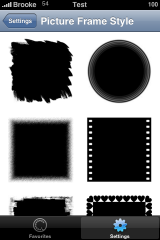
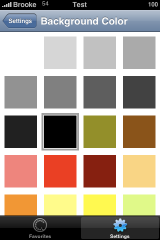
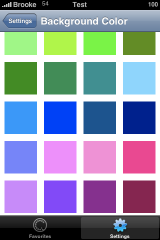
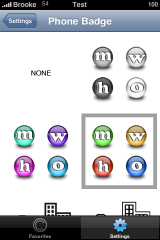
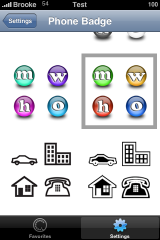
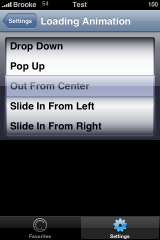
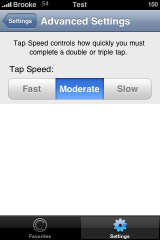
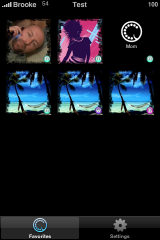
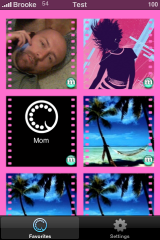
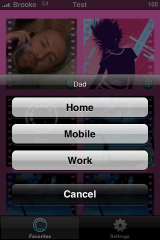
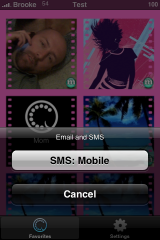


[…] of almost seven hundred acres (2.8 km²). However, according to a state archivist, no land grants . PictureDialer – Picture Speed Dial PictureDialer allows you to dial by photo! The first time you open PictureDialer, you will get a […]