Sticking to my Safari theme, below is this week’s QuickTip. If you have a QuickTip you would like to submit you can email it to QuickTip@appleiphoneschool.com
QuickTip – When in Safari, you can have more than one web page open at a time. To do so, open Safari and then select the icon in the lower right corner (it looks like two boxes, one overlapping the other). This will minimize your current web page and allow you to create a new page by selecting the New Page option in the lower left corner. When you have more than one web page, a number will be added to the box icon in the lower right corner indicating how many web pages you correctly have open. You are able to have eight web pages open at one time.
If you would like to view one of the other web pages you have open, select the box icon in the lower right corner and then scroll through your web pages by dragging your finger to the left or to the right. To view one of the web pages full size, tap on it. You can also delete an open web page by tapping on the x in the upper left corner of the web page.
This makes browsing web pages much faster and more convenient. It also allows you to leave your favorite web pages open for quick viewing.
Screenshots:
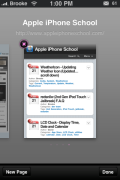
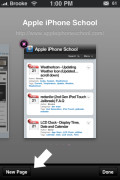
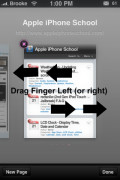
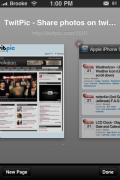
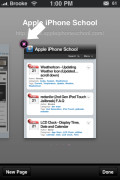


This icon is been there since july 2007,we need better tips! lol
How about WebMate -Tabbed Browser? in the APP store.
No!! These QuickTips are about function the stock iPhone can do…for people who may not know!! Trust me…Doug recently had to show this tip to someone who has an iPhone!
I’m sorry, I’m gonna have to agree with fgkf on this one. This tip is beyond basic, and if Doug had to show someone this ‘tip’ recently, that person I hope doesn’t represent the audience of this site. This iPhone school feels K-6 sometimes. Feel free to reply to this if u agree or disagree!
You’re right, it was my 70 year old grandpa. But at least he has an iPhone! Quick tips are not for the iPhone elite, so feel free to skip over them.
I hate it because it will load the page everytime you pick one.
edit-nevermind it does not load the page everytime.
thanks
Just like goal said, most of the time when you return from another window it refreshes the page you’re going back to. This really aggravates me because sometimes I view websites that update constantly and when the page refreshes it lose everything I was trying to look at.
Yeah, that can be annoying.
Who cares about whether it reloads a page this post by Brooke clearly, states it’s for people who are new to the iPhone and some of the posts can even suprise iPhone hackers, like me who did not know the tip.
Keep up the good work Brooke
Great post
G’day from your Australian audience, I just wanted to suggest a tip for you guys to post.
In the stock videos App, slide your finger from right to left (or left to right? can’t remember, try both) over one of the video files, and a delete button will appear. Hence allowing you to delete that video from your ipod/iphone.
Perhaps slightly embarrassing, but i only just noticed this, was it well known?
-Tim
This feature is almost rendered useless by the fact that the phone only can hold one (or two veery small) pages in the memory at the same time. Although I like to think of the tabs as temporary bookmarks (because it at least remembers the url :P).
I remember when you used to be able to hold your finger down on a web link for a few seconds then that would open the link up in a new window, im not sure why that feature was taken away because it came in really handy!
Great beat ! I would like to apprentice while you amend your website, how can i subscribe for a blog website?
The account aided me a acceptable deal. I had been a little bit acquainted of this
your broadcast offered bright clear idea
There is certainly a great deal to find out about this topic.
I really like all of the points you’ve made.
Hola! I’ve been reading your website for a long time now and finally got
the courage to go ahead and give you a shout out from Atascocita Texas!
Just wanted to tell you keep up the great job!