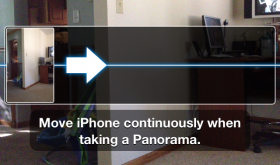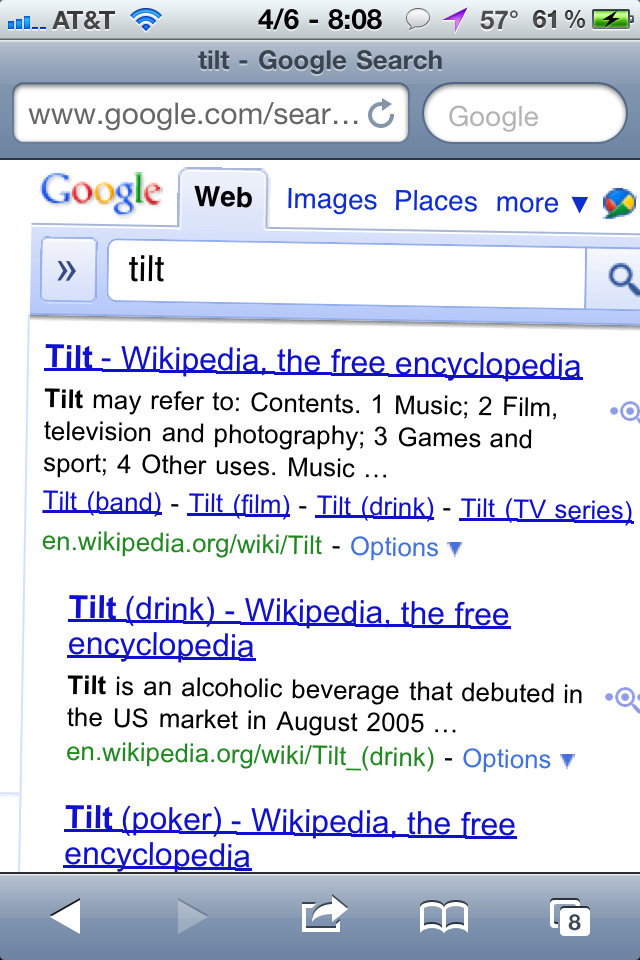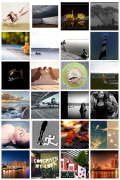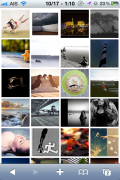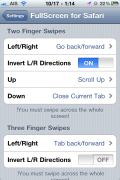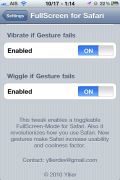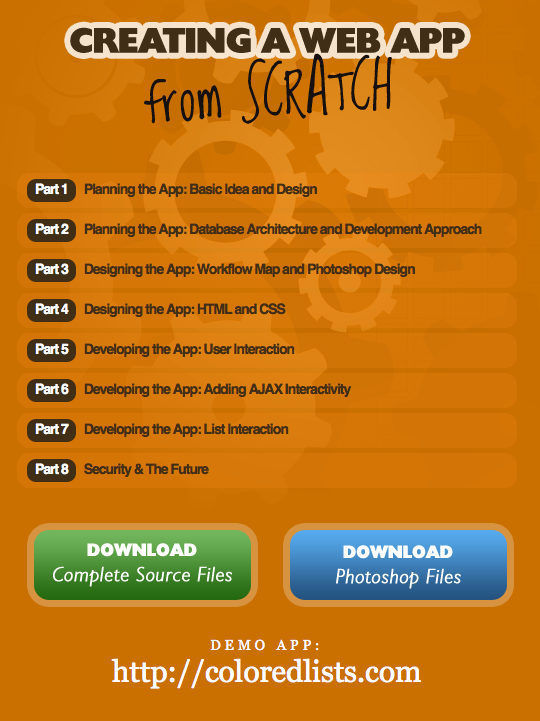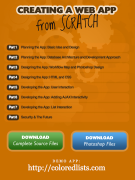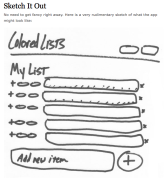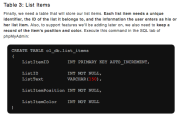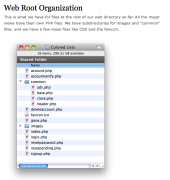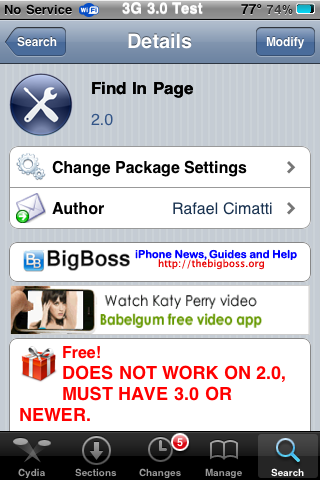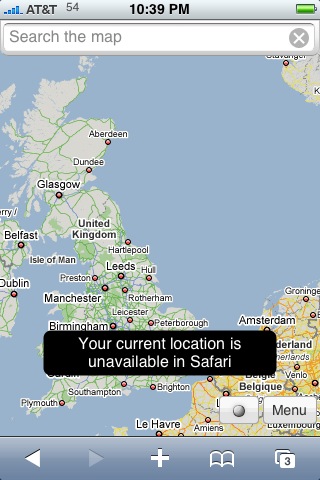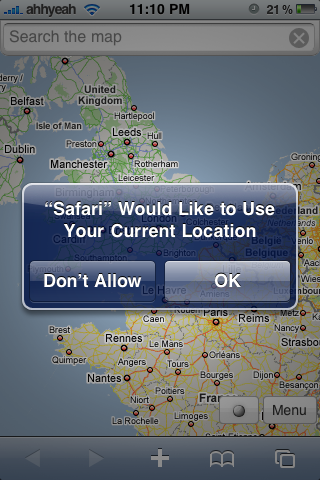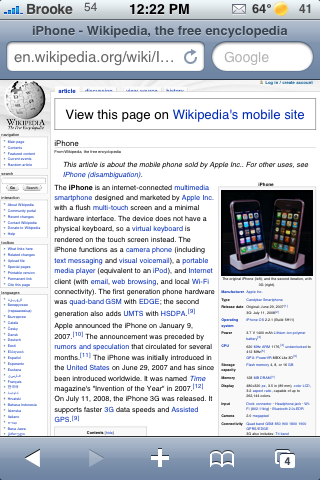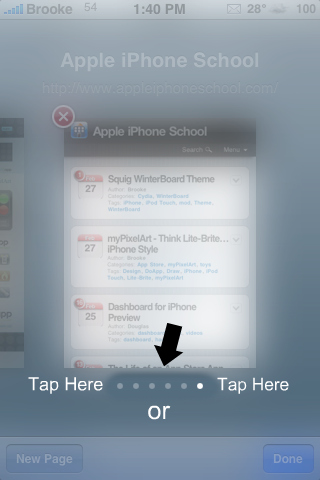For those of you that have been on iOS 6 Betas and getting over the air updates automatically through you Settings app, you will need to manually install iOS 6 GM (Golden Master). You can see my instructions here. Some of the new features that came with the Golden Master were not revealed or available before. Here’s what we and others on the web have found. Let us know in the comments if you notice others. [Read more…]
Apple’s Newest Firmware iOS 6 for the iPhone, iPad & iPod touch Preview
Apple recently announced new firmware to be released in the fall for the iPhone, iPad and iPod touch. There is no specific date yet. They have stated on their website that the firmware will work with the following devices: iPhone 3G, iPhone 4, iPhone 4S, iPod touch (4th generation), iPad 2, the new iPad (iPad 3). [Read more…]
Search Tilt to Find Safari Easter Egg
If you search for the word “tilt” in the Safari browser for the iPhone your search results page will be tilted slightly to the right. This also works for the word “askew”. Not sure if this is something Apple did or Google. This works on any iPhone even if it’s not jailbroken. Try it! Here’s some screenshots of what it looks like: [Read more…]
GridTab for Safari
This simple hack displays multiple open tabs in Safari just like the iPad does. It works in both portrait and landscape but still only allows for 8 open tabs. On thing I’ve noticed that doesn’t work; when you hold your finger on a link and select “Open in New Page” it still opens in the existing page and not a new one. This hack is a little quicker than scrolling through all the open tabs in the normal view.
[Read more…]
FullScreen for Safari
| Available In: Cydia | Price: $1.49 |
![]() This super sweet hack is just as the title sounds, a full screen feature for the stock Safari app. This means no address bar and no toolbar at the bottom. Don’t worry, it’s not an all or nothing option. You can use a variety of gestures to initiate full screen mode. There are also other gestures for things like back and scrolling up. This only works on iOS 4 but it works really well. It ran very smooth for us and it’s definitely a keeper! Can’t wait for it to work with the iPad (as of now it’s not compatible)
This super sweet hack is just as the title sounds, a full screen feature for the stock Safari app. This means no address bar and no toolbar at the bottom. Don’t worry, it’s not an all or nothing option. You can use a variety of gestures to initiate full screen mode. There are also other gestures for things like back and scrolling up. This only works on iOS 4 but it works really well. It ran very smooth for us and it’s definitely a keeper! Can’t wait for it to work with the iPad (as of now it’s not compatible)
Video
ScreenShots
Tab+ – Increase the Number of Tabs Allowed in Safari on iPhone, iPod touch & iPad
| Available In: Cydia | Price: Free |
![]() Tab+ is a nice little hack that allows you to have more than eight tabs open at a time in Safari on your iPhone, iPod touch and iPad (allows iPad to have more than nine tabs open at a time). There is not much to this one… just install the application via Cydia, respring your device, open Safari and voilà… you can have more than eight tabs at a time.
Tab+ is a nice little hack that allows you to have more than eight tabs open at a time in Safari on your iPhone, iPod touch and iPad (allows iPad to have more than nine tabs open at a time). There is not much to this one… just install the application via Cydia, respring your device, open Safari and voilà… you can have more than eight tabs at a time.
[Read more…]
iPad App Previews
![]() With the SDK available for the iPad, developers are coming up with some great designs for apps. Here are a few I’ve found so far. Let us know if you’ve seen any others!
With the SDK available for the iPad, developers are coming up with some great designs for apps. Here are a few I’ve found so far. Let us know if you’ve seen any others!
1Password
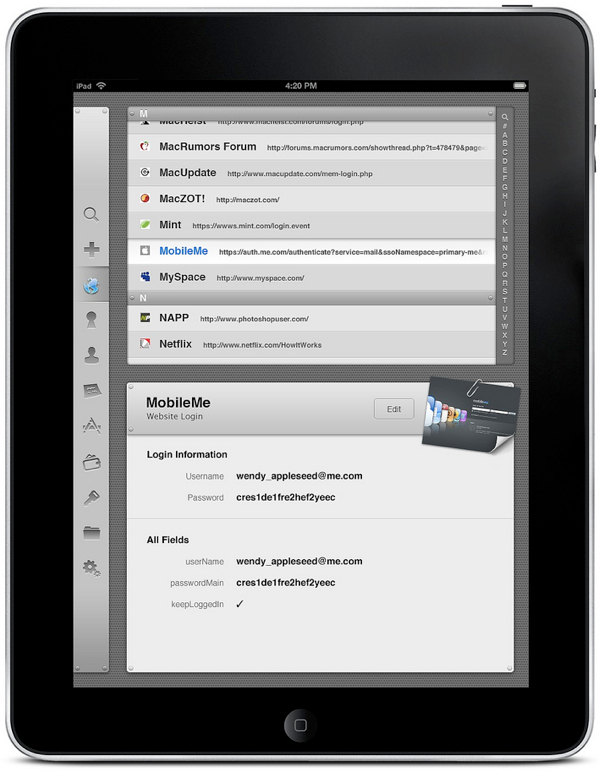
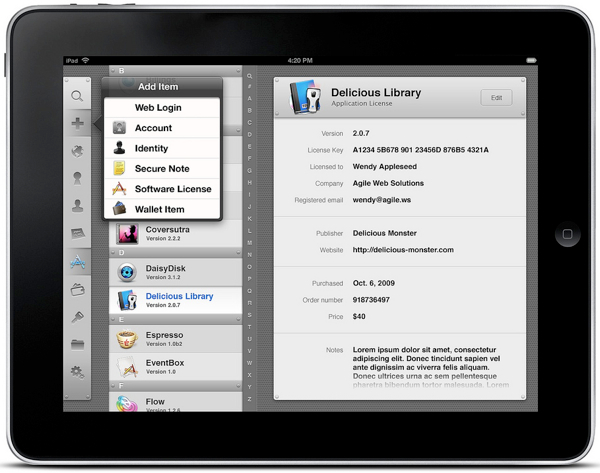
Wired Magazine
Safari
Guide: Creating a Web App From Scratch
If you’ve been looking for a complete guide to creating a web app, look no further. The guide is called Creating a Web App From Scratch by CSS-Tricks.com It even comes with the complete source code files and Photoshop documents. The 8 part guide is written by both a coder and a designer so you’ll learn how to fit your site to mobile devices and still use the rich content from a full website. Through the process they show you each step of building their demo site, Colored Lists.
If anyone has used this guide or ends up using it to create a mobile of their own, let us know what you thought in the comments. Or, if you know of other guides, share them too.
Part 1 – Planning the App: Basic Idea and Design
Part 2 – Planning the App: Database Architecture and Development Approach
Part 3 – Designing the App: Workflow Map and Photoshop Design
Part 4 – Designing the App: HTML and CSS
Part 5 – Developing the App: User Interaction
Part 6 – Developing the App: Adding AJAX Interactivity
Part 7 – Developing the App: List Interaction
Part 8 – Security & The Future
jQTouch – What You Can Really Do With Safari On The iPhone
![]() The Developers of jQTouch describe it as “A jQuery plugin for mobile web development on the iPhone, iPod Touch, and other forward-thinking devices.” In English, that means they have a sweet development kit to help web app developers create awesome interfaces in Safari. There isn’t an easy way to describe it all so here are a bunch of great videos demoing what can be done with jQTouch in Safari.
The Developers of jQTouch describe it as “A jQuery plugin for mobile web development on the iPhone, iPod Touch, and other forward-thinking devices.” In English, that means they have a sweet development kit to help web app developers create awesome interfaces in Safari. There isn’t an easy way to describe it all so here are a bunch of great videos demoing what can be done with jQTouch in Safari.
Learn more at jqtouch.com or find it on Google Code.
Jailbroken iPhone Beats New Droid Phone in Browser Speed Test
![]() The newest device to run the Google Android software is being released on November 6th. Engadget has been posting video reviews of the device and in this video, shows a browser speed test. The iPhone wins even after being jailbroken which can cause the iPhone to run slower than stock.
The newest device to run the Google Android software is being released on November 6th. Engadget has been posting video reviews of the device and in this video, shows a browser speed test. The iPhone wins even after being jailbroken which can cause the iPhone to run slower than stock.
Friday Night Movie Night: widgetpad.com
![]() I found this sweet Twitter matrix video on YouTube and found out that first, it’s running in Safari and second, there are a ton more sweet web apps that are all from this site, widgetpad.com, that utilize HTML5. Check out some of the examples below and check out their site for more.
I found this sweet Twitter matrix video on YouTube and found out that first, it’s running in Safari and second, there are a ton more sweet web apps that are all from this site, widgetpad.com, that utilize HTML5. Check out some of the examples below and check out their site for more.
Find In Page – Safari Bookmark for Searching Webpages
| Available In: Cydia | Price: Free |
![]() Find In Page (FindInPage for 2.x firmware), a Safari bookmark that allows you to search a web page, has been updated to work specifically with the 3.0 firmware. This mod does not add an icon to your SpringBoard but instead adds a bookmark in Safari. To use the Find In Page bookmark, go to a web page in Safari, then select the icon on the lower menu bar that looks like a book. This will bring up a list of your bookmarks. Just tap on the Find In Page bookmark. [Read more…]
Find In Page (FindInPage for 2.x firmware), a Safari bookmark that allows you to search a web page, has been updated to work specifically with the 3.0 firmware. This mod does not add an icon to your SpringBoard but instead adds a bookmark in Safari. To use the Find In Page bookmark, go to a web page in Safari, then select the icon on the lower menu bar that looks like a book. This will bring up a list of your bookmarks. Just tap on the Find In Page bookmark. [Read more…]
Google Maps in Safari
So I got this Tweet last night about a web app version of Google Maps for the Palm Pre that works on the iPhone. Actually it works in my computer’s browser. What the computer browser doesn’t do is track my location. That’s right, I got this pop up when accessing the page in my 2nd Gen iPhone 3G running iPhone firmware 3.0 Beta 5 while in Safari:
I tested it on Brooke’s iPhone, which is a 2nd Gen iPhone 3G running iPhone firmware 2.2.1, and I got this: [Read more…]
QuickTip – Zooming in Safari
YAY! It is that time of the week again…time for a new QuickTip! I promise I only have a few more Safari tips and then I will move on to a new category! Remember if you would like to submit a quick tip just email QuickTip@appleiphoneschool.com.
QuickTip – When in Safari, you can quickly zoom in on images and columns of text with just one tap (well, one double tap)! If there is an image in a web page that you would like a closer look at, just double tap on the image and it will zoom in on that image. You can then double tap on the image again to zoom back out to your previous zoom. This is also true for columns of text. The majority of web pages tend to have more than one column of text so, if you would like a closer look at a certain column (and the ability to read it better) just double tap in that column. However, be careful not to tap on a link! You can then double tap about in the column to zoom back out. A very simple but very handy tip and so much faster than pitching to zoom! I use it all the time! Screenshots below.
[Read more…]
QuickTip – Safari, Tap to Scroll
Well guys, it is that time of the week again…time for a new QuickTip. I only have a few more quick tips for Safari (really basic stuff like; how to stop scrolling and one-tap zooming on pics and columns). If you have an additional Safari tips that you would like to submit…let us know at QuickTip@appleiphoneschool.com.
QuickTip – When in Safari tabbed browsing mode, you most likely switch between web pages by dragging your finger on your iPhone or iPod Touch’s screen. However, there is another way to switch between web pages. The alternative is to tap next to the white dots on the bottom of the screen. If you would like to scroll left, tap to the left of the dots. If you would like to scroll right, tap to the right of the dots. So, if you don’t feel like scrolling…you could always give this a try!
Note: This works on your SpringBoard as well.
[Read more…]