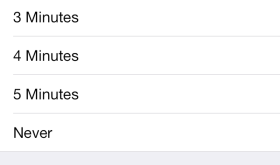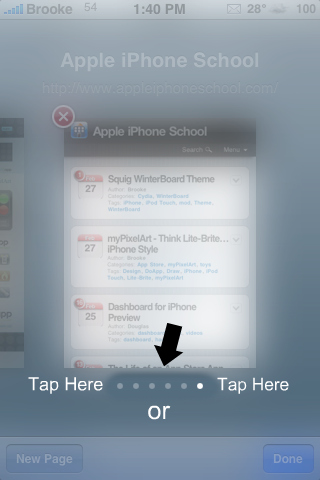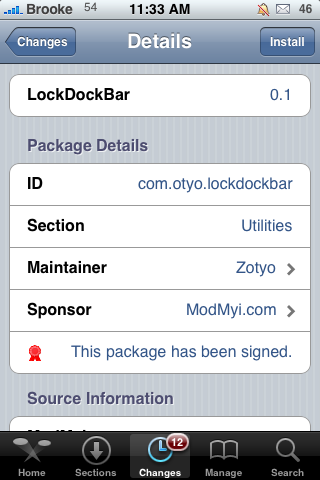It’s time for anther QuickTip! Sometimes, I feel weird even writing about these because they are so familiar to me and I figure everybody already knows them! But, this is actually a tip that Doug showed a man one time while we were waiting to get into a restaurant. So, I know some of you may not know about it!
QuickTip – There is a way to quickly put your iPhone or iPod Touch into “lock” mode without waiting for it to auto-lock on it’s own. To do so, just quickly press the power button (that is the button on the top of your device) one time. Do not hold the power button down (this would turn your device off) instead just give it a quick tap and voilà your iPhone or iPod Touch will lock. [Read more…]