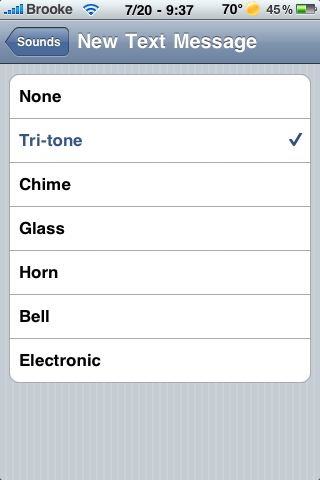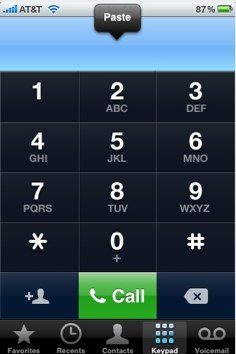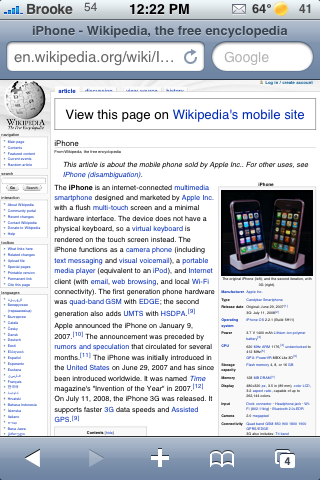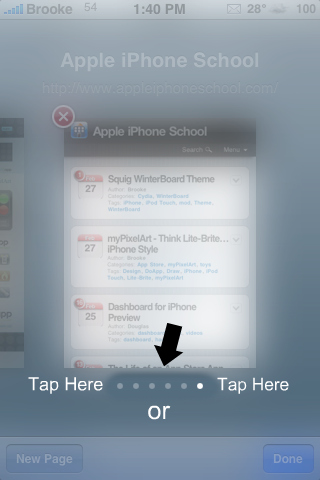It’s time for anther QuickTip! It has been a while since I have wrote a QuickTip (a very simple tip about the iPhone or iPod Touch) and I thought I better get back to it. I was actually reminded of this quicktip while we were on vacation last week.
QuickTip: To change the sound your iPhone makes when receiving a new text message, you can go into the stock Settings application then the Sounds option and then the New Text Message option. Here you will see seven options in which you can choose from; None, Tri-tone, Chime, Glass, Horn, Bell and Electronic (all iPhones come stock with the Tri-tone sound enabled). You can tap on the name of a sound to get a quick demo of it. Once you select a sound, it will make that sound every time you receive a new text message. [Read more…]