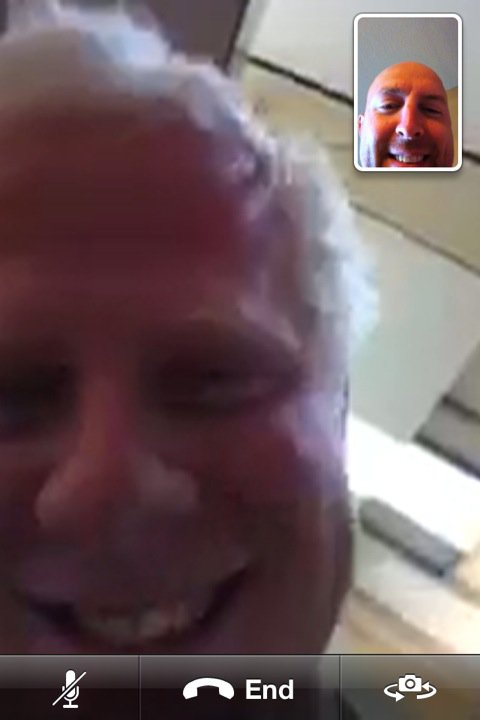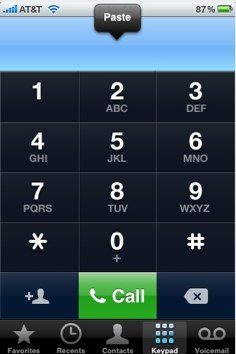This app reminds me of the app called SpringDial where you could add an icon for any contact to your home screen to quickly dial them. That app is no longer in Cydia so here’s another option and it has even more features.
Once CallMe is installed, just open the app and pick a contact you want to reach straight from your home screen by tapping the plus sign in the top right. Once you select who you want to contact, pick the number you want to reach them at. Next pick if you want to call them or text them and pick what text you want to show under the icon. Close the app and your iPhone will respring. You’re all set! [Read more…]