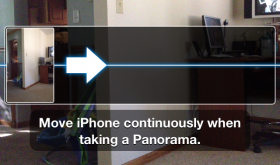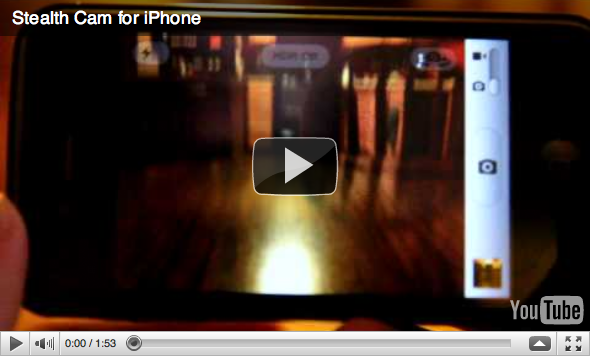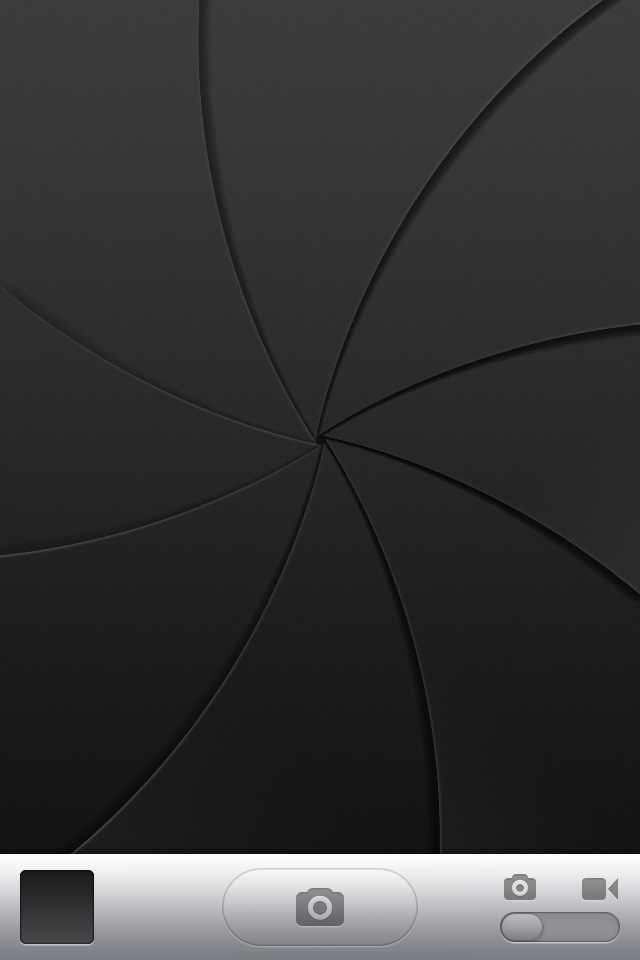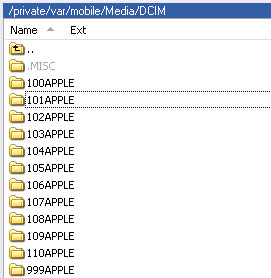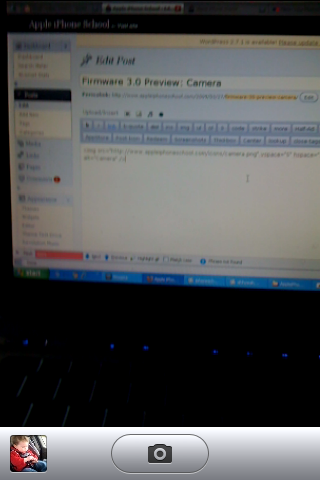Face Detection is a feature of the iPhone that adapts the focus & exposure automatically when a face is present in the shot. This feature is only active when taking a picture but this hack allows it to work actively when shooting video. This is really nice as the environment can change quickly during a video and typically you want the video focused on faces if they are part of the shot. This hack is available in Cydia for free. [Read more…]
iOS 6 GM Changes
For those of you that have been on iOS 6 Betas and getting over the air updates automatically through you Settings app, you will need to manually install iOS 6 GM (Golden Master). You can see my instructions here. Some of the new features that came with the Golden Master were not revealed or available before. Here’s what we and others on the web have found. Let us know in the comments if you notice others. [Read more…]
GrabberApp – Open Any App with LockScreen Camera Icon
The new Camera icon located on the LockScreen of firmware 5.1 is a quick and easy way to access the stock camera app. This is great for when you need to take a picture or video and you don’t have time to unlock your iPhone, enter a password, & tap the camera icon. GrabberApp is a new hack that allows you to customize this icon to open any app. Facebook may be a good choice if you are an addict but other options that might make more sense are include other camera apps, task lists, navigation, mail, etc. Available for free in Cydia. [Read more…]
olloclip – Clip on Fisheye, Wide-Angle & Macro Lens
Ok, so I’ve found more sweet products on kickstarter.com for the iPhone and the next one I want to cover is a clip on lens called olloclip. It’s a great two in one lens that slides onto your iPhone and gives you fisheye, wide-angle & macro lenses. All you have to do is flip it around to switch between the lenses. Then just unscrew the wide angle lens to use the macro feature for 10x. The fisheye has about 180 Degree field-of-view while the wide-angle has double the normal view. If you support this project for $45 you can get your own. Or, once they are released they will be about $60 each. Check out the video and pics below. [Read more…]
Stealth Cam – Take Pictures & Video When iPhone is Locked [video]
I’ve been wanting a hack like this for a while. I’ve been in stores when I wish I could take video secretly. Now I can! The hack is called Stealth Cam and once installed its super easy. Just open your camera app, choose whether you want to take a picture or video, then lock your iPhone. Now just hit a volume button and it will take a pic or start the recording depending on which setting you’re on. If taking a video you can stop it with the volume button too. That’s it! Once you hit unlock you’ll be right back at the camera app. Now all I need is a hack that lets the camera record or stream in the background! [Read more…]
SnapTap Updated for 4.0 – Make Volume Buttons Snap Photos
| Available In: Cydia | Price: $0.99 |
This app allows you to take pictures or video with the volume buttons instead of trying to hit the little button on the screen. It should help you to keep the camera more still and keep from blurry photos. This only works when the camera app is open or other apps using the camera feature. The news here is that it had been updated to work with 4.0 firmware so now you can use it to take HD 720p video! This is one of my top jailbreak apps that I just gotta have. [Read more…]
Camera Roll Can’t Handle 10,000 Pictures *FIXED*
![]() Last night I was taking some pictures and video and went back to review them and there weren’t in my camera roll. I didn’t think much of it because my iPhone is jailbroken and things like that happen when you test as many apps as we do. I decided to respring my springboard and try again. That didn’t work so I rebooted. Still didn’t work. Now I’m getting worried. I really don’t want to restore my iPhone and start all over again. I did notice that the pictures I was taking were showing up in the little thumbnail at the bottom left of the camera app each time I took one. I then thought my iPhone might be full so, I plugged into iTunes to see. Nope, I had plenty of room. Ah ha! I thought I figured it out. Most cameras name pictures starting with img_0001 and go to img_9999 and start over. I thought it had done that and the pics were starting over at the top of my camera roll… nope.
Last night I was taking some pictures and video and went back to review them and there weren’t in my camera roll. I didn’t think much of it because my iPhone is jailbroken and things like that happen when you test as many apps as we do. I decided to respring my springboard and try again. That didn’t work so I rebooted. Still didn’t work. Now I’m getting worried. I really don’t want to restore my iPhone and start all over again. I did notice that the pictures I was taking were showing up in the little thumbnail at the bottom left of the camera app each time I took one. I then thought my iPhone might be full so, I plugged into iTunes to see. Nope, I had plenty of room. Ah ha! I thought I figured it out. Most cameras name pictures starting with img_0001 and go to img_9999 and start over. I thought it had done that and the pics were starting over at the top of my camera roll… nope.
I then decided to plug in my iPhone and see if the pics and vids were there. They were! And guess what I found? The filenames of the pics not showing up are img_10001 through img_10005. This means there is a major bug in Apple’s firmware. I can’t see the photos in any other apps either. Now I can’t upload them to flickr, facebook, twitter, youtube, etc. The worst part of all? I have no idea how to fix it. The only way I can think of is to restore my iPhone. If you have an idea, I’d love to try it. I’m quite annoyed that it doesn’t work anymore.
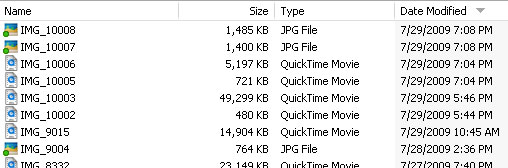
Update: I have found a fix:
1. Sync your iPhone to backup and copy all photos off your camera roll using your computer.
2. Use a directory browser such as PhoneView (Mac – download), iPhone Browser (PC – download) or SSH to delete these folders:
3. Now just take a picture and you’ll see it shows up in the camera roll. I noticed that taking a screenshot still used the old numbering scheme. I went back and deleted everything again and rebooted my iPhone and then it works fine.
Griffin Clarifi Case & Macro Lens Review
![]() I could go on and on about this case but I’m just gonna keep it short and then show you some amazing pictures. This case is basically all about the lens. Griffin has made a slide over macro lens for the camera built into the case called Clarifi. For those who don’t know, macro means really close up. You’ll see in the pictures. Here’s what the slide over lens looks like:
I could go on and on about this case but I’m just gonna keep it short and then show you some amazing pictures. This case is basically all about the lens. Griffin has made a slide over macro lens for the camera built into the case called Clarifi. For those who don’t know, macro means really close up. You’ll see in the pictures. Here’s what the slide over lens looks like:

The case is pretty simple and just slides onto the iPhone in two pieces. It gives you access to all your switches and buttons but if you need to clean your camera lens, you’ll have to take the case off. The top third and bottom third are covered with a grippy//rubber material. The center is a smooth plastic. I think the whole thing should be covered in the rubber material. The smooth plastic is already getting scratched. The strength of the case seems very durable and will protect your iPhone. There is also a stick on screen protector that comes in the box along with a cleaning cloth.
Of course, the other amazing thing is, the case works with the new iPhone 3GS which already has macro and autofocus. Speaking of autofocus, without it on the 3G, you have to kinda move your iPhone closer and further away until you get what you’re shooting into focus. Either iPhone you have, this case is AWESOME and sells for $30.99. And now for the proof. First with the iPhone 3G. [Read more…]
Firmware 3.0 Preview: Camera
![]() I really, really wish Apple would have fixed one thing with the Camera app. Make the whole screen the button to take the picture. Then, when you’re taking a self portrait, you don’t have to find the button. The new features are all pretty small compared to other firmware 3.0 features but nice improvements. Instead of the blue box in the bottom left corner, which takes you to the camera roll, there is now a preview of the last picture you took. Tapping on it still takes you to the camera roll. Also, when in the camera roll, instead of tapping on the little camera icon to get back to the camera, you now tap “done”. [Read more…]
I really, really wish Apple would have fixed one thing with the Camera app. Make the whole screen the button to take the picture. Then, when you’re taking a self portrait, you don’t have to find the button. The new features are all pretty small compared to other firmware 3.0 features but nice improvements. Instead of the blue box in the bottom left corner, which takes you to the camera roll, there is now a preview of the last picture you took. Tapping on it still takes you to the camera roll. Also, when in the camera roll, instead of tapping on the little camera icon to get back to the camera, you now tap “done”. [Read more…]
1262 Images in my Camera Roll
![]() Ok, so I have a really bad habit of taking photos and screenshots (mostly screenshots) and then leaving them in my Camera Roll instead of deleting them off my iPhone once I copy them to my computer. On a side note: I blame this on Apple and the fact that my iPhone crashes almost every time I try to delete images from the Camera Roll…so, I stopped trying! Well, it has finally caught up to me.
Ok, so I have a really bad habit of taking photos and screenshots (mostly screenshots) and then leaving them in my Camera Roll instead of deleting them off my iPhone once I copy them to my computer. On a side note: I blame this on Apple and the fact that my iPhone crashes almost every time I try to delete images from the Camera Roll…so, I stopped trying! Well, it has finally caught up to me.
Actually, it has been catching up to me for a while now but, I finally couldn’t take it any more. Apparently my iPhone does not like to load 1,262 images…it was taking three minutes and usually a few refreshes for the Camera Roll thumbnails to show up on my computer! So, I broke down and decided to delete all of the images out of my Camera Roll…well, I have found that it does not like trying to delete 1262 images either. So, after multiple crashes, I did what I always do when I cannot get my iPhone to work properly and I’m utterly frustrated…I handed it to Doug! :) He is still trying to get them to delete off my iPhone!!
Lesson Learned: Delete images from your Camera Roll once you have moved them to your computer (or you might never be able to delete them!)!
P.S. How many images do you have in your Camera Roll?