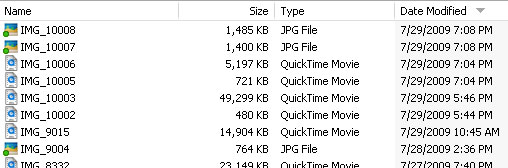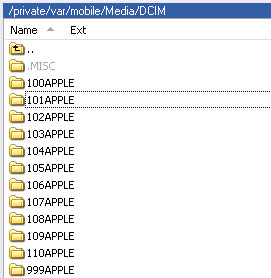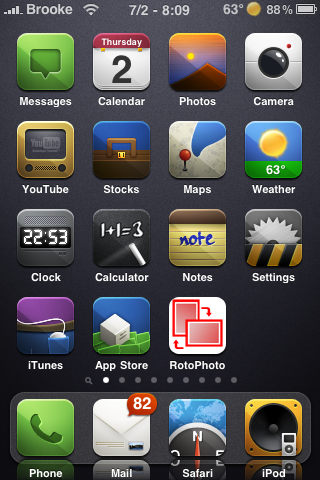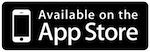| Available In: Cydia | Price: Free |
![]() Bluetooth Image is an application that allows you to share images from your Photo Albums over Wifi. In order for this application to work, both devices (iPhone or iPod touch) need to have the app installed and open.
Bluetooth Image is an application that allows you to share images from your Photo Albums over Wifi. In order for this application to work, both devices (iPhone or iPod touch) need to have the app installed and open.
Once you have the Bluetooth Image open, it will search for other devices in range. When it finds them, it will add it to a list where you can choose which one you would like to connect to. After that person has accepted… it will connect to their device. You can then go into your Photo Library and choose an image to send to them over Bluetooth. [Read more…]