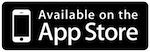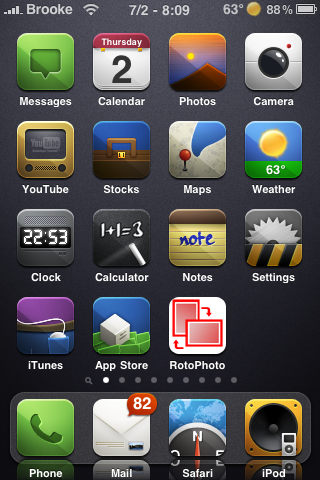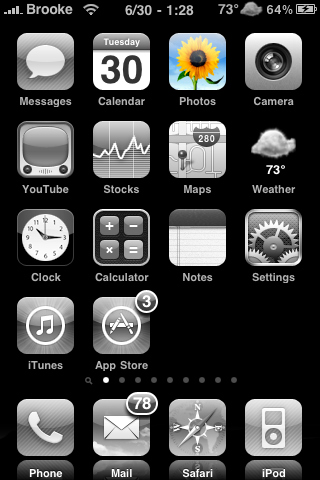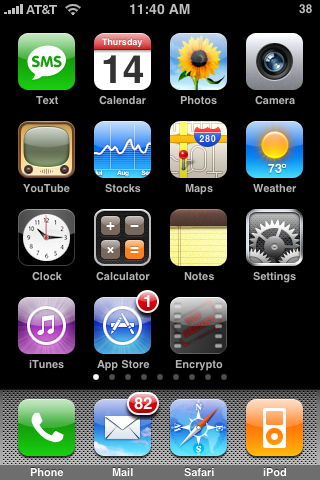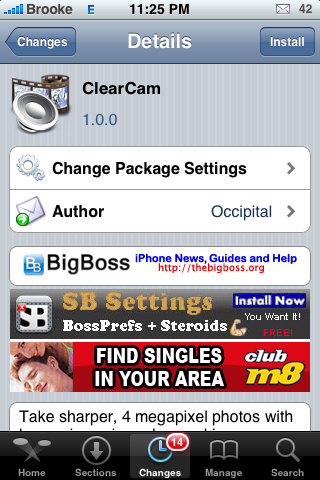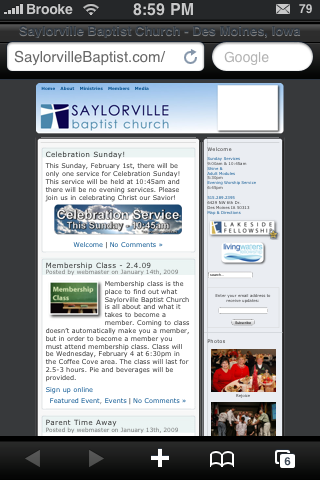![]() Most have you have already hurried over to Apple.com to check out the new iPhone 4 but, just in case you haven’t, below are a few pics of the new device. You can check out the full gallery on Apple’s website. Let us know in the comments what you think of the new design! All I can say is, like wow…
Most have you have already hurried over to Apple.com to check out the new iPhone 4 but, just in case you haven’t, below are a few pics of the new device. You can check out the full gallery on Apple’s website. Let us know in the comments what you think of the new design! All I can say is, like wow…
[Read more…]
iPhone 4 Photo Gallery
iBlueNova Updated 2.0.1 – Bug Fixes
| Available In: Cydia | Price: Free 15 Day Trial then $5.99 |
![]() iBlueNova, an application that allows the transfer of files via Bluetooth, has been update to version 2.0.1. The update includes a few bug fixes… including the issue with Windows 7. The developer has also given us a list of a few of the features we can expect in the next version of iBlueNova. You can get iBlueNova via the iSpazio source.
iBlueNova, an application that allows the transfer of files via Bluetooth, has been update to version 2.0.1. The update includes a few bug fixes… including the issue with Windows 7. The developer has also given us a list of a few of the features we can expect in the next version of iBlueNova. You can get iBlueNova via the iSpazio source.
More info on iBlueNova.
[Read more…]
Snapture 2.0 – Tap-To-Focus, Color Filters and Photo Sharing
| Available In: App Store | Price: $1.99 |
![]() Snapture, a very cool camera application, has recently been updated to version 2.0. The update adds a few notable new features including touch-to-focus (for iPhone 3GS users), photo sharing (Twitter and Facebook) and a few color filters. The update is free for those who have already purchased the app.
Snapture, a very cool camera application, has recently been updated to version 2.0. The update adds a few notable new features including touch-to-focus (for iPhone 3GS users), photo sharing (Twitter and Facebook) and a few color filters. The update is free for those who have already purchased the app.
Bluetooth Image – Share Photo Album Images Over Bluetooth
| Available In: Cydia | Price: Free |
![]() Bluetooth Image is an application that allows you to share images from your Photo Albums over Wifi. In order for this application to work, both devices (iPhone or iPod touch) need to have the app installed and open.
Bluetooth Image is an application that allows you to share images from your Photo Albums over Wifi. In order for this application to work, both devices (iPhone or iPod touch) need to have the app installed and open.
Once you have the Bluetooth Image open, it will search for other devices in range. When it finds them, it will add it to a list where you can choose which one you would like to connect to. After that person has accepted… it will connect to their device. You can then go into your Photo Library and choose an image to send to them over Bluetooth. [Read more…]
RotoPhoto – Easily Rotate Images in your Photo Albums
| Available In: App Store | Price: $0.99 |
![]() RotoPhoto is a simple yet useful application. Once installed, you are able to rotate any image that is in your Photo Albums. You are then able to save the image back into your Camera Roll.
RotoPhoto is a simple yet useful application. Once installed, you are able to rotate any image that is in your Photo Albums. You are then able to save the image back into your Camera Roll.
To rotate an image; just open the application, load an image, use the arrow icon on the lower menu bar to rotate the image and then hit save.
The app worked perfectly and is extremely easy to use. If you are looking for this type of app…I would definitely check this one out. It is only $0.99 and it works great.
Email Multiple Images – 3.0 Firmware
![]() One cool new feature of the 3.0 firmware is the ability to send more than one photo or screenshot (or any image that is on your iPhone or iPod Touch) at a time via email. The guide will show you how to quickly use Apple’s built in feature that allows you to email up to five image and how to email more then five images. This is a feature I LOVE and use all the time so, I thought I would make sure everyone knows how to use it! Below are step-by-step instructions.
One cool new feature of the 3.0 firmware is the ability to send more than one photo or screenshot (or any image that is on your iPhone or iPod Touch) at a time via email. The guide will show you how to quickly use Apple’s built in feature that allows you to email up to five image and how to email more then five images. This is a feature I LOVE and use all the time so, I thought I would make sure everyone knows how to use it! Below are step-by-step instructions.
[Read more…]
Encrypto – Hide Photos in Your Camera Roll
| Available In: App Store | Price: $1.99 |
![]() Encrypto is an application that allows you to hide images that are in your Camera Roll. When you open Encrypto, you will need to choose a passkey. You will want to remember your passkey because the next time you open the app, you will have to enter it.
Encrypto is an application that allows you to hide images that are in your Camera Roll. When you open Encrypto, you will need to choose a passkey. You will want to remember your passkey because the next time you open the app, you will have to enter it.
Once in the application, you have three options on the lower menu bar; the main page, the help page and the import page. On the main page you will see all the photos from your Camera Roll. It automatically pulls in all your photos however, it will not pull in any screenshots that are in your Camera Roll. I personally like that it only pulls in photos and not screenshots. Each photo has a image of a lock on it. If you tap on the lock, it will Encrypt the photo. [Read more…]
1262 Images in my Camera Roll
![]() Ok, so I have a really bad habit of taking photos and screenshots (mostly screenshots) and then leaving them in my Camera Roll instead of deleting them off my iPhone once I copy them to my computer. On a side note: I blame this on Apple and the fact that my iPhone crashes almost every time I try to delete images from the Camera Roll…so, I stopped trying! Well, it has finally caught up to me.
Ok, so I have a really bad habit of taking photos and screenshots (mostly screenshots) and then leaving them in my Camera Roll instead of deleting them off my iPhone once I copy them to my computer. On a side note: I blame this on Apple and the fact that my iPhone crashes almost every time I try to delete images from the Camera Roll…so, I stopped trying! Well, it has finally caught up to me.
Actually, it has been catching up to me for a while now but, I finally couldn’t take it any more. Apparently my iPhone does not like to load 1,262 images…it was taking three minutes and usually a few refreshes for the Camera Roll thumbnails to show up on my computer! So, I broke down and decided to delete all of the images out of my Camera Roll…well, I have found that it does not like trying to delete 1262 images either. So, after multiple crashes, I did what I always do when I cannot get my iPhone to work properly and I’m utterly frustrated…I handed it to Doug! :) He is still trying to get them to delete off my iPhone!!
Lesson Learned: Delete images from your Camera Roll once you have moved them to your computer (or you might never be able to delete them!)!
P.S. How many images do you have in your Camera Roll?
ClearCam – A Camera Enhancement Application
| Available In: Cydia | Price: Free 15 day trial – $9.99 |
![]() ClearCam is a camera enhancement application. The application description reads, “Take sharper, 4 megapixel photos with less noise using advanced image processing.”
ClearCam is a camera enhancement application. The application description reads, “Take sharper, 4 megapixel photos with less noise using advanced image processing.”
When you open ClearCam, you will notice that it brings you directly to the main screen. At the bottom of the screen, you have a few options. The lock icon, when selected, will allow you to begin a free 15 day trial or allows you to purchase the full version of the application ($9.99). To try out the app free for 15 days, select the Begin a free trial option. [Read more…]
QuickTip – Save Images from Safari
![]() Once again, sticking to my Safari theme, below is this week’s QuickTip. If you have a QuickTip you would like to submit you can email it to QuickTip@appleiphoneschool.com
Once again, sticking to my Safari theme, below is this week’s QuickTip. If you have a QuickTip you would like to submit you can email it to QuickTip@appleiphoneschool.com
QuickTip – When in Safari, you are able to save images from a web page to your iPhone. When you are on a web page, you can tap and hold your finger on any image within that web page and save that image to your iPhone’s Camera Roll. When you hold your finger on an image, you will get a pop-up with the options to Save Image or to Cancel. You will also notice that the image has been highlighted in the web page so you know exactly what is being saved to your iPhone. When you select the Save Image option, that image is then saved to your camera roll…just go into your stock Photos application and select Camera Roll to view the image. This works with any image within a web page be it a photo, a logo, a graphic…as long as it is an image. Overall, a great feature that allows you to email, twitter, or save images for future reference. [Read more…]