| Available In: App Store | Price: $1.99 |
![]() Encrypto is an application that allows you to hide images that are in your Camera Roll. When you open Encrypto, you will need to choose a passkey. You will want to remember your passkey because the next time you open the app, you will have to enter it.
Encrypto is an application that allows you to hide images that are in your Camera Roll. When you open Encrypto, you will need to choose a passkey. You will want to remember your passkey because the next time you open the app, you will have to enter it.
Once in the application, you have three options on the lower menu bar; the main page, the help page and the import page. On the main page you will see all the photos from your Camera Roll. It automatically pulls in all your photos however, it will not pull in any screenshots that are in your Camera Roll. I personally like that it only pulls in photos and not screenshots. Each photo has a image of a lock on it. If you tap on the lock, it will Encrypt the photo.
Once Encrypted, the lock icon with change to a locked lock, a Top Secret stamp will be overlaid on the photo and the photo will be “hidden” in your Camera Roll. By “hidden” I mean the photo is moved to the bottom of your Camera Roll and a “Top Secret” overlay is placed over the top of it so that you are not able to see the photo. The only way to view the image is using the Encrytpo application (hence the reason it for a passkey to get into it). To Decrypt a photo (unhide it) just tap on the locked lock icon. The image will then be unlock and will show up in the Camera Roll once again.
If you tap on any photo, within the Encrypto app, you are able to view the photos a little larger, scroll through the photos and encrypt/decrypt the photos (by taping on the icon in the middle of the lower menu bar).
You can also import photos that are not in your actual Camera Roll but are in your Photo Albums. To import an image, select the icon all the way to the right on the lower main menu bar. This will bring up all your Photo Albums. You can then go through and pick the images you would like to import. What is nice is that once you choose an image, it remembers it and adds it to a “queue” which allows you to pick as many photos as you would like from as many albums as you would like. Once you have chosen your photos just tap on the lower menu bar where it says how many photos you will be importing. It will then import those photos. You are now able to hide those images by Ecrypting them which hides them from showing up in your Camera Roll.
Now for the issues…and there are a few. When you import an image from a Photo Album, it adds the image to your Camera Roll which isn’t necessarily a bad thing but, when you encrypt it, it only encrypts it in your Camera Roll and not in the Photo Album. Which means people can still see the photo in it’s album. So, I’m not really sure what the point of the importing feature is. Also, I found that about 50% of the time when I encrypted/decrypted a photo when I was viewing it in the slideshow and I would go back to the main menu, no photos would show up. I would have to close and reopen the application to get the photos to show up again. I think it would also be nice to have an option in which you could view all the images you have Encrypted. That way you do not have to scroll through all your photos trying to find the ones that are encrypted.
Overall, the design of this application is nice, it is easy to use and if you are looking for a way to hide images in your Camera Roll…it does just that. I’ll let you decide if it is worth $1.99 to keep some of the images in your Camera Roll private.
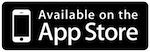
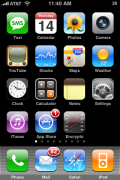
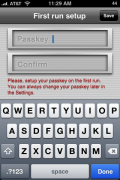
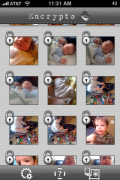
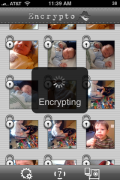
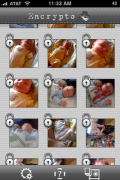



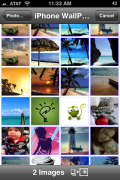
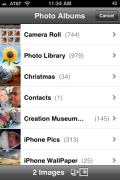
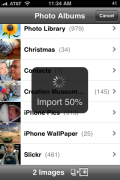
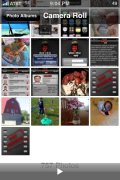
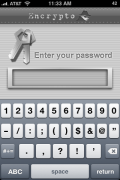
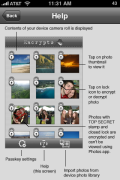


This is why I like photo safe 2 better
KYMS is the best one… no History!!!
I’m using File Locker Pro Suite on my iPad. It’s simple to use and it has a hide functionality.