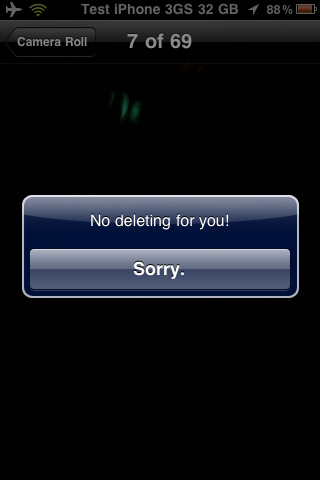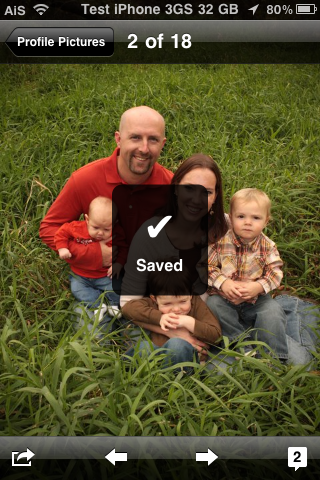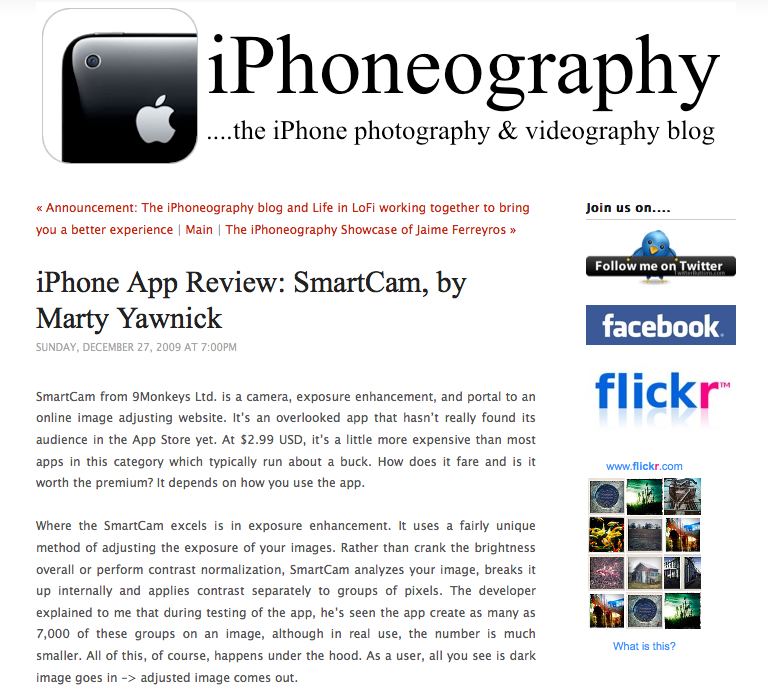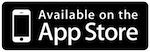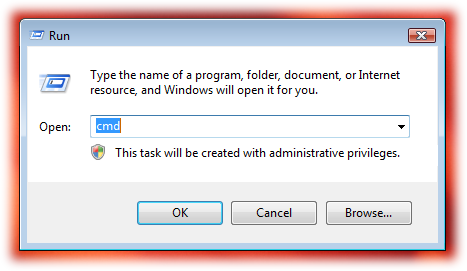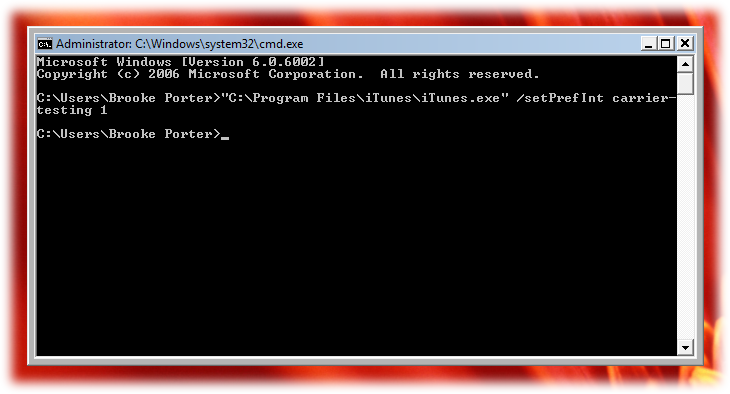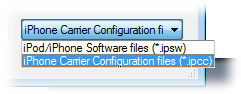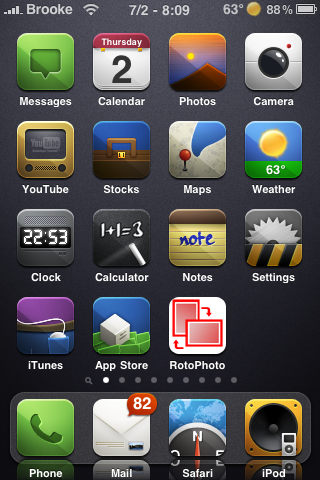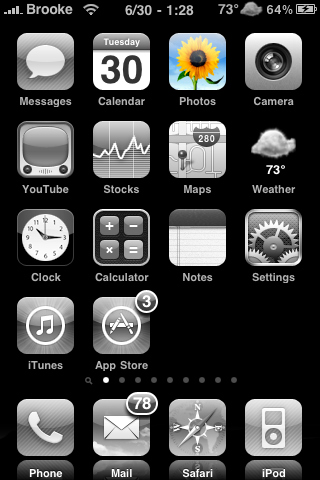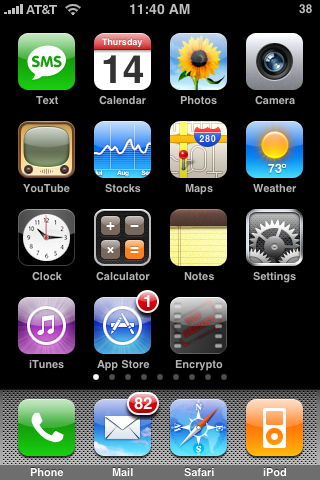PhotoProtect is a cool little hack that allows the ability to keep the photos and/or videos in your Camera Roll from being deleted. This is a great way to prevent kids from accidentally deleting your photos! Once installed, the hack is automatically activated. If you go into the Camera Roll and select the trash button you will get a pop-up that says, “Don’t delete my photos! It’s a trap!” When you select OK, it will do nothing. The photo will not be deleted and will stay in the Camera Roll.
[Read more…]
PhotoProtect – Prevent Photos from Being Deleted
FBphotoSave – Save Photos from Facebook Application to Camera Roll
FBphotoSave is a hack that allows you save photos from the Facebook application to your Camera Roll. Normally, the stock photo saving method that allows you to tap and hold on an image to save it to your device does not work in the Facebook application however FBphotoSave enables this feature.
It’s a super simple little hack. Once installed, you can use the hack by tapping and holding on any photo in the Facebook application. When you release your hold, you will get a pop-up with the options to Cancel the save or Confirm the save. If you select Confirm it will display a little HUD saying that the photo has been saved. You can then go into your Camera Roll and view the saved image.
[Read more…]
Uploading Photos to Flickr from iPhone & Keeping the Geotag
![]() Ok, someone please explain to me why all the apps I use to upload photos to Flickr do not keep their original geotag? I know some of them allow you to add your current location but I’m never in the exact location I took the picture once I’m ready to upload it. I’ve tried Flickr’s official app, Mobile Fotos, and Flickit Pro and they all remove the geotag. The only way I’m able to upload pictures and keep the original geotag is to email them to Flickr. You can set this up here: http://www.flickr.com/account/uploadbyemail/ And if you want it to post to Twitter at the same time you can set that up here: http://www.flickr.com/blogs_add.gne
Ok, someone please explain to me why all the apps I use to upload photos to Flickr do not keep their original geotag? I know some of them allow you to add your current location but I’m never in the exact location I took the picture once I’m ready to upload it. I’ve tried Flickr’s official app, Mobile Fotos, and Flickit Pro and they all remove the geotag. The only way I’m able to upload pictures and keep the original geotag is to email them to Flickr. You can set this up here: http://www.flickr.com/account/uploadbyemail/ And if you want it to post to Twitter at the same time you can set that up here: http://www.flickr.com/blogs_add.gne
Here’s some sweet instructions from Flickr on how to customize your email when sending pictures: [Read more…]
iPhone 4 Photo Gallery
![]() Most have you have already hurried over to Apple.com to check out the new iPhone 4 but, just in case you haven’t, below are a few pics of the new device. You can check out the full gallery on Apple’s website. Let us know in the comments what you think of the new design! All I can say is, like wow…
Most have you have already hurried over to Apple.com to check out the new iPhone 4 but, just in case you haven’t, below are a few pics of the new device. You can check out the full gallery on Apple’s website. Let us know in the comments what you think of the new design! All I can say is, like wow…
[Read more…]
iPhoneography.com – iPhone Photography and Videography Blog
![]() I’ve really gotten into iPhone photography lately. Really, I’ve always loved the quality of the iPhone camera but with the new touch to focus, autofocus and video features I’ve really started using my iPhone over other cameras due to accessibility. With my iTunes gift card for Christmas I bought a lot of apps that are for photography or videography. I’ll be sharing my reviews soon but I wanted to share a website with you that I like to check in on about photography and the iPhone. [Read more…]
I’ve really gotten into iPhone photography lately. Really, I’ve always loved the quality of the iPhone camera but with the new touch to focus, autofocus and video features I’ve really started using my iPhone over other cameras due to accessibility. With my iTunes gift card for Christmas I bought a lot of apps that are for photography or videography. I’ll be sharing my reviews soon but I wanted to share a website with you that I like to check in on about photography and the iPhone. [Read more…]
Snapture 2.0 – Tap-To-Focus, Color Filters and Photo Sharing
| Available In: App Store | Price: $1.99 |
![]() Snapture, a very cool camera application, has recently been updated to version 2.0. The update adds a few notable new features including touch-to-focus (for iPhone 3GS users), photo sharing (Twitter and Facebook) and a few color filters. The update is free for those who have already purchased the app.
Snapture, a very cool camera application, has recently been updated to version 2.0. The update adds a few notable new features including touch-to-focus (for iPhone 3GS users), photo sharing (Twitter and Facebook) and a few color filters. The update is free for those who have already purchased the app.
Snappy – Launch Camera without Leaving your Current App
| Available In: Cydia | Price: $1.99 |
![]() Snappy is a camera application that allows you to launch the Camera without exiting the application you are currently in.
Snappy is a camera application that allows you to launch the Camera without exiting the application you are currently in.
Once you have installed Snappy, it can be launched by tapping and holding the status bar. This will drop the Camera down allowing the ability to quickly take a photo. And by quickly I mean really fast… like wow! The app description says that it is up to six times faster than the native Camera application and I believe it.
[Read more…]
Tripod Camera – Anti-Tilt, Anti-Shake, Timer, Full Screen Shutter and More
| Available In: App Store | Price: $1.99 |
![]() Tripod Camera is a multifunctional camera application containing features such as; Anti-Tilt, Anti-Shake, Timer, Full Screen Shutter, Vibrate mode, Fast Saving, 4x Digital Zoom, Tap-to-Focus (3GS only) and the ability to share photos.
Tripod Camera is a multifunctional camera application containing features such as; Anti-Tilt, Anti-Shake, Timer, Full Screen Shutter, Vibrate mode, Fast Saving, 4x Digital Zoom, Tap-to-Focus (3GS only) and the ability to share photos.
In the settings of the application, you are able to turn on/off Anti-Tilt, Anti-Tilt, Anti-Shake, Time, Full Screen Shutter, Vibrate mode and Fast Saving. Each of these option have great descriptions in the settings… props for that!
On the main photo screen you are able to take a picture, zoom in on an image (1x – 4x digit zoom) and preview photos. When you are previewing photos you can easily share them on twitter, facebook, momo or via email. There is also a Tap-to-Focus option (3GS only) that can be enabled/disabled in the stock Settings application under the Tripod Camera option.
[Read more…]
New York Times Interviews Steve Jobs – Answers why iPod touch did not receive a camera.
![]() I’m sure many of you have already seen the interview that the New York Times did with Steve Jobs however, for those of you who may have missed it… they did ask some relevant questions. The two questions that I was glad to see were; Why is didn’t they add a camera to the iPod touch and Why does the iPod nano take video but not still pictures. Below are his answers. [Read more…]
I’m sure many of you have already seen the interview that the New York Times did with Steve Jobs however, for those of you who may have missed it… they did ask some relevant questions. The two questions that I was glad to see were; Why is didn’t they add a camera to the iPod touch and Why does the iPod nano take video but not still pictures. Below are his answers. [Read more…]
USAA Banking App Adds Check Deposit Feature
![]() Gizmodo recently posted an interesting article saying that USAA, a privately held bank/insurance company, is allowing iPhone customers to deposit checks into their account via an App Store application. The USAA application is scheduled to have it’s first update this week. The update will add a new Check Deposit feature. The feature will allow customers to take a picture of both the front and the back of the check (with the iPhone’s built-in camera) and have the check automatically deposited into their bank account. [Read more…]
Gizmodo recently posted an interesting article saying that USAA, a privately held bank/insurance company, is allowing iPhone customers to deposit checks into their account via an App Store application. The USAA application is scheduled to have it’s first update this week. The update will add a new Check Deposit feature. The feature will allow customers to take a picture of both the front and the back of the check (with the iPhone’s built-in camera) and have the check automatically deposited into their bank account. [Read more…]
RotoPhoto – Easily Rotate Images in your Photo Albums
| Available In: App Store | Price: $0.99 |
![]() RotoPhoto is a simple yet useful application. Once installed, you are able to rotate any image that is in your Photo Albums. You are then able to save the image back into your Camera Roll.
RotoPhoto is a simple yet useful application. Once installed, you are able to rotate any image that is in your Photo Albums. You are then able to save the image back into your Camera Roll.
To rotate an image; just open the application, load an image, use the arrow icon on the lower menu bar to rotate the image and then hit save.
The app worked perfectly and is extremely easy to use. If you are looking for this type of app…I would definitely check this one out. It is only $0.99 and it works great.
Email Multiple Images – 3.0 Firmware
![]() One cool new feature of the 3.0 firmware is the ability to send more than one photo or screenshot (or any image that is on your iPhone or iPod Touch) at a time via email. The guide will show you how to quickly use Apple’s built in feature that allows you to email up to five image and how to email more then five images. This is a feature I LOVE and use all the time so, I thought I would make sure everyone knows how to use it! Below are step-by-step instructions.
One cool new feature of the 3.0 firmware is the ability to send more than one photo or screenshot (or any image that is on your iPhone or iPod Touch) at a time via email. The guide will show you how to quickly use Apple’s built in feature that allows you to email up to five image and how to email more then five images. This is a feature I LOVE and use all the time so, I thought I would make sure everyone knows how to use it! Below are step-by-step instructions.
[Read more…]
Encrypto – Hide Photos in Your Camera Roll
| Available In: App Store | Price: $1.99 |
![]() Encrypto is an application that allows you to hide images that are in your Camera Roll. When you open Encrypto, you will need to choose a passkey. You will want to remember your passkey because the next time you open the app, you will have to enter it.
Encrypto is an application that allows you to hide images that are in your Camera Roll. When you open Encrypto, you will need to choose a passkey. You will want to remember your passkey because the next time you open the app, you will have to enter it.
Once in the application, you have three options on the lower menu bar; the main page, the help page and the import page. On the main page you will see all the photos from your Camera Roll. It automatically pulls in all your photos however, it will not pull in any screenshots that are in your Camera Roll. I personally like that it only pulls in photos and not screenshots. Each photo has a image of a lock on it. If you tap on the lock, it will Encrypt the photo. [Read more…]