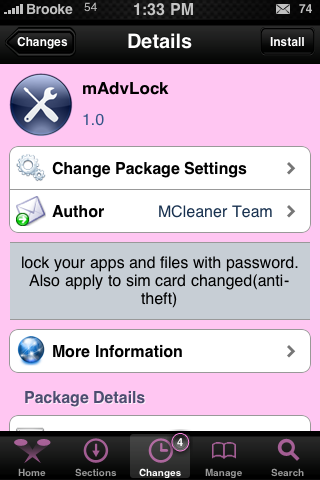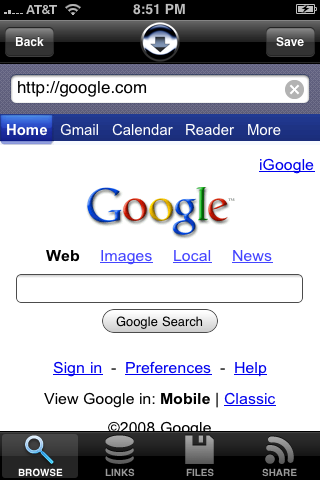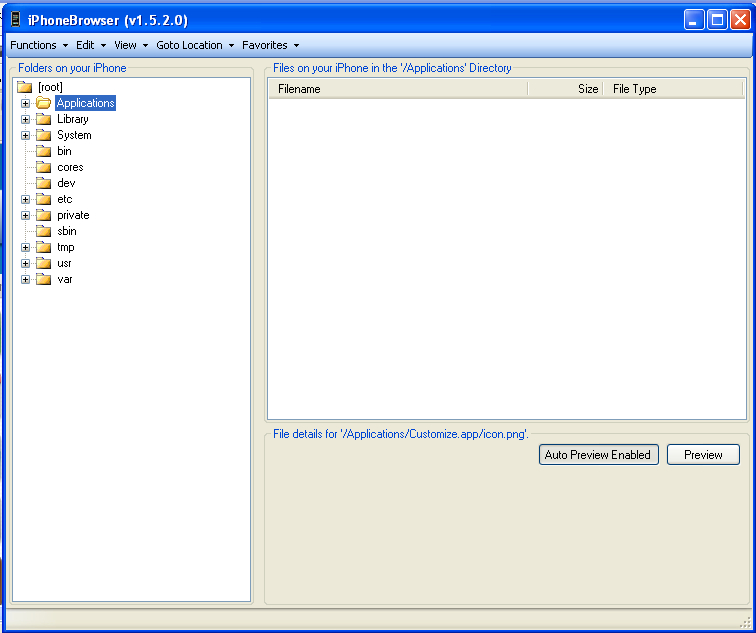| Available In: Cydia | Price: Free 15 Day Trial then $5.99 |
![]() iBlueNova, an application that allows the transfer of files via Bluetooth, has been update to version 2.0.1. The update includes a few bug fixes… including the issue with Windows 7. The developer has also given us a list of a few of the features we can expect in the next version of iBlueNova. You can get iBlueNova via the iSpazio source.
iBlueNova, an application that allows the transfer of files via Bluetooth, has been update to version 2.0.1. The update includes a few bug fixes… including the issue with Windows 7. The developer has also given us a list of a few of the features we can expect in the next version of iBlueNova. You can get iBlueNova via the iSpazio source.
More info on iBlueNova.
[Read more…]