| Available In: App Store | Price: Free |
 WritingPad is an application by ShapeWriter that allows you to create Notes by using a “revolutionary text input technology that enables you to enter text into the iPhone by tracing word shapes rather than typing letters.” So, what exactly does that mean? Well, when you open WritingPad, you will be greeted with the main page. On this page you will see a few default notes explaining the application and how it works including; the basics on how to use the application, how to use the capitalization feature, what to do in the case of double letters and how to add new words to the dictionary. Tap the + icon in the upper right corner to start a new note. You will notice that the note will have the Date and Time at the top and a QWERTY keyboard at the bottom of the screen. Now for the fun part.
WritingPad is an application by ShapeWriter that allows you to create Notes by using a “revolutionary text input technology that enables you to enter text into the iPhone by tracing word shapes rather than typing letters.” So, what exactly does that mean? Well, when you open WritingPad, you will be greeted with the main page. On this page you will see a few default notes explaining the application and how it works including; the basics on how to use the application, how to use the capitalization feature, what to do in the case of double letters and how to add new words to the dictionary. Tap the + icon in the upper right corner to start a new note. You will notice that the note will have the Date and Time at the top and a QWERTY keyboard at the bottom of the screen. Now for the fun part.
To enter a word, do not type the individual letters of the words instead, drag your finger to each letter. For example if you would like to type Train, start on the “t” then drag your finger to the “r”, “a”, “i” and “n” (without taking your finger off the keyboard). You will see a blue line being drawn on the keyboard as you drag your finger. Once you are on the “n” you can release and it will add the word Train to your note above. To “type” your next word, just beginning drawing that word…WrittingPad will automatically add a space after your previous word. When you draw a word it will bring up alternative words in the gray bar just above the keyboard. That way, if the word you wanted does not show up in the note it is most likely one of the options in the gray bar and you can just tap the word in the gray bar to replace it with the word in your note.
If the word you would like to type has a double letter (for example, book, application…) only draw one of the letters and WrittingPad will automatically add the other letter into the word. Also, you can change the capitalization of a word by selecting the Case option on the keyboard after you you have drawn the word. It will rotate between a few capitalization options. Lets say you type tea…selecting Case will change it between Tea, TEA and tea. You can also add a word to the WrittingPad dictionary. If you would like to add a word, type in the word using the letters (not by drawing the word) and hit the Space Bar. WrittingPad will then give you a prompt in the gray bar asking if you would like that word added. It add the word just tap on the gray bar. If you select the Menu option on the keyboard you also have the option to change the keyboard between QUERTY or ATOMIK.
Once you are finished writing your note, select Done in the upper right corner. This will get rid of the keyboard and give you a lower menu bar with the options; Delete, Email and New. If you select Delete it will delete that note. If you select Email it will open an email with the first few words of your Note in the subject and then the entire note in the body of the email. It will also automatically add your own email address in the CC/BCC address line of the email. The New option will start a new note. To get back to the main notes list, select Cover in the upper left corner. Your new note will automatically be added to the main list.
I do have a small wish list for this application. I would love to see it work in landscape mode, the ability to import a note from your stock Notes application (if possible) and the remember feature does not work…at least I couldn’t get it to work. So, that definitely needs to be fixed!! Overall, I have found this application to be very accurate. Not only is it fun to draw your words, after a little practice, it seems to be a lot faster!! Typing is so old school! :) I personally really like this application…it is definitely one I will be keeping around for a while. Now if only we could implement it into all the keyboards on the iPhone!
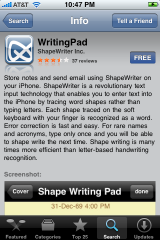

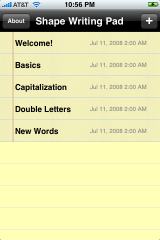
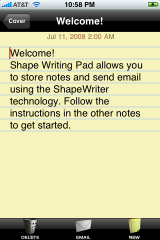
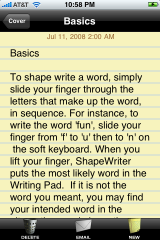

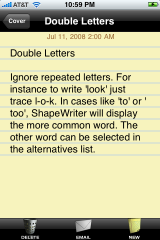
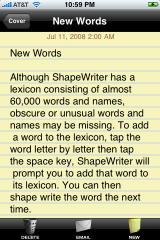
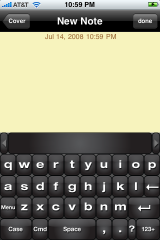
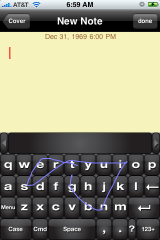
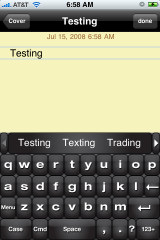
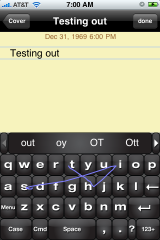
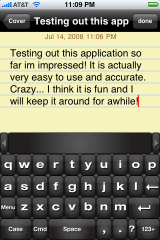
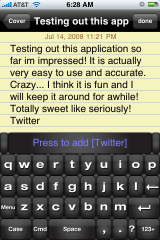
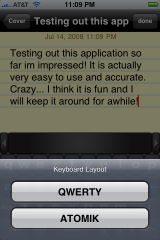
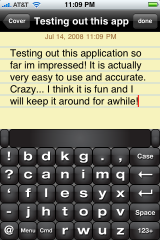
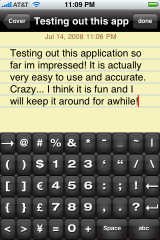
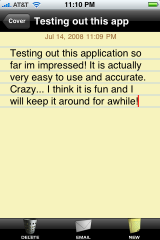



Nice Application, although it will take a while to get used to it as I am used to typing on my iPod touch
Wow! Did they add a new keyboard for 2.0?? Or is it just this application?
This is the application’s keyboard. Also, I think that this is a good idea, but kind of useless if you’re already used to the iPhone keyboard. I don’t see this being any faster, but that’s just me.Any other thoughts?
its just this application, don’t like it cause the keys are so close together the real iPhone app is further apart.
keyboard not app^ lol
You also have to take into conciteration that it only works within this app, so you still have to do it the old fashioned way in every other app anyway.
a nice idea!
but this program only works with english words, what is for sure not a problem for all of you. but i prefere to write my notes in german ;)
maybe there will come an update wich will include more languages (including the correct keyboard layout)
I downloaded this app and tried it out of pure curiousity. The squiggly icon drew me in. And indeed, it does take getting use to a bit at 1st. After about 2-3 minutes monkeying around with it, writing with it was a breeze. At some point while writing, I had though I was imitating Zorro. But with a finger for a sword. LoL. If only there was an option to where I can use that keyboard on other apps. I’d use it in a heart beat. Its a time saver.
can’t find this app at all, is this an aprill fools day joke??