| Available In: Cydia | Price: Free |
![]()
 I’m sure many of you have heard about the iNav theme…if not, WHAT! JK, it’s totally ok if you haven’t heard about it especially because I’m going to tell you about it right now! iNav is a theme pretty much like no other theme out there. Since it’s release, there have been many themes based off of it but, it was definitly one of a kind! It does take a few minutes (ok, like 20 minutes) and a little work (no SSHing though!) to set up this theme so, I’m going to walk you through it. First, you will need to go into Cydia and install the iNav theme via the modmyi source. If you do not already have the Categories application installed, it will install it as well. Now, let’s get into the Instructions:
I’m sure many of you have heard about the iNav theme…if not, WHAT! JK, it’s totally ok if you haven’t heard about it especially because I’m going to tell you about it right now! iNav is a theme pretty much like no other theme out there. Since it’s release, there have been many themes based off of it but, it was definitly one of a kind! It does take a few minutes (ok, like 20 minutes) and a little work (no SSHing though!) to set up this theme so, I’m going to walk you through it. First, you will need to go into Cydia and install the iNav theme via the modmyi source. If you do not already have the Categories application installed, it will install it as well. Now, let’s get into the Instructions:
Instructions:
1. Install the iNav theme via the modmyi source.
2. Make sure that the Categories application was also installed when you installed iNav (it was suppose to install automatically with the theme). If it did not install Categories, go into Cydia and install Categories via the BigBoss source.
3. Open Categories and create a folder titled Games (it doesn’t matter what icon you choose for the folder).
4. Put all your games into the Games folder.
5. Create a folder in Categories titled Apps (it doesn’t matter what icon you choose for the folder).
6. Put the rest of your applications in the Apps folder except – Photos, Settings, Games, Apps, Text, Phone, Mail, iPod and Safari. That means that even the Categories application itself will go into the Apps folder.
7. Close the Categories application. You should only have the Photos, Settings, Games, Apps, Text, Phone, Mail, iPod and Safari icons on your SpringBoard.
8. Move the Settings application to your dock.
9. Move the rest of the apps (Photos, Games, Apps, Text, Phone, Mail, iPod and Safari) so that there is one app on each page of your SpringBoard.
10. Go into WinterBoard (which is most likely in the Apps folder now) and active both the iNav Beta theme and the No Undocked Icon Labels mod.
11. Move the No Undocked Icon Labels mod above the iNav theme in WinterBoard
12. Close WinterBoard.
Ok, things will look a little crazy at first. The icons for this theme are larger than normal so, you will have a large icon in the upper left corner of every SpringBoard page.
13. Tap and hold any icon until they enter “move” mode and are wiggling! I would suggest just tapping and holding in the middle of your dock where your Safari icon was located.
Once the icons are in “move” mode, you will notice that there are a ton of blank icons. This is where things can get a little tricky and slightly time consuming.
14. Move the icon in the upper left corner of your SpringBoard into the second row of icons…the third icon in. See screenshot below.
15. Repeat step 14 for every SpringBoard page.
16. Move three blank icons onto your dock…see screenshot below.
17. Move the rest of the blank icons to look like the screenshot below. Each SpringBoard page will have 10 blank icons (not including the blank icons in the dock).
18. Once you have all the blank icons in the correct places…tap your Home Button.
19. TaDa! You now have the iNav theme. Each SpringBoard page should contain once large icon (Photo’s, Games, Apps, My SMS, Contact, E-Mail, Media and Internet).
A few last steps…
20. Open the Apps application.
21. Tap on the “i” icon in the lower right corner.
22. Turn off Folder title, turn on Icon labels, turn on Use Background.png, turn on Left/Right Scroll, turn off Keep Resident, change the Row to 3 and change the Icons Theme to iNav Beta.
23. Repeat steps 21 and 22 for the Games application.
Ok, now that you have spent at least 20 minutes installing this theme correctly, lets talk about some pros and cons.
Pros
• It’s a stinking sweet theme!
• I love the little arrows.
Cons
• You have to have all your apps in two folders (Game and Apps) instead of on your SpringBoard.
• You can’t choose your Folders…they have to be Games and Apps in order for the theme to work correctly.
• When you deactivate the theme in WinterBoard…it leaves all the blank icons on your SpringBoard (however, if you completely uninstall the theme it deletes the blank icons).
• It can be a little tricky getting used to where to tap on the icon so that it opens the app.
• I like the look of the theme…I’m not a huge fan of the other UI mods.
• If you accidentally hit a blank icon (a webclip) instead of the application’s icon, it opens Safari.
I know, it looks like there are more Cons than Pros but the sweetness of the theme just might out weight them!
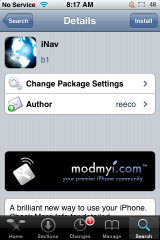
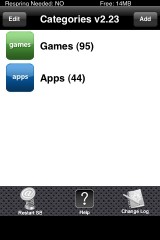
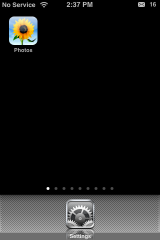
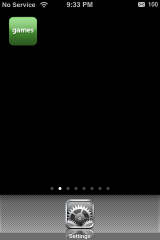
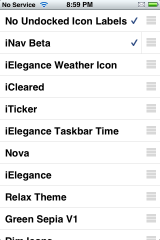
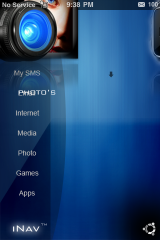
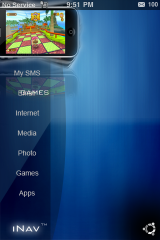
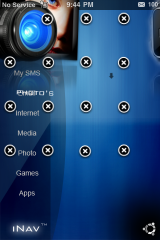







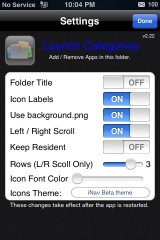
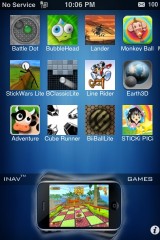
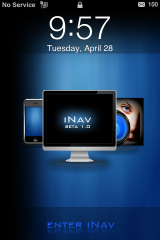
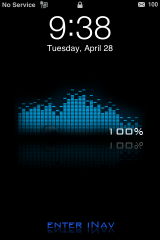
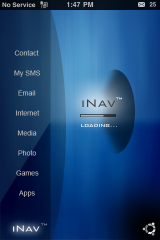
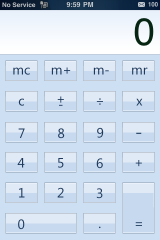
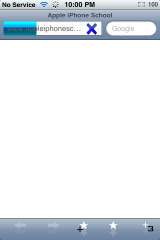


i cant get lockscreen in inav plz somebody help me.its show black only show enter inav.
hero4y2k@yahoo.co.in
An easy fix for the SMS problem is to create a folder in categories called Text, make sure you use a Capital T when you call the folder Text.
Place your SMS icon into this new Text folder and the icon will change to the big iNav text icon.
Does anyone know how to fix the battery/charging icon yet? I have the theme installed and working apart from when I’m charging I just have a blank screen instead of a battery icon!
I have this theme but i tryed renaming it with rename did i use the wrong way to rename. The problem is the sms icon it doesnt change please help.
Hi! if any one can help me why when I press apps folder its all black I do everything in the tutorial I want the apps and games background :( im from PR sorry about my english :P
Does anybody know why I when I go into the games and apps folder I can’t Game Icon or App Icon at the bottom of the page………..Plus I don’t have the INAV loading Screen I have the lockscreen I’m talking about once I click applications when it reads INAv and shows and imagine ………………Can somebody please help me your help will be greatly appreciated…………….
i do the step 22 and nothing happen when I open the apps and games folder the background is blackkkkk
i got the same problem can some1 help
Hey, just lettin you all know that the “safari opening if you miss the icon” problem can be fixed if you install “BlankNull” from Cydia. Then, nothing happens when you accidentally miss
My sms icon wont work…i try everything….i turn on “no undocked icon label” but sms icon wont change to iNav icon…with media icon same problem!!!
Heeeelp
If you edit the name of the text icon to “Messages.png” it will show up.
i have the lockscreen/battery problem, on any variation of the iNav theme i use. It’s black and just has “Enter iNav” at the bottom, someone please find a solution, this is a very annoying problem.
I havent fixed the lock screen problem yet, but there is a file called “lockbackground.html” if you delete it, all should work fine
ok, every problem that has been listed has been answered,. If your having an Icon thats not being replaced, SHH into your ipod and change the icon name. if your Lock screen isnt working, Shh into your ipod and Delete any xxxxxxxxx.html files…. if you dont know how to shh into your ipod, look it up on google or youtube.
the directory for the theme is root/Private/stock/theme/xxxxx.iNav
Good luck everyone.
Just curious, I can’t seem to SSH into my phone via my home network. Could I download and use Iphone explorer and get access to the same root directory for now and kill the html files?
The only problem I’m having is that the Games icon is not showing up. Everything else is working fine. But where the big games icon should be, mine is just that standard green games folder icon created by Categories. I had the same problem with the Text/SMS icon as well (that was talked about above), but I figured out how to fix that one using SHH. I can see the games icon when using SHH, so I’m assuming I need to rename this as well. But if so, to what?
Any help?
I followed the instructions and even watched a how to do it on a youtube video but when i set my phone to the inav theme it opens but it is just large icons on the regular springboard pages it doesnt at all look like the picture above.
So, does this work on iOS4?
i want to remove it but when i got to restore it it makes me upgread i dont want to upgraade
I downloaded the theme and everything works except for the categories. There’s no ‘i’ for me. I have categoriesSB too. Thanks in advance.
I downloaded the theme and love it, one thing the icon mms did not load what should I do?. Please help me with this thank you
I have a iPhone 3GS running iOS 4.1.
I really like this theme but there are several things that might not work.
I have been looking for solutions for a couple of problems and I have found a few solutions, but unfortunately not for all my problems.
1: The lock screen is black and the same thing when I’m charging the iPhone/iPod.
Solution: Follow what “Dassen” said. SSH into your iPhone/iPod and go to /private/var/stash/Themes.xxxxxx/iNav Beta.theme (this is the path for the iPhone, I don’t know if it’s the same for the iPod) and remove any .html files.
2: Some of the icons doesn’t change.
Solution: Install “iFile” or SSH and go to /private/var/stash/Themes.xxxxxx/iNav Beta.theme/Icons and change the name of the icons that didn’t change to what ever those icons are named as default on your iPhone. This might be the case when a iPhone/iPod has a different language then the theme.
Further info: The iNav phone icon is named “Phone.png”, you should changed that name to whatever your phone icon is named. You can check what it’s name is by disabling the “No Undocked Icon Labels” in Winterboard.
3: The background in the games and apps folder is black.
Solution: I’m sorry but I don’t have a solution for this, if anyone have a solution for this please post it.
4: The blank icons have a shadow and It’s annoying when you tap them.
Solution: Install “iBlank” and “BlankNull”. Then go to Winterboard and apply “No Icon Shadows – iBlank”. iBlank will create a new icon but all you haft to do is to add it to your apps folder using categories. iBlank will give you the “No Icon Shadows – iBlank” option in Winterboard which will disable the blank icons shadow and BlankNull will disable the blank icons so they won’t do anything when you tap them.
Tip: Install “Gridlock”. Gridlock will allow you to put your icons anywhere you want on your SB. This is a great thing because it means that you don’t need to use blank icons. Note: Gridlock won’t work on the dock so you’ll still haft to have blank icons there.
I am curious,via my home network I can’t seem to SSH into my phone.I have to download and use Iphone explorer and get access to the same root directory for now and vanish the html files is it possible?
Anyone know why on my ip4 I don’t and can’t get any blank icons to move the main icons down, I’ve followed the steps exactly, in – uninstalled 3 times and they still don’t appear, plz help. Thanx. Still using theme, with the icons in top left.
i installed iNav ok but all the so called invisible icons are a greyish colour, i have tried different versions of iNav and they all come back with greyish blank icons.. is the any reason as to why this would happen.
if i could figure out how to post a screenshot image on hee i would show you because this is annoying :-(
kind regards
Kraig
What?s Happening i am new to this, I stumbled upon this I’ve discovered It positively helpful and it has helped me out loads. I am hoping to give a contribution & aid different users like its helped me. Good job.