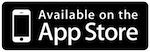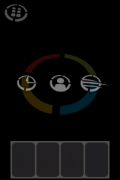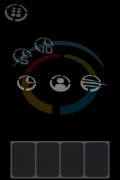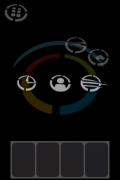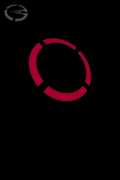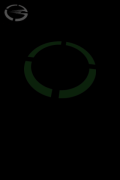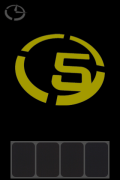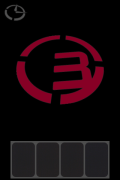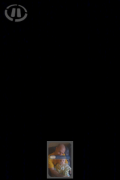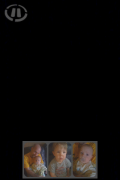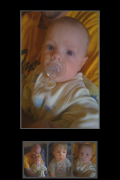| Available In: App Store | Price: $0.99 |
![]() 1Shoot is a Camera application that gives you three shot options; Steady, Touch and Timer.
1Shoot is a Camera application that gives you three shot options; Steady, Touch and Timer.
A double-tap on the screen will bring you to the menu. Here you will find the three shot options (Timer, Touch and Steady). In the Timer mode you have two pre-set times available to choose from; 5 seconds and 10 seconds. The Steady option also has two modes to choose from regular and car mode.
Once you take a picture, the image is added to the bottom of the screen as a thumbnail. You can view the full size image by tapping on the thumbnail once. If you decide you would like to keep one of the photos, you can save it to your Camera Roll by double-tapping it. You can easy delete an image my tapping, holding and dragging the image out of the photo slider.
There are a few things I really like about this application; I like that the Touch mode allows you to tap anywhere on the screen to take a picture, I like that when in Timer mode, the timer doesn’t start until you tap on the screen and then it starts to count down and I like that you can pause any of the shot modes by quickly tapping on the icon in the upper left corner.
There are a few things I would still like to see in the app; a Save All button would be nice so that you could quickly save all the images instead of having to select them all and it would be nice if it saved the image thumbnails when you close and reopen the application.
Other than that, the application has a nice design and with some practice, the interface is fun to use. Check out the App Store Description below for more info and instructions for 1Shoot.
ScreenShots:
App Store Description:
Take your photos in a different way! Photos are not saved to camera roll immediately. They are kept at the bottom of the screen (see screenshot below) where you will be able to review them before saving or throwing it away. No need to hurry up, just keep shooting and decide later.
Shoot modes are:
• Steady: photo is triggered by iPhone accelerometer
• Touch: tap anywhere on the screen
• Timer: 5 or 10 seconds countdown
— Instructions —
• Steady mode
Point the phone and hold it steady until the photo is taken. Keep it steady if you want further photos of the same target. Move it after the photo is taken to change target. There is a “car mode” to use on the road leaving you phone in a stand.
• Touch mode
Point the phone and tap the screen to take the photo. Use a short and fast tap trying not to move the phone.
• Timer mode
Choose your time, 5 or 10 seconds, then put the phone in some safe and solid place, tap the screen to start the countdown and go to occupy your place in the picture. Photo is taken when the countdown finishes.
• How to change mode
2 taps on screen ➟ menu
1 tap on menu buttons ➟ make your selection
1 tap on top-left badge ➟ pause/resume
• Photo slider
Swipe the slider left or right to see all taken photos.
2 taps on thumbnail ➟ save to camera roll
1 tap on thumbnail ➟ photo preview (tap the photo to dismiss)
1 tap and hold until the thumbnail changes its size, then drag out the slider ➟ remove the photo
— Support —
Got a question? Please, send us a message to 1Shoot@wuonm.com with your question, suggestion or complain. We’ll do our best to help you quickly.