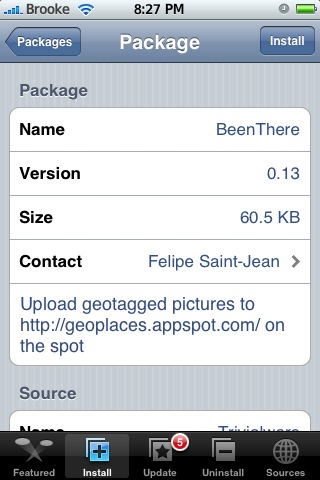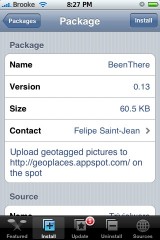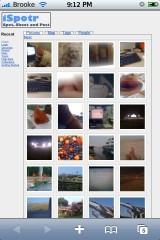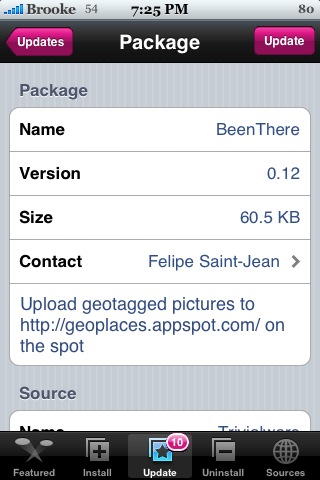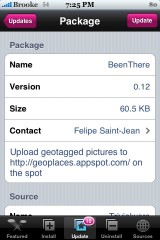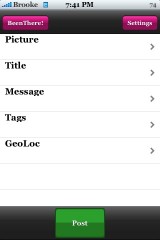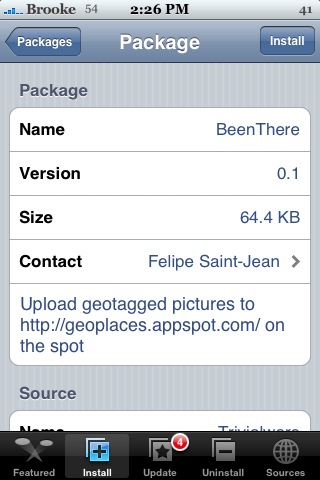![]() The update to version 0.13 of BeenThere, a social networking application that allows you to geotag and post photos, does not make any huge changes to the application itself. All of the options on the main menu are the same and there are no change to the Settings menu or the available tags. I did notice that when you post a photo, you get a pop-up saying that is has been sent successfully but I can’t remember if that was in the last version of the app or not. I did however notice a change in the BeenThere website – geoplaces.appspot.com. They have gone from a black theme to a white theme…which seems much cleaner. They have also added a few new options along the side menu bar. Other than that, the actual application does not seem to have any major changes. BeenThere is available via the Trivialware source.
The update to version 0.13 of BeenThere, a social networking application that allows you to geotag and post photos, does not make any huge changes to the application itself. All of the options on the main menu are the same and there are no change to the Settings menu or the available tags. I did notice that when you post a photo, you get a pop-up saying that is has been sent successfully but I can’t remember if that was in the last version of the app or not. I did however notice a change in the BeenThere website – geoplaces.appspot.com. They have gone from a black theme to a white theme…which seems much cleaner. They have also added a few new options along the side menu bar. Other than that, the actual application does not seem to have any major changes. BeenThere is available via the Trivialware source.
BeenThere 0.13
July 7, 2008 by
BeenThere 0.12
May 30, 2008 by
![]() I only notice two visual change in the update to version 0.12 of BeenThere. On the main menu page, the options have been reordered. The Picture option if now first followed by the Title, Message, Tags and GeoLoc. I think this makes a lot more sense. They have also added a BeenThere! option in the upper left corner. If selected, it will bring you directly to the BeenThere website. A very smart implimentation! BeenThere is avialable through the Trivalware source.
I only notice two visual change in the update to version 0.12 of BeenThere. On the main menu page, the options have been reordered. The Picture option if now first followed by the Title, Message, Tags and GeoLoc. I think this makes a lot more sense. They have also added a BeenThere! option in the upper left corner. If selected, it will bring you directly to the BeenThere website. A very smart implimentation! BeenThere is avialable through the Trivalware source.