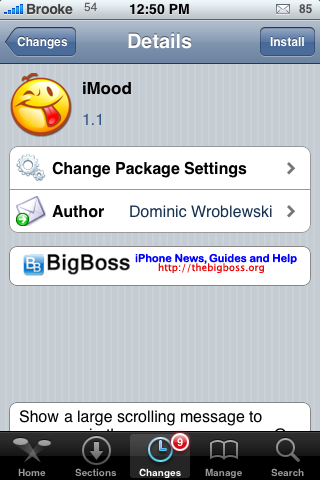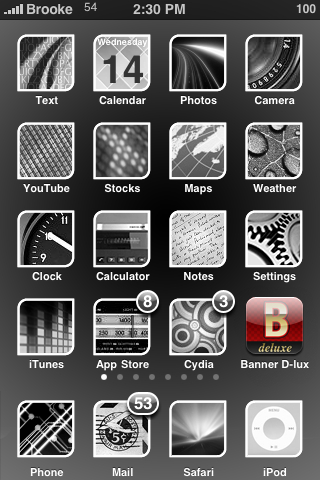| Available In: Cydia | Price: Free |
![]() iMood is a simple application that allows you to create scrolling banners or just display an emoticon message on your iPhone or iPod Touch’s screen. iMood opens to the main page in which you have two options; Moods or Chat. The Moods option allows you to select a mood from a list of options (Happy, Sad, Love, Awake, Laughing…etc). Once you have selected a mood, you can then type in a message. When you select Show, it will display the emoticon for the mood you chose and your message on your device’s screen. To get back to the edit page, just tap Back.
iMood is a simple application that allows you to create scrolling banners or just display an emoticon message on your iPhone or iPod Touch’s screen. iMood opens to the main page in which you have two options; Moods or Chat. The Moods option allows you to select a mood from a list of options (Happy, Sad, Love, Awake, Laughing…etc). Once you have selected a mood, you can then type in a message. When you select Show, it will display the emoticon for the mood you chose and your message on your device’s screen. To get back to the edit page, just tap Back.
The Chat option allows is where you create a scrolling banner. Here you can choose how fast you would like the message to scroll using the Duration bar (left is slower, right is faster). You can also choose whether you would like a white or black background…this will automatically change the font to the contrasting color. You can then type in the message that you would like to scroll. Once your message has been typed, select Done. This will scroll the message across your device’s screen. To get back to the edit screen…just tap Change. [Read more…]