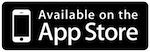![]() AT&T is gearing up for the launch MMS that is scheduled to happen in three days (September 25th). They have started sending a text message (screenshot below) to customers that informs them of the date in which MMS will be available and that while they prepare for the launch, they will be turning off the “view my message” experience. [Read more…]
AT&T is gearing up for the launch MMS that is scheduled to happen in three days (September 25th). They have started sending a text message (screenshot below) to customers that informs them of the date in which MMS will be available and that while they prepare for the launch, they will be turning off the “view my message” experience. [Read more…]
AT&T Gears Up for Launch of MMS
SwirlyMMS 2.1 – 3.0 Support, 3GP Video Support, Folders, Improved GUI
| Available In: Cydia | Price: Free Trial, $6.00 Upgrade, $12.00 New |
![]() A few days ago, I heard through the grape vine that SwirlyMMS was going to be releasing a significant update to their application. Well, it seems that this is indeed true. SwirlyMMS 2.1 is in the works (actually it’s in the beta testing faze). The update will include some cool new features:
A few days ago, I heard through the grape vine that SwirlyMMS was going to be releasing a significant update to their application. Well, it seems that this is indeed true. SwirlyMMS 2.1 is in the works (actually it’s in the beta testing faze). The update will include some cool new features:
1) Compatible with iPhoneOS 3.0
2) MMSes can now be “categorized” into folders and subfolders. The folders and subfolders are customizable and messages can be moved between folders.
3) Support for 3GP videos on iPhoneOS 3.0.
5) A completely new message browser.
4) The GUI has been optimized leaving it faster and more alert.
iMood – Create Scrolling Banners
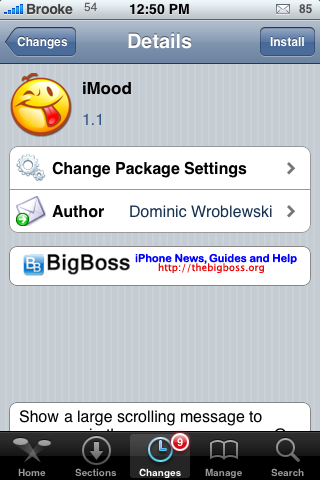
| Available In: Cydia | Price: Free |
![]() iMood is a simple application that allows you to create scrolling banners or just display an emoticon message on your iPhone or iPod Touch’s screen. iMood opens to the main page in which you have two options; Moods or Chat. The Moods option allows you to select a mood from a list of options (Happy, Sad, Love, Awake, Laughing…etc). Once you have selected a mood, you can then type in a message. When you select Show, it will display the emoticon for the mood you chose and your message on your device’s screen. To get back to the edit page, just tap Back.
iMood is a simple application that allows you to create scrolling banners or just display an emoticon message on your iPhone or iPod Touch’s screen. iMood opens to the main page in which you have two options; Moods or Chat. The Moods option allows you to select a mood from a list of options (Happy, Sad, Love, Awake, Laughing…etc). Once you have selected a mood, you can then type in a message. When you select Show, it will display the emoticon for the mood you chose and your message on your device’s screen. To get back to the edit page, just tap Back.
The Chat option allows is where you create a scrolling banner. Here you can choose how fast you would like the message to scroll using the Duration bar (left is slower, right is faster). You can also choose whether you would like a white or black background…this will automatically change the font to the contrasting color. You can then type in the message that you would like to scroll. Once your message has been typed, select Done. This will scroll the message across your device’s screen. To get back to the edit screen…just tap Change. [Read more…]
Banner Deluxe Update
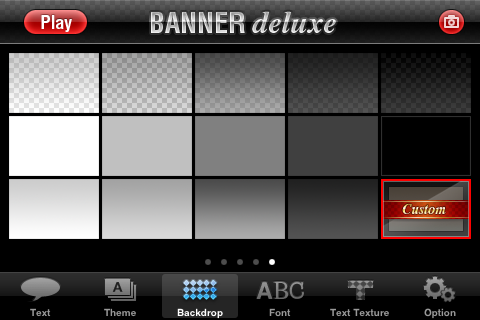
| Available In: App Store | Price: $2.99 |
![]() A few days ago I did a review of Banner Deluxe, a scrolling message application. Later that same day, Banner Deluxe was updated and added the one feature that I thought the application needed (save settings when closing and reopening the application) and also added a very cool feature that I hadn’t even thought of. You are now able to make your own custom backdrop!! The app allows you to choose any image from your Photo Albums to use as your backdrop making the message even more customizable!
A few days ago I did a review of Banner Deluxe, a scrolling message application. Later that same day, Banner Deluxe was updated and added the one feature that I thought the application needed (save settings when closing and reopening the application) and also added a very cool feature that I hadn’t even thought of. You are now able to make your own custom backdrop!! The app allows you to choose any image from your Photo Albums to use as your backdrop making the message even more customizable!
In light of the pretty cool update below are two promo code…the first two people to redeem them, may have them. You can redeem them using iTunes on your computer or iTunes on your iPhone or iPod Touch. Please let us know in the comments if you redeemed the codes that way everyone knows that they have been used.
Promo Code 1 – F7RMEYN9K9MM
Promo Code 2 – 7YF4TAXAHFN7
Banner Deluxe – Create Scrolling Banners
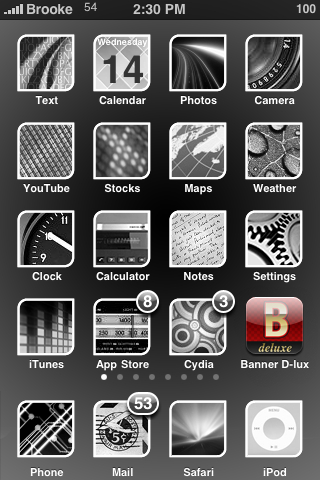
| Available In: App Store | Price: $2.99 |
![]() I will be honest, when I read the title of this application I said to myself…Here we go, another “toy” application that probably has a bad design and a horrible user interface. However, I was pleasantly surprised from the moment I opened the application! Banner Deluxe is an application that allows you to create scrolling banners for your iPhone or iPod Touch.
I will be honest, when I read the title of this application I said to myself…Here we go, another “toy” application that probably has a bad design and a horrible user interface. However, I was pleasantly surprised from the moment I opened the application! Banner Deluxe is an application that allows you to create scrolling banners for your iPhone or iPod Touch.
The first thing I noticed about the application was that it was well designed and had quite a few nice features. As I began testing the application, I also found the user interface to be very smooth and easy to use. The application opens to the Settings Menu in which there is a lower menu bar with the options; Text, Theme, Backdrop, Font, Text Texture and Option. In the Text option, you are able to enter the message that you would like to scroll or choose from the list of previously entered messages. To enter a message, just tap on the text bar. You can also add symbols to your message by selecting the smiley icon in the upper right corner, once you have tapped in the text bar. Once you have entered your message, you can get back to the Settings Menu by selecting Return. [Read more…]