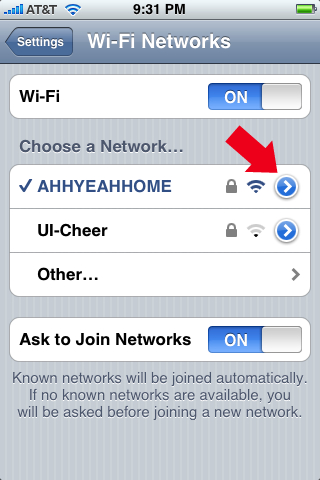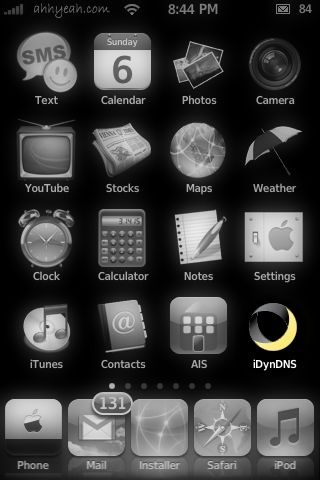![]() With my 1st Gen iPhone I had trouble with a few different WiFi hot spots. The iPhone would connect fine to the router or access point but it wasn’t getting to the internet; Safari, 3rd Party Apps, nothing could connect. All of these WiFi hot spots were at businesses: one was a grocery store, one was a coffee shop and one was a restaurant. I knew it wasn’t just my iPhone because when mine broke in Brazil I had to exchange it for another one. And of course Brooke’s didn’t work at these places either. When the new iPhone 3G came out I was hoping that it would connect but it didn’t. I was talking to Adam (our website programmer) and asked him if his iPod Touch had the same problems connecting. He said yes but that he fixed it. Sweet! He said there was some problem with the DNS information and that you can manually change it and it would fix the problem. So here are a couple of Free Public DNS options and the instructions on how to fix it: [Read more…]
With my 1st Gen iPhone I had trouble with a few different WiFi hot spots. The iPhone would connect fine to the router or access point but it wasn’t getting to the internet; Safari, 3rd Party Apps, nothing could connect. All of these WiFi hot spots were at businesses: one was a grocery store, one was a coffee shop and one was a restaurant. I knew it wasn’t just my iPhone because when mine broke in Brazil I had to exchange it for another one. And of course Brooke’s didn’t work at these places either. When the new iPhone 3G came out I was hoping that it would connect but it didn’t. I was talking to Adam (our website programmer) and asked him if his iPod Touch had the same problems connecting. He said yes but that he fixed it. Sweet! He said there was some problem with the DNS information and that you can manually change it and it would fix the problem. So here are a couple of Free Public DNS options and the instructions on how to fix it: [Read more…]
Fix for WiFi Problems
iDynDNS 1.0-1
![]() When this app came out Brooke asked me right away, what’s dyndns. I said, “I should probably do this review.” :) DynDNS is a website that provides a lot of services. The service I use from them and also the service linked with this app is the ability to make a domain name point to a IP address that isn’t always the same. For example, my home internet is a DSL connection. The IP address changes every once in a while and if I want to remote desktop into it from somewhere else I’d have to know the IP address. With DynDNS and iDynDNS you can create a unique name that you’ll remember and it will point you to your iPhone.
When this app came out Brooke asked me right away, what’s dyndns. I said, “I should probably do this review.” :) DynDNS is a website that provides a lot of services. The service I use from them and also the service linked with this app is the ability to make a domain name point to a IP address that isn’t always the same. For example, my home internet is a DSL connection. The IP address changes every once in a while and if I want to remote desktop into it from somewhere else I’d have to know the IP address. With DynDNS and iDynDNS you can create a unique name that you’ll remember and it will point you to your iPhone.
First I went to dyndns.org to create an account. You’ll want to go to this page to get started: https://www.dyndns.com/services/dns/dyndns/. Once you set up an account you’ll want to enter in your info. For the host name type something you’ll remember and pick a domain from the drop down. This whole thing will now be your link to your iPhone’s IP instead of a number. So like myiphone.homeip.net instead of 192.168.2.12. Pick “Host with IP” then enter your iPhone’s current IP address. This should show up at the bottom of the iDynDNS app. [Read more…]