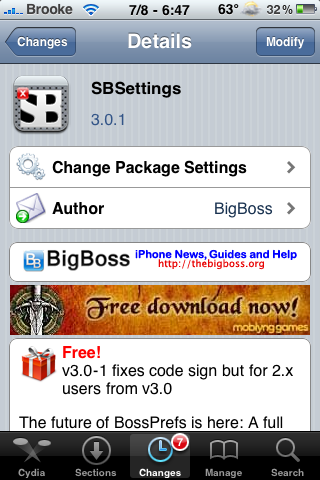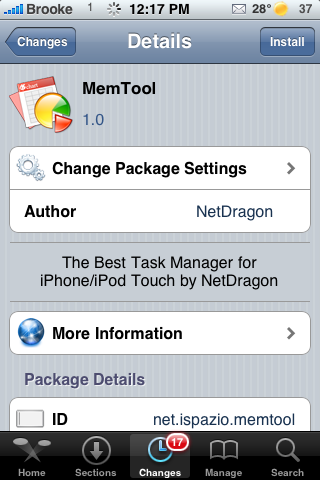| Available In: Cydia | Price: Free |
![]() TaskList is an application that when open, gives you a list of everything that is running on your iPhone or iPod Touch. Nothing fancy, just a textual list of processes that is running. It includes all the kernel and user processes running in the background. You can get TaskList via the BigBoss source.
TaskList is an application that when open, gives you a list of everything that is running on your iPhone or iPod Touch. Nothing fancy, just a textual list of processes that is running. It includes all the kernel and user processes running in the background. You can get TaskList via the BigBoss source.