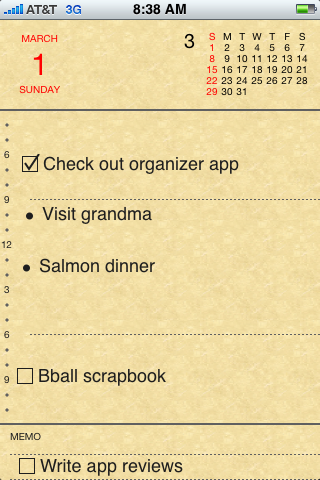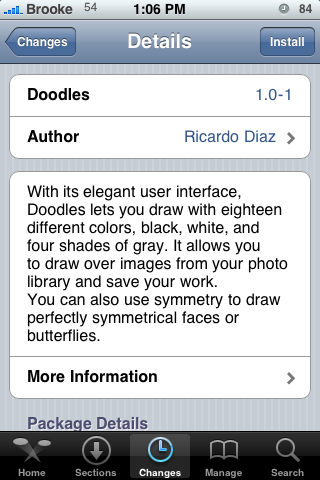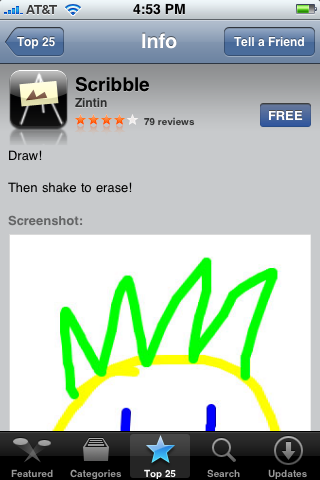| Available In: App Store | Price: $6.99 |
![]() First off, let me preface this review by saying that I am an organization freak. I spend more than enough of my day clearing my email inbox, keeping my calendar straight, and creating and checking off my list of to-do items. I feel like I have a pretty tight system in place: Outlook for personal information management (PIM) at home, and Gmail for on the road. Google Calendar on the road and a nice OTA sync with the iPhone (thanks Google!). I just switched from Remember the Milk to Toodledo and recently purchased ToDo to keep things in sync on the iPhone. However, when Organizer came up on the review docket, I decided to give it a try.
First off, let me preface this review by saying that I am an organization freak. I spend more than enough of my day clearing my email inbox, keeping my calendar straight, and creating and checking off my list of to-do items. I feel like I have a pretty tight system in place: Outlook for personal information management (PIM) at home, and Gmail for on the road. Google Calendar on the road and a nice OTA sync with the iPhone (thanks Google!). I just switched from Remember the Milk to Toodledo and recently purchased ToDo to keep things in sync on the iPhone. However, when Organizer came up on the review docket, I decided to give it a try.
Overview
Organizer’s screen looks something straight out of a desk planner that I used to have prior to using electronic PIM devices (ah, memories of my first Palm Pilot, or better yet, my Casio clamshell). A long tap on the iPhone’s screen allows you to input text that you can then manipulate (font, size, color) and place wherever you want on the screen. Changing the bullet point to a checkbox alters the item to a task, and options include a nice cut/paste feature, searchable entries, use of emoji, and inclusion of a landscape view upon rotation of the iPhone.
[Read more…]