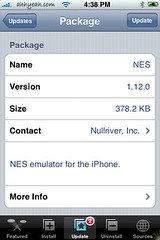![]() The Nintendo Emulator for the iPhone has an update today. According to the change log they “added case-insensitive sort of files, bookmarks, and saved games” and “added support for left-handed landscape mode (turn clockwise).”
The Nintendo Emulator for the iPhone has an update today. According to the change log they “added case-insensitive sort of files, bookmarks, and saved games” and “added support for left-handed landscape mode (turn clockwise).”
TTR Update 1.3
NES Update 1.12.0
Games (3rd Party Apps)
We’ve added all the current toys to our Games (3rd Party) section of the site. Just scroll down on the left of the page to check them out before you install!
Or click on the links below for quicker access:
![]() 15
15 ![]() Aquarium
Aquarium ![]() Balls
Balls ![]() Butterfly
Butterfly ![]() FiveDice
FiveDice ![]() Frotz
Frotz ![]() iBlackjack
iBlackjack ![]() iPong
iPong
[Read more…]
TTR
![]() Developer’s description of game: A fast-tapping game set to music.
Developer’s description of game: A fast-tapping game set to music.
TTR (Tap Tap Revolution) is similar to Guitar Hero…only on the iPhone! When the app is first opened there are four choices on how to import a song; new tracks, downloaded track, iTunes library and create new beats. The “New Tracks” allows you to choose one of the songs already put into the game for you. If you decide to play one of them, it will download and then go into your “Downloaded Tracks” section. The “iTunes Library” allows you to pull songs off of your iTunes and tap to those. However, they have to have beats already created for them. If they don’t have beats created you can go into “Create New Beats” which allows you to pick a song from your iTunes Library and tap out a beat to it, once the song is finished your beat is saved online and shared with people who have that song in their iTunes library.
[Read more…]
Mines
![]() Developer’s description of game: Minesweeper.
Developer’s description of game: Minesweeper.
Mines, more commonly known as minesweeper, opens to a page of gray squares. Under each square is either a number, mine or a blank square.
The point of the game is to reveal all the squares except the ones that have mines under them. To see what is under the square, make sure the “x” button at the bottom of the page is selected and then tap the square you want to see.
If you want to mark the square as a mine you need to change the button at the bottom of the page to “o.” Once you have all the squares flipped over or marked as a mines, correctly, it will bring up a screen that says, “cleared” and the amount of time it took. If you flip over a square that has a mine under it you will get a screen saying, “failed” with the amount of time you played. You can just tap the screen for a new game once you have cleared or failed. Mines is available through the Conceited Software source. Here are some screenshots:
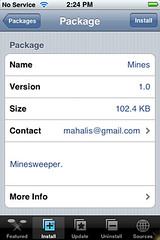
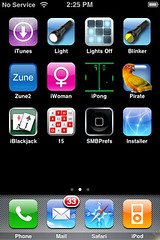
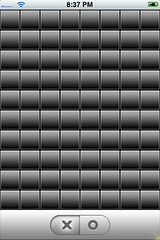
[Read more…]
iPong
![]() Developer’s description of game: Network pong client for iPhone.
Developer’s description of game: Network pong client for iPhone.
In order to play iPong on your iPhone you would need to play against another iPhone via a local network.
The game gives you the option to change the host name, change the port and whether or not to activate the networking.
However, so far, you are not actually able to play this game on a network. We will update you when a fix is available.
iPong is available through the AppTapp Official source. Screenshots:
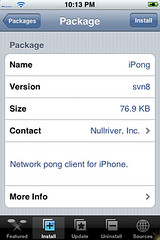
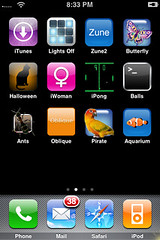
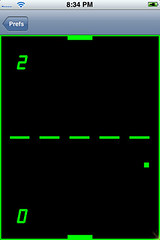
FiveDice
![]() Developer’s description of game: Think Yahtzee! Fun, and easy to play.
Developer’s description of game: Think Yahtzee! Fun, and easy to play.
If you know how to play Yahtzee, you will have no problem with FiveDice. The game opens to a main menu where you can put in the player’s name, check the high scores, start a new game and learn more about Fivedice. Once you have entered the player’s name just tap “New Game” to begin.
You will have to click on the “Roll” button in the top right corner to get your first roll (it also shows you how many rolls you have left).
There is a “Menu” button on the top left that will take you back to the main menu screen. The amount of turns you have left and your score are on the bottom of the screen. To select a die and keep it from rolling just tap it. Once you have a combination of dice that you would like to put on the score card [Read more…]
Oblique
![]() Developer’s description of game: This is a deck of cards for the musically inclined. They can be used to solve problems with rather “oblique” answers.
Developer’s description of game: This is a deck of cards for the musically inclined. They can be used to solve problems with rather “oblique” answers.
(If you would like more information about this app, you can go to “more info” in the installer)
This app opens to the main screen…from here you can click on the little “i” on the bottom right corner for more information and to change the version of cards you are using or you can tap on the card and it will flip over. Once the card has flipped there is a saying (the saying I just got is, Be extravagant!). Now comes the fun part, you can scroll through the sayings by scrolling left, right, up or down.
Just a little warning… [Read more…]
LightsOff
iBlackjack
![]() Developer’s description of the game: Game.
Developer’s description of the game: Game.
This game opens to the main menu screen which has three options; start game, preferences and donate via PayPal. There are a ton of preferences you can change such as; number of decks in shoe, shoe depth shuffle percentage and number of times to shuffle shoe.
There are also game rules that you can turn on or off they include; five card Charlie, double down and insurance (it says that split will be coming soon). Once you click on “start game” you will get a menu in which you can select the amount of your bet; $20, $50 or $100. The cards are then dealt, the dealer’s hand at the top of the page, yours at the bottom.
To hit, [Read more…]
Zune2
![]() Developer’s description of game: Game
Developer’s description of game: Game
In this game your iPhone shoots a Microsoft Zune. You just click on the screen where you want the iPhone to move (you cannot click and drag it) and then you tap the Zune and your iPhone shoots a blazing fireball at the Zune which then explodes!
The best part: you can never miss, no matter where your iPhone is positioned you will always blow up the Zune.
Zune2 is available through the Ste Packaging source. Below are some amazing screenshots: :)
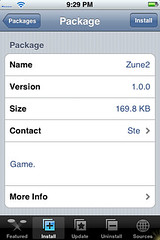
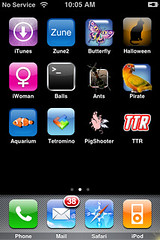
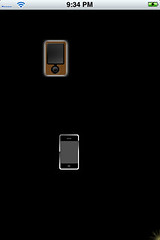
[Read more…]
TicTacToe
![]() Developer’s description of game: Game.
Developer’s description of game: Game.
TicTacToe…a classic…to start the game just hit “Start Game.” Then it will say, “game in progress” and you get to make the first move.
When the game is finished just click on “Again?” to play again. There is a strategy for winning every time but, I’m keeping it a secret! :) TicTacToe is available through the Ste Packaging source. Here are some screenshots:
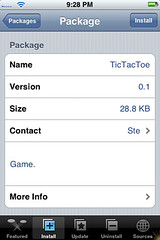
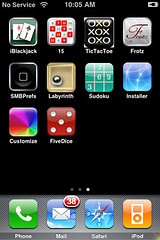

[Read more…]
Sudoku
![]() Developer’s description of game: Sudoku for the iPhone.
Developer’s description of game: Sudoku for the iPhone.
Sudoku on the iPhone is played exactly the same as Sudoku anywhere else. The point of the game is to use the numbers 1-9 only once in a row, column and 3×3 box.
It starts off by giving you a screen in which some of the numbers are already filled in…you go from there. You can add a number by clicking in a blank box, it will give you the number 1, to change it from a number 1 you just keep tapping until you have the number you want. If you get stuck and your brain starts to hurt from trying to figure it out, you can start over with a new game by hitting “new.
” There is also a “check” button that tells you whether or not you really solved the puzzle.
This game is TOTALLY addicting and one of my favorites. Sudoku is available through the Conceited Software source. Screenshots:
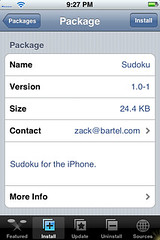
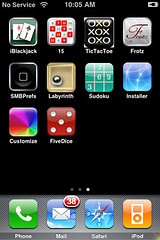
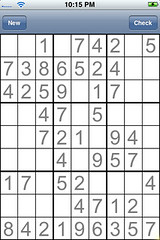
[Read more…]
PigShooter
![]() Developer’s description of game: Shoot spaceships with flying pigs in this action-packed and pointless adventure game.
Developer’s description of game: Shoot spaceships with flying pigs in this action-packed and pointless adventure game.
The game starts off with an intro screen in which you are greeted by a muahhhhh style laugh (I give this as a warning…it is loud and it scared the crap out of me!!) Then enters a little blue spaceship at the bottom of the screen, you can move it back and forth across the bottom of the screen by tilting the iPhone. Flying over the blue spaceships are green spaceships in which you are trying to shoot.
To shot you just tap the screen. Indeed, you are shooting flying pigs in this game…
complete with pig sound effects when you shoot. If you hit a green spaceship with a pig you get a nice oldschool Batman cartoon style Ka-Boom graphic also complete with it’s own Ka-Boom sound effect! This game feels a lot like Asteroids and does take some skill! PigShooter is available through the Ste Packaging source. Check out the screenshots:
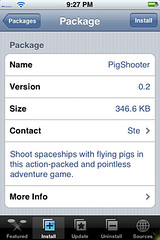
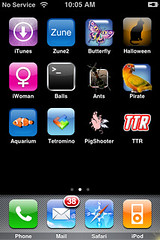

[Read more…]