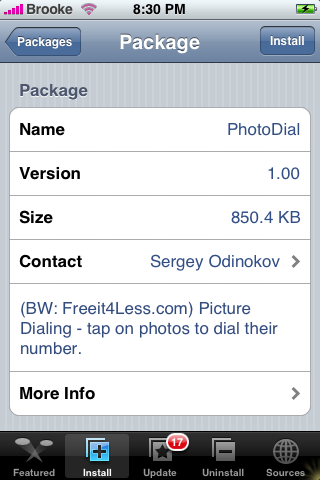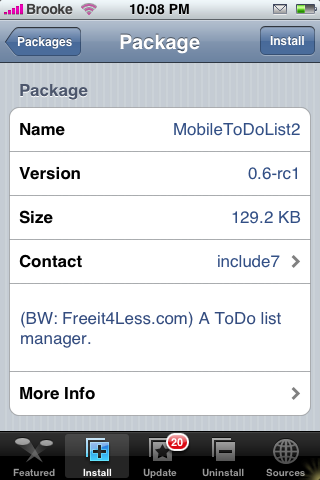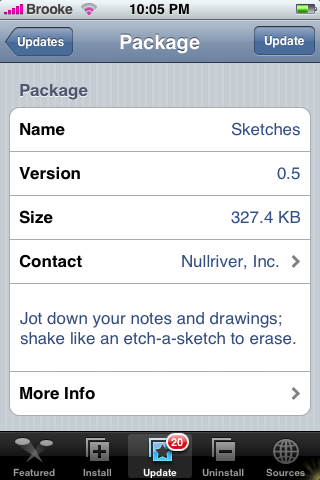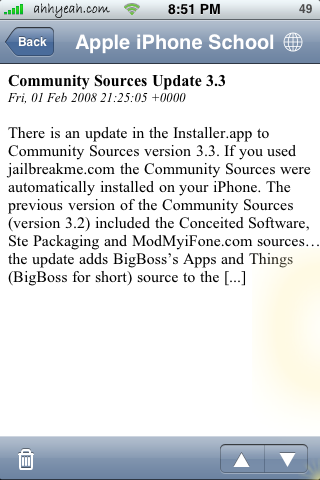![]() A new app PhotoDial is available through the Makayama Software source. This app allows you to call someone by selecting their photo…in order to use this app you will have to have photos added to your Contacts. PhotoDial opens to thumbnails of all your contact’s photos (and for the life of me I cannot figure out any order they are in…definately not alphabetical). To scroll through your contact’s photos just swipe you finger on the screen…you will notice that there are the infamous “white dots” at the bottom so you can tell where you are in your contacts. You can also tap the plus button in the upper right corner to make the photos bigger and then scroll through them that way…just tap the minus button in the upper left corner to make them small again…hit the minus button again to display nine or sixteen photos at a time. Along the bottom menu you will see five options; [Read more…]
A new app PhotoDial is available through the Makayama Software source. This app allows you to call someone by selecting their photo…in order to use this app you will have to have photos added to your Contacts. PhotoDial opens to thumbnails of all your contact’s photos (and for the life of me I cannot figure out any order they are in…definately not alphabetical). To scroll through your contact’s photos just swipe you finger on the screen…you will notice that there are the infamous “white dots” at the bottom so you can tell where you are in your contacts. You can also tap the plus button in the upper right corner to make the photos bigger and then scroll through them that way…just tap the minus button in the upper left corner to make them small again…hit the minus button again to display nine or sixteen photos at a time. Along the bottom menu you will see five options; [Read more…]
PhotoDial 1.0
MobileToDoList2 0.6-rc1
![]() MoibleToDoList2 is MobileToDoList with a new look and improved interface. When you open the app you will see a lower menu.The options in the lowers menu bar include ToDoList…which is your main to-do list view, Overview and Share!…both of which are features that are coming soon, Settings and About. Settings gives you a ton of options including the ability to turn on/off the Priority, Multilevels, Alarms, and Extended Info. If you turn on Show Priority…it will display the priority level next to each task, if you turn on the multilevel it will then display multilevels for each task, turning on the alarms…obviously turns on the ability to set an alarm and turning on the extended info will give you a little preview of what you have written in the notes for a task. [Read more…]
MoibleToDoList2 is MobileToDoList with a new look and improved interface. When you open the app you will see a lower menu.The options in the lowers menu bar include ToDoList…which is your main to-do list view, Overview and Share!…both of which are features that are coming soon, Settings and About. Settings gives you a ton of options including the ability to turn on/off the Priority, Multilevels, Alarms, and Extended Info. If you turn on Show Priority…it will display the priority level next to each task, if you turn on the multilevel it will then display multilevels for each task, turning on the alarms…obviously turns on the ability to set an alarm and turning on the extended info will give you a little preview of what you have written in the notes for a task. [Read more…]
Sketches 0.5
![]() There are quite a few new features with the update to Sketches 0.5. The update to 0.5 makes Sketches compatible with version 1.1.3…making it available on any iPhone version 1.1.1 through 1.1.3. In the lower toolbar option where you previously could choose between the six possible colors, you now can pick a color and change the size of the brush. To change the brush size…just slide the little circle,located below the color options, to the left for a smaller brush and to the right for a larger brush (there seems to be a much larger range of size options now!). In the lower toolbar option where you previously could choose the size of the brush, you will now find six new features; Line, Box, Oval, Arrow line, Filled Box and Filled Oval. These options are based on multi-touch so, once you have selected one… [Read more…]
There are quite a few new features with the update to Sketches 0.5. The update to 0.5 makes Sketches compatible with version 1.1.3…making it available on any iPhone version 1.1.1 through 1.1.3. In the lower toolbar option where you previously could choose between the six possible colors, you now can pick a color and change the size of the brush. To change the brush size…just slide the little circle,located below the color options, to the left for a smaller brush and to the right for a larger brush (there seems to be a much larger range of size options now!). In the lower toolbar option where you previously could choose the size of the brush, you will now find six new features; Line, Box, Oval, Arrow line, Filled Box and Filled Oval. These options are based on multi-touch so, once you have selected one… [Read more…]
WebSearch
![]() Searching within websites is now much easier on the iPhone thanks to WebSearch. It allows you to create a list of sites to search from and search within one of those selected sites. It’s really that easy. To add a site to the already great list just use Safari and visit the website you’d like to add to the search list. Use that site’s search feature and search for Asdf. The A must be capitalized and the rest lowercase. Once you’ve performed your search [Read more…]
Searching within websites is now much easier on the iPhone thanks to WebSearch. It allows you to create a list of sites to search from and search within one of those selected sites. It’s really that easy. To add a site to the already great list just use Safari and visit the website you’d like to add to the search list. Use that site’s search feature and search for Asdf. The A must be capitalized and the rest lowercase. Once you’ve performed your search [Read more…]
MobileRSS
![]() MobileRSS is a simple app that displays RSS feeds. When it was first released it was mostly limited to just reading feeds. Now You can manage and order them, adjust the font, font size, refresh interval and more. You can even import feeds by placing the OPML file into the /var/root folder. The biggest downfall to this app is that it does not support images that are in the original feed. It also limits the length of the feed so you can’t read the whole article even if the original feed is full length. Unfortunately there are more issues with this app [Read more…]
MobileRSS is a simple app that displays RSS feeds. When it was first released it was mostly limited to just reading feeds. Now You can manage and order them, adjust the font, font size, refresh interval and more. You can even import feeds by placing the OPML file into the /var/root folder. The biggest downfall to this app is that it does not support images that are in the original feed. It also limits the length of the feed so you can’t read the whole article even if the original feed is full length. Unfortunately there are more issues with this app [Read more…]
MobileToDoList 0.4
![]() MobileToDoList is exactly that…a mobile todo list. The app open to the main task list screen. There is already one default task listed…help beta-test, report bugs. To add a new task…tap on the plus button in the upper right corner. The first things you will want to enter is the Description of the task…for example…get groceries. You can then change the Creation Date and Due Date. When you select either of them…you will get the option to Unset the Date…which just leaves it blank…or you can choose the date you would like by using the scrolly wheel. Once you have set your date just tap Back in the upper left corner. You can also set the tasks priority from 9 to 1…1 is the highest priority and 9 is the lowest priority. This will add the priority level next the task…if you would rather not have a priority level next to the task…you can select 9 which leaves it blank. The last option [Read more…]
MobileToDoList is exactly that…a mobile todo list. The app open to the main task list screen. There is already one default task listed…help beta-test, report bugs. To add a new task…tap on the plus button in the upper right corner. The first things you will want to enter is the Description of the task…for example…get groceries. You can then change the Creation Date and Due Date. When you select either of them…you will get the option to Unset the Date…which just leaves it blank…or you can choose the date you would like by using the scrolly wheel. Once you have set your date just tap Back in the upper left corner. You can also set the tasks priority from 9 to 1…1 is the highest priority and 9 is the lowest priority. This will add the priority level next the task…if you would rather not have a priority level next to the task…you can select 9 which leaves it blank. The last option [Read more…]
Lockbox 0.5
![]() Lockbox is a cool little app that allows you to keep confidential information on your iPhone without anyone being able to see it. You can put passwords, credit card info or really any other information in this app which can then only be viewed once a password is entered. The app opens to a screen where you will need to choose your password and confirm it. It does not hide the password with asterisks this first time when you are setting it up so, make sure no one is looking over your shoulder!! You are able to change your password from inside the app…also, after the first time you enter your password it will hide it with asterisks. Ok, once your password is set up you will get a blank main menu. To add new information…tap the New button in the upper right corner. You will then see the option to add new password info, credit card info or other info. Just select the one you would like by tapping on it. Once you have chosen…you can enter in all of the information. Just tap on the area you would like to type in and a keyboard will pop up. You will also notice an option to add tags. Tags allow you to organize your information, for example, [Read more…]
Lockbox is a cool little app that allows you to keep confidential information on your iPhone without anyone being able to see it. You can put passwords, credit card info or really any other information in this app which can then only be viewed once a password is entered. The app opens to a screen where you will need to choose your password and confirm it. It does not hide the password with asterisks this first time when you are setting it up so, make sure no one is looking over your shoulder!! You are able to change your password from inside the app…also, after the first time you enter your password it will hide it with asterisks. Ok, once your password is set up you will get a blank main menu. To add new information…tap the New button in the upper right corner. You will then see the option to add new password info, credit card info or other info. Just select the one you would like by tapping on it. Once you have chosen…you can enter in all of the information. Just tap on the area you would like to type in and a keyboard will pop up. You will also notice an option to add tags. Tags allow you to organize your information, for example, [Read more…]
Sketches
![]() Developer’s description of Productivity app: Jot down your notes and drawings; shake like an etch-a-sketch to erase.
Developer’s description of Productivity app: Jot down your notes and drawings; shake like an etch-a-sketch to erase.
This app has a ton of great features. It opens to a gray screen (your drawing area). Before you being drawing you will want to choose the color and size of your tool, there a a few options for this, see screenshots below. Once you have that chosen you can begin drawing by dragging your finger along the screen. If you would like to erase a mark you just made you can tap the arrow on the bottom left of the screen, which is nice if you have already drawn a ton and just messed up…no fear, just erase only that mark! If you would like to erase the entire drawing, [Read more…]