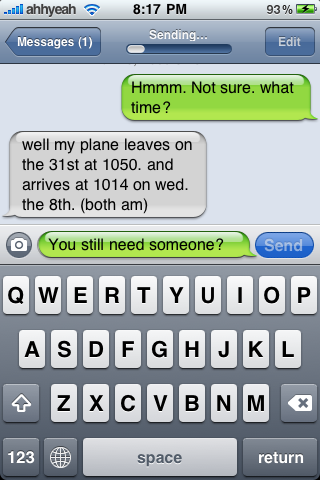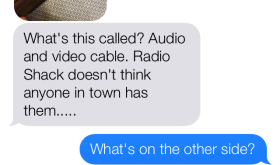
You are here: Home / Archives for Messages
Message Bubble Colors – Change Chat Bubble Colors
February 6, 2013 by Brooke

If you are looking for a quick and easy way to mod the chat bubbles in your Messages app, Message Bubble Colors is a mod worth checking out! It is a nicely designed, simple modification with a decent amount of color options.
buy ivermectin online andnewbloonline.com/buy-ivermectin.html no prescription pharmacy
Once you have installed Message Bubble Colors in Cydia, you can go into WinterBoard to activate the color options. [Read more…]
Filed Under: Cydia, Message Bubble Colors, Messages, mod
iMessage
October 28, 2011 by Douglas

Another new feature of iOS 5 is called iMessage.
buy lipitor online myindianpharmacy.net/buy-lipitor.html no prescription pharmacy
It’s like texting but you can only message to others with the iMessage app. Currently only the iPhone, iPad and iPod touch run the iMessage service. It’s great because it’s a part of the current Messages or Texting app. For iPads and iPod touches, you’ll get a new app that wasn’t there before. For iPhones, It’s part of the same app used before for texting but won’t cost as a text through your carrier if both parties have iMessage. This will not work for regular phone numbers. [Read more…]
SMS Retina Bubbles
November 17, 2010 by Douglas
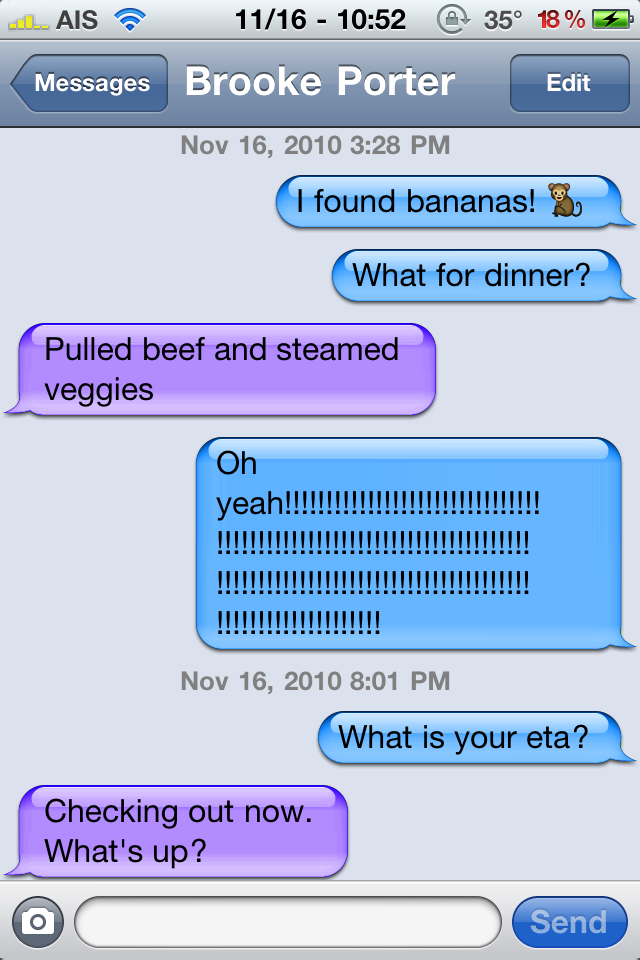
This mod changes the colors of your text bubbles. There are three separate installations available for three different color combinations. They are Blue and Lavender, Pink and Lavender & Turquoise and Lavender. It would be great if there were a few more color combinations. They seem to only work on the iPhone 4 with it’s retina display which makes total sense since the name of the mod is SMS Retina Bubbles. We tried it on an iPhone 3GS and it didn’t work.
[Read more…]
CallMe – Add a One Touch Dial or Text Icon for Contacts to Home Screen
November 5, 2010 by Douglas

This app reminds me of the app called SpringDial where you could add an icon for any contact to your home screen to quickly dial them. That app is no longer in Cydia so here’s another option and it has even more features.
Once CallMe is installed, just open the app and pick a contact you want to reach straight from your home screen by tapping the plus sign in the top right. Once you select who you want to contact, pick the number you want to reach them at. Next pick if you want to call them or text them and pick what text you want to show under the icon. Close the app and your iPhone will respring. You’re all set! [Read more…]
Filed Under: Cydia, hack, Messages, phone, SMS, Text Tagged With: Contacts, Home Screen, SpringBoard
AIS Mentioned on MacBreak Weekly
September 17, 2009 by Douglas
The Truth About AT&T, MMS & The iPhone
September 15, 2009 by Douglas
How to Enable MMS (picture messaging) on Your iPhone (AT&T) [UPDATED x2]
September 12, 2009 by Douglas
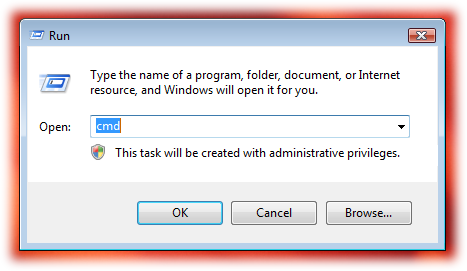
UPDATE: The original carrier file v5.0 I had was not allowing Visual Voicemail for some people. I have updated the link below to a v5.0 that allows you to edit your settings and allows both Visual Voicemail & MMS to work. See the guide below for updates. (I’ve added steps 9 & 10.)
If you want to revert back to the carrier file 4.0 (no MMS) you may download here.
![]() Ok, I’m super excited that I got this to work. I really think it has to with AT&T allowing it to work by removing the opt-out codes (the code AT&T put in to block MMS when firmware 3.0 came out). That’s why I think it took a few days for mine to work after doing what I’m about to show you. It’s really really easy. I’m running an iPhone 3GS, jailbroken, not unlocked, on firmware 3.0.1. Your iPhone does not need to be jailbroken for this to work and I have linked to the file needed for firmware 3.1. Here’s how I did it:
Ok, I’m super excited that I got this to work. I really think it has to with AT&T allowing it to work by removing the opt-out codes (the code AT&T put in to block MMS when firmware 3.0 came out). That’s why I think it took a few days for mine to work after doing what I’m about to show you. It’s really really easy. I’m running an iPhone 3GS, jailbroken, not unlocked, on firmware 3.0.1. Your iPhone does not need to be jailbroken for this to work and I have linked to the file needed for firmware 3.1. Here’s how I did it:
PC/Windows Instructions
1. Download this carrier update file (v5.0) if you are running iPhone firmware 3.0 or 3.0.1 (it might work with lower firmware but I haven’t confirmed it.) If you are on the new 3.1, download here (v5.1).
2. Close iTunes.
3. Click Start > Run > type:cmd then press enter. Run this command: “C:\Program Files\iTunes\iTunes.exe” /setPrefInt carrier-testing 1
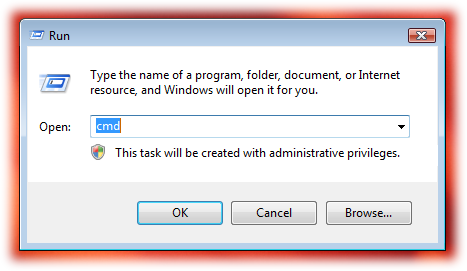
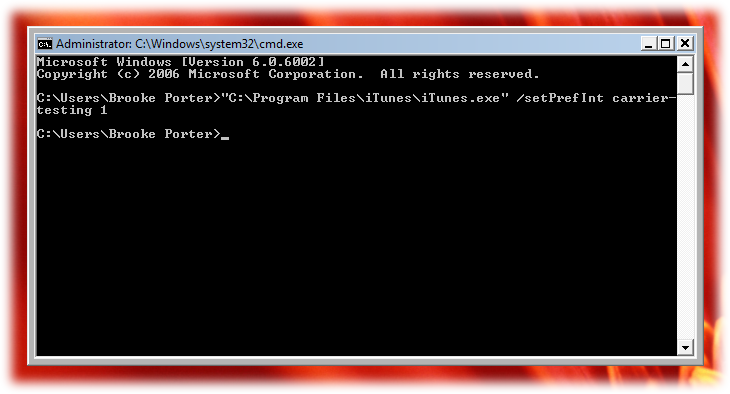
4. Open iTunes.
5. Hold the shift key while clicking update under your iPhone in iTunes.
6. Change the file type to “iPhone Carrier Configuration files” by clicking in the the bottom right corner and switching to *.ipcc.
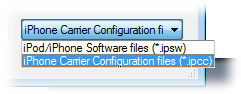
7. Find the file of the carrier update you just saved to your computer in step 1, select it and click open.

8. You iPhone is now updated. You may have MMS right away if AT&T has removed your opt-out code but mine took a few days.
9. To allow for Visual Voicemail to work on firmware 3.0 & 3.0.1 using carrier file v5.0, go to your Settings app > General > Network > Cellular Data Network > and under Visual Voicemail change wap.cingular to acds.voicemail
10. Double check your MMS settings below the Visual Voicemail settings above to match this (do not enter anything in blank fields):
APN: wap.cingular
Username:
Password:
MMSC: mmsc.cingular.com
MMS Proxy: 066.209.011.32
MMS Max Message Size: 614400
MMS UA Prof URL:
NOTE: If you are on EDGE it will take a while for the image to send. If AT&T hasn’t removed the opt-out code on your account yet, you will get a red exclamation point next to the message.
Firmware 3.0 Preview: Messages
March 23, 2009 by Douglas