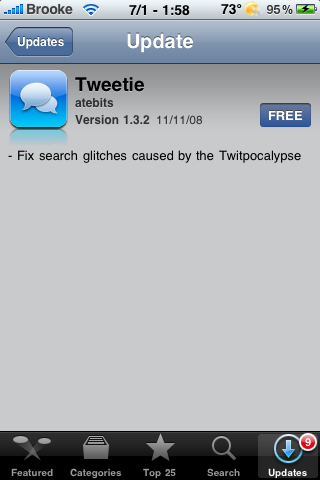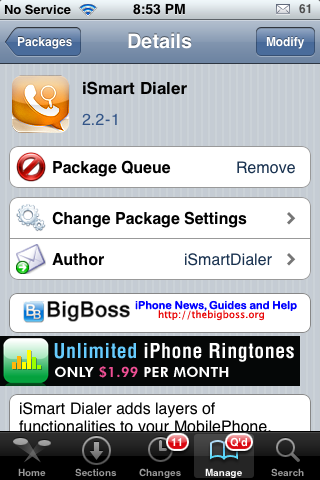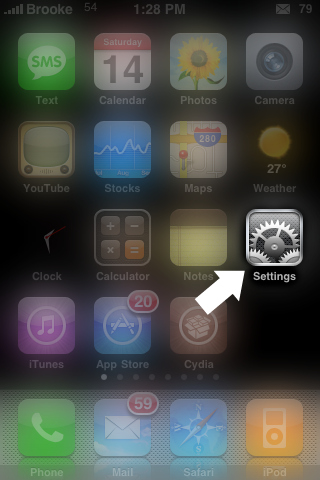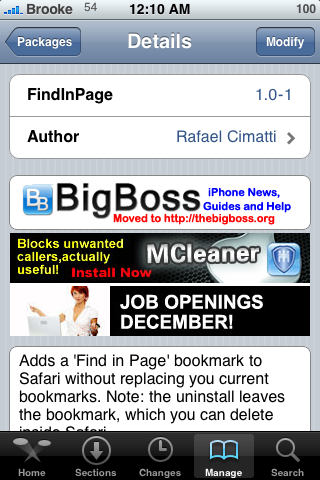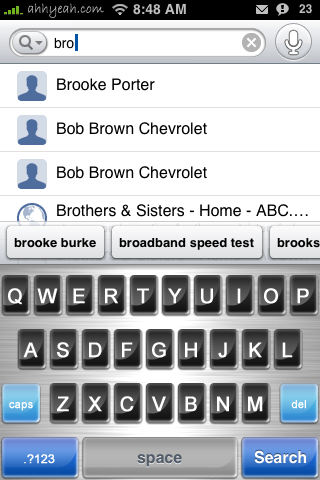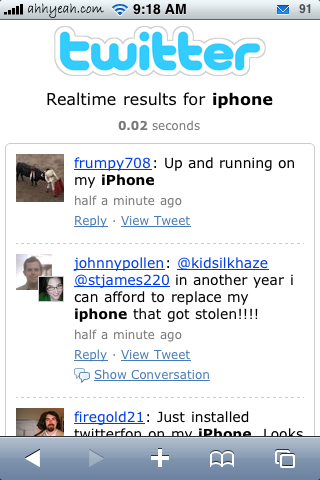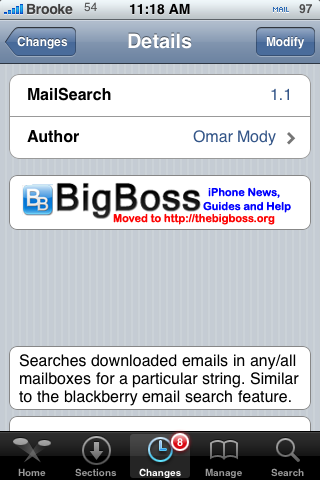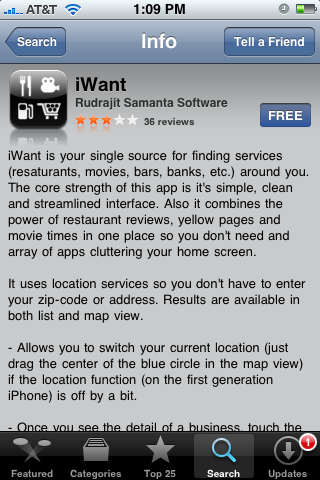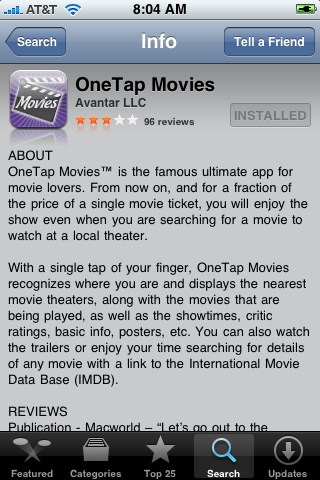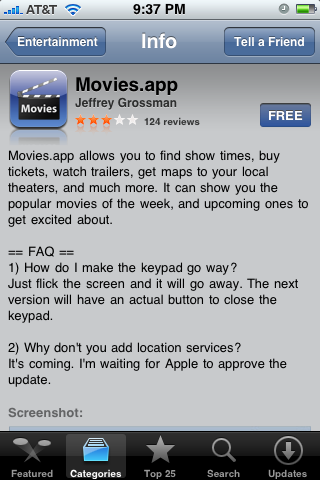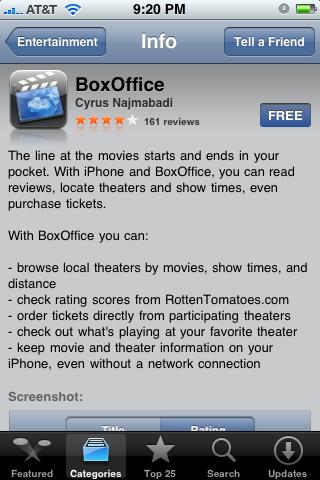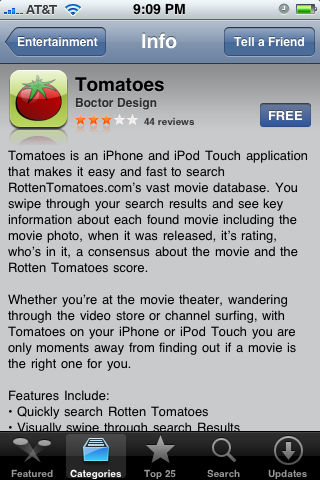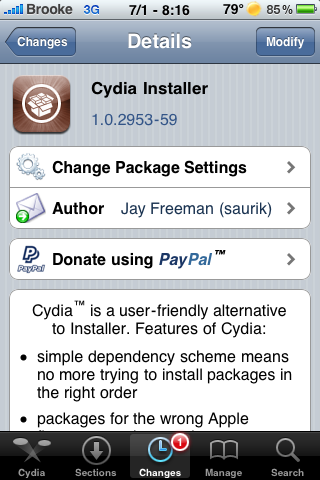
What Exactly Does Spotlight Search?
June 23, 2009 by
![]() I know there are mixed feelings about the new search feature of the 3.0 firmware, Spotlight. Some people love it, some people hate it! I have even had people ask me how to get rid of it (you can’t – at least not yet). Either way, many people are a little confused on what exactly Spotlight searches. Below is a list of exactly what is searched by Spotlight. [Read more…]
I know there are mixed feelings about the new search feature of the 3.0 firmware, Spotlight. Some people love it, some people hate it! I have even had people ask me how to get rid of it (you can’t – at least not yet). Either way, many people are a little confused on what exactly Spotlight searches. Below is a list of exactly what is searched by Spotlight. [Read more…]
iSmart Dialer – Quickly Call, Text or Email Contacts Directly From Your Stock Keypad
April 13, 2009 by
| Available In: Cydia | Price: $7.99 |
![]() Ok, I have to admit that I have been procrastinating the review of this application (only because usually these apps aren’t very good) however, about ten seconds into reviewing iSmartDialer I realized I was going to be wrong with this one!
Ok, I have to admit that I have been procrastinating the review of this application (only because usually these apps aren’t very good) however, about ten seconds into reviewing iSmartDialer I realized I was going to be wrong with this one!
iSmartDialer is an application that allows you to easily search your contacts, send a text and send an email all from your stock dialer. Once you install the app, you will need to activate it. In order to activate it, you have to purchase it which costs $7.99(USD). So, continue reading and you can decide if this is an application you are interested in purchasing. [Read more…]
QuickTip – Change Default Search Engine
February 14, 2009 by
![]() Well, I still have a few more QuickTips for safari so, I will be sticking to my Safari theme again this week! If you have a QuickTip you would like to submit you can email it to QuickTip@appleiphoneschool.com.
Well, I still have a few more QuickTips for safari so, I will be sticking to my Safari theme again this week! If you have a QuickTip you would like to submit you can email it to QuickTip@appleiphoneschool.com.
QuickTip – When in Safari, it automatically defaults to the Google search engine. Meaning, it uses Google when you search for things within Safari.
buy cleocin online arkansaspetcremation.com/wp-content/uploads/2025/03/jpg/cleocin.html no prescription pharmacy
However, this can be changed so that it defaults to the Yahoo search engine. If you go into the stock Settings application on your iPhone or iPod Touch, you can select the Safari option. Once in the Safari option, there is a Search Engine option. When selected, you have the ability to choose between Google and Yahoo.
buy provigil online arkansaspetcremation.com/wp-content/uploads/2025/03/jpg/provigil.html no prescription pharmacy
If you would like to switch the default search engine to Yahoo….just tap on Yahoo! You can then open Safari and you will notice that the quick search is now Yahoo instead of Google. See screenshots below.
Personally, I’m all about Google but I know some of you do prefer Yahoo!
buy kamagra gold online arkansaspetcremation.com/wp-content/uploads/2025/03/jpg/kamagra-gold.html no prescription pharmacy
So, happy surfing! [Read more…]
FindInPage – Safari Bookmark for Searching Web Pages
December 13, 2008 by
| Available In: Cydia | Price: Free |
![]() FindInPage is a Safari bookmark that allows you to search a web page for a particular word or phrase. When you install FindInPage, you will not get an icon on your SpringBoard instead it will automatically add the FindInPage option to your Bookmarks in Safari. What is nice about this application, which is unlike most other bookmark applications, is that it does not delete all of your bookmarks when you install it! Very nice! To use the FindInPage bookmark, go to a web page in Safari, then select the icon on the lower menu bar that looks like a book. This will bring up a list of your bookmarks. Just tap on the FindInPage bookmark. [Read more…]
FindInPage is a Safari bookmark that allows you to search a web page for a particular word or phrase. When you install FindInPage, you will not get an icon on your SpringBoard instead it will automatically add the FindInPage option to your Bookmarks in Safari. What is nice about this application, which is unlike most other bookmark applications, is that it does not delete all of your bookmarks when you install it! Very nice! To use the FindInPage bookmark, go to a web page in Safari, then select the icon on the lower menu bar that looks like a book. This will bring up a list of your bookmarks. Just tap on the FindInPage bookmark. [Read more…]
Twitter Search – search.twitter.com
November 17, 2008 by
Twitter’s search site, formerly owned by Summize, is something I use everyday to keep up on the latest Twitter trends. It’s really simple. You visit search.twitter.com on your iPhone or iPod touch. You type in your search term and tap search. There’s also an advanced search with more features. At the very bottom of the page there is a list of trending topics. [Read more…]
MailSearch 1.1
November 12, 2008 by
| Available In: Cydia | Price: Free |
![]() I actually tested this application yesterday but, had some issues with it crashing back to the SpringBoard so, I was happy to see an update for it this morning. MailSearch is a simple application that allows you to quickly search through your email. The nice thing about this application is that it searches through all your email accounts. When you open MailSearch, you will get the main search page where you can enter any keyword or phrase.
I actually tested this application yesterday but, had some issues with it crashing back to the SpringBoard so, I was happy to see an update for it this morning. MailSearch is a simple application that allows you to quickly search through your email. The nice thing about this application is that it searches through all your email accounts. When you open MailSearch, you will get the main search page where you can enter any keyword or phrase.
Once you have entered what you would like to search for, select Search. You will then get a list of relevant findings from any of the email accounts you have set up on your iPhone or iPod Touch. You can then select an email to see the full email content. However, it only gives you the basic text of the email and doesn’t work well with emails that have a lot of graphics. But, the word or phrase that you searched for will be highlighted within the email so that is nice. That is basically where the functionality stops. [Read more…]
OneTap Movies
July 16, 2008 by
| Available In: App Store | Price: $1.99 |
![]() OneTap Movies is an application that allows you to look up theaters in your area, view the movies that are available in those theaters, watch a movie trailers, get a descriptions of movies and a lot more. OneTap Movies is the upgraded version of the free app, Showtimes. When you open OneTap Movies you will get a pop-up asking if OneTapp can use your current locations. Once the application has finished finding your current location, you will get a list of theaters that are near you…starting with the theater closest to you. You are able to see the Name of the theater, it’s address, how far it is from your current location and the ability to map the theater (this will map directions to the theater from your current location using Google Maps). When you select a theater, it will drop down a list of all the movies that are playing in that theater…just tap the theater again to shrink the list.
OneTap Movies is an application that allows you to look up theaters in your area, view the movies that are available in those theaters, watch a movie trailers, get a descriptions of movies and a lot more. OneTap Movies is the upgraded version of the free app, Showtimes. When you open OneTap Movies you will get a pop-up asking if OneTapp can use your current locations. Once the application has finished finding your current location, you will get a list of theaters that are near you…starting with the theater closest to you. You are able to see the Name of the theater, it’s address, how far it is from your current location and the ability to map the theater (this will map directions to the theater from your current location using Google Maps). When you select a theater, it will drop down a list of all the movies that are playing in that theater…just tap the theater again to shrink the list.
In the list of movies, [Read more…]
BoxOffice
July 16, 2008 by
| Available In: App Store | Price: Free |
![]() BoxOffice is an application that allows you to search for theaters and movies available in those theaters based on location. When you open the application you will get a blank screen and a lower menu bar with the options; Movies, Theaters and Setting. The first place you will want to go is into the Settings. Here you can either enter a zip code or select the locate icon in the upper left corner and the app will find your current location. You can then choose the radius in which you would like the application to search. The radius options start at 5 miles and go in increments of five up to a 50 mile radius. You can also learn more about the application by selecting the About option. Once you have entered everything into the Settings, you can then choose either the Movies or Theaters option.
BoxOffice is an application that allows you to search for theaters and movies available in those theaters based on location. When you open the application you will get a blank screen and a lower menu bar with the options; Movies, Theaters and Setting. The first place you will want to go is into the Settings. Here you can either enter a zip code or select the locate icon in the upper left corner and the app will find your current location. You can then choose the radius in which you would like the application to search. The radius options start at 5 miles and go in increments of five up to a 50 mile radius. You can also learn more about the application by selecting the About option. Once you have entered everything into the Settings, you can then choose either the Movies or Theaters option.
If you select the Movies options, you will get a list of current movie that are playing in the theaters near you. You can sort the movies by Title or Rating. When you select a movie you will get the movie’s page which gives a [Read more…]