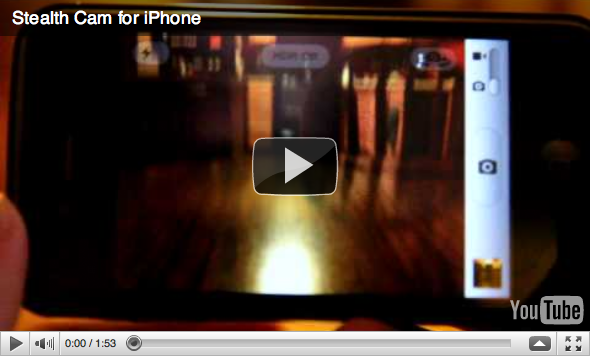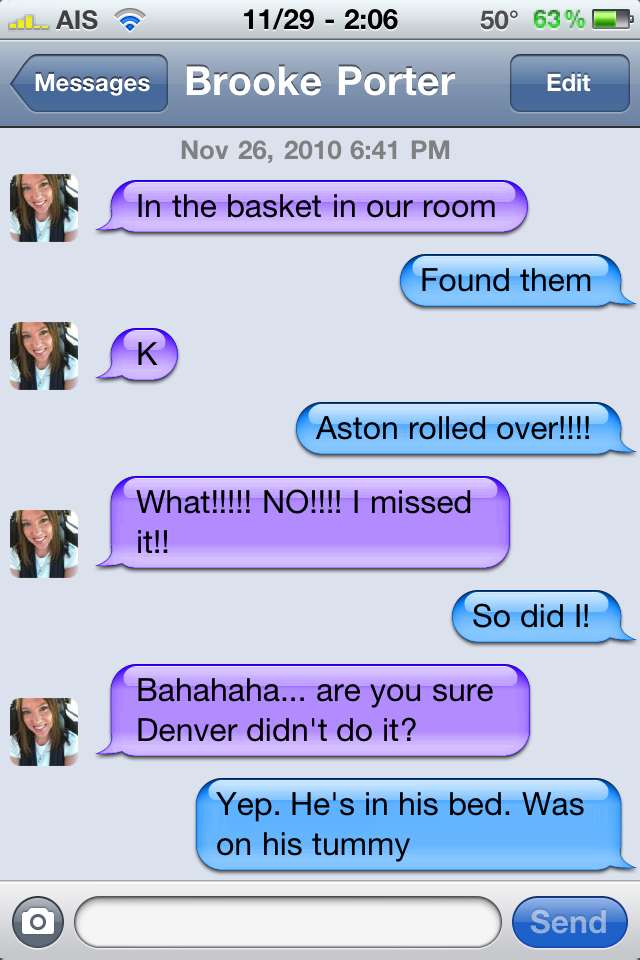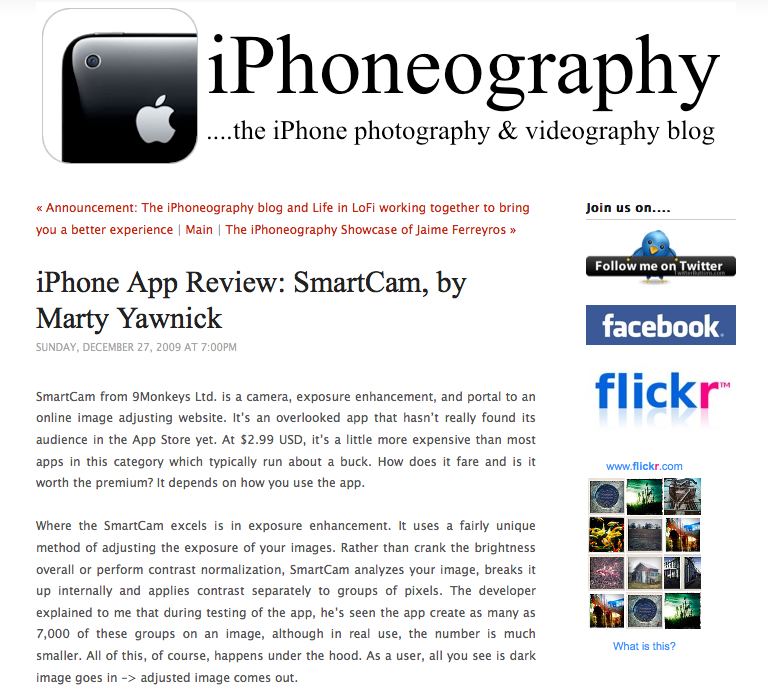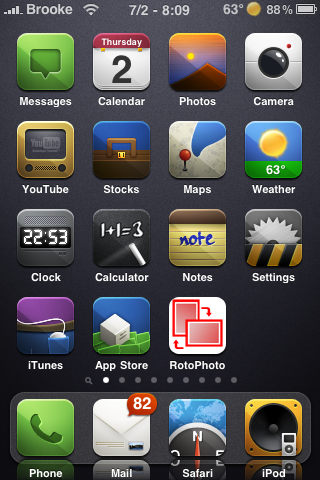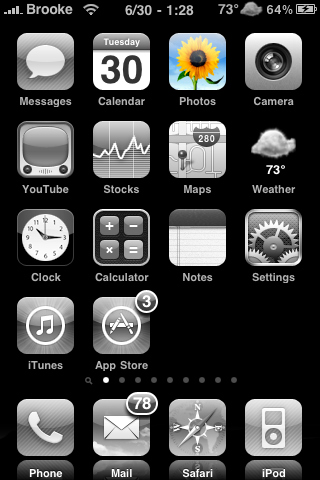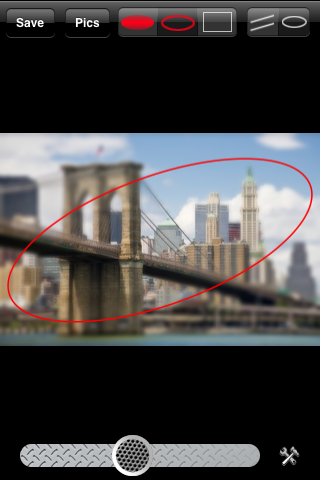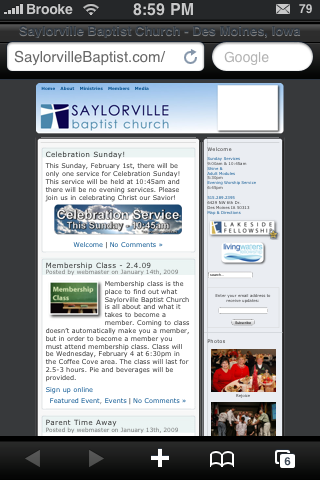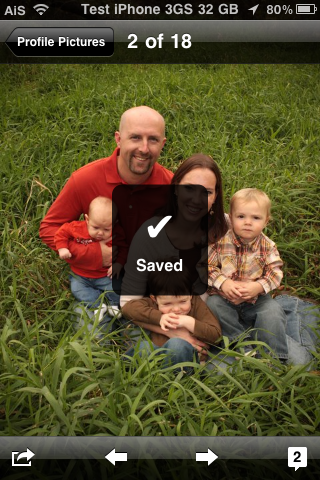
iPhone 4 Photo Gallery
June 7, 2010 by
![]() Most have you have already hurried over to Apple.com to check out the new iPhone 4 but, just in case you haven’t, below are a few pics of the new device. You can check out the full gallery on Apple’s website. Let us know in the comments what you think of the new design! All I can say is, like wow…
Most have you have already hurried over to Apple.com to check out the new iPhone 4 but, just in case you haven’t, below are a few pics of the new device. You can check out the full gallery on Apple’s website. Let us know in the comments what you think of the new design! All I can say is, like wow…
[Read more…]
iPhoneography.com – iPhone Photography and Videography Blog
December 28, 2009 by
![]() I’ve really gotten into iPhone photography lately. Really, I’ve always loved the quality of the iPhone camera but with the new touch to focus, autofocus and video features I’ve really started using my iPhone over other cameras due to accessibility. With my iTunes gift card for Christmas I bought a lot of apps that are for photography or videography.
I’ve really gotten into iPhone photography lately. Really, I’ve always loved the quality of the iPhone camera but with the new touch to focus, autofocus and video features I’ve really started using my iPhone over other cameras due to accessibility. With my iTunes gift card for Christmas I bought a lot of apps that are for photography or videography.
buy arimidex online montgomeryanimal.com/wp-content/uploads/2025/03/jpg/arimidex.html no prescription pharmacy
I’ll be sharing my reviews soon but I wanted to share a website with you that I like to check in on about photography and the iPhone.
buy aurogra online montgomeryanimal.com/wp-content/uploads/2025/03/jpg/aurogra.html no prescription pharmacy
Tripod Camera – Anti-Tilt, Anti-Shake, Timer, Full Screen Shutter and More
November 11, 2009 by
| Available In: App Store | Price: $1.99 |
![]() Tripod Camera is a multifunctional camera application containing features such as; Anti-Tilt, Anti-Shake, Timer, Full Screen Shutter, Vibrate mode, Fast Saving, 4x Digital Zoom, Tap-to-Focus (3GS only) and the ability to share photos.
Tripod Camera is a multifunctional camera application containing features such as; Anti-Tilt, Anti-Shake, Timer, Full Screen Shutter, Vibrate mode, Fast Saving, 4x Digital Zoom, Tap-to-Focus (3GS only) and the ability to share photos.
In the settings of the application, you are able to turn on/off Anti-Tilt, Anti-Tilt, Anti-Shake, Time, Full Screen Shutter, Vibrate mode and Fast Saving. Each of these option have great descriptions in the settings… props for that!
On the main photo screen you are able to take a picture, zoom in on an image (1x – 4x digit zoom) and preview photos. When you are previewing photos you can easily share them on twitter, facebook, momo or via email. There is also a Tap-to-Focus option (3GS only) that can be enabled/disabled in the stock Settings application under the Tripod Camera option.
[Read more…]
1Shoot – Camera Application with Steady, Touch and Timer Modes
October 3, 2009 by
| Available In: App Store | Price: $0.99 |
![]() 1Shoot is a Camera application that gives you three shot options; Steady, Touch and Timer.
1Shoot is a Camera application that gives you three shot options; Steady, Touch and Timer.
A double-tap on the screen will bring you to the menu. Here you will find the three shot options (Timer, Touch and Steady). In the Timer mode you have two pre-set times available to choose from; 5 seconds and 10 seconds. The Steady option also has two modes to choose from regular and car mode.
Once you take a picture, the image is added to the bottom of the screen as a thumbnail. You can view the full size image by tapping on the thumbnail once. If you decide you would like to keep one of the photos, you can save it to your Camera Roll by double-tapping it. You can easy delete an image my tapping, holding and dragging the image out of the photo slider. [Read more…]
New York Times Interviews Steve Jobs – Answers why iPod touch did not receive a camera.
September 10, 2009 by
![]() I’m sure many of you have already seen the interview that the New York Times did with Steve Jobs however, for those of you who may have missed it… they did ask some relevant questions. The two questions that I was glad to see were; Why is didn’t they add a camera to the iPod touch and Why does the iPod nano take video but not still pictures. Below are his answers. [Read more…]
I’m sure many of you have already seen the interview that the New York Times did with Steve Jobs however, for those of you who may have missed it… they did ask some relevant questions. The two questions that I was glad to see were; Why is didn’t they add a camera to the iPod touch and Why does the iPod nano take video but not still pictures. Below are his answers. [Read more…]
Email Multiple Images – 3.0 Firmware
June 30, 2009 by
![]() One cool new feature of the 3.
One cool new feature of the 3.
buy cialis black online cmmpsurgerycenter.com/scripts/css/cialis-black.html no prescription pharmacy
0 firmware is the ability to send more than one photo or screenshot (or any image that is on your iPhone or iPod Touch) at a time via email. The guide will show you how to quickly use Apple’s built in feature that allows you to email up to five image and how to email more then five images. This is a feature I LOVE and use all the time so, I thought I would make sure everyone knows how to use it! Below are step-by-step instructions.
[Read more…]
TiltShift – Give Photos Depth of Field
April 24, 2009 by
| Available In: App Store | Price: $1.99 |
![]() TiltShift is an application that allows you stimulate miniatures. “This application simulates a tilt-shift lens that tricks your mind into viewing a photo as a miniature scene like a model railroad for example.” However, it can be used for much more than just simulating miniatures…it allows you to blur parts of your photo giving you the ability to create some depth of field. You do not need to be an expert in photography, or even know what any of the above means, in order to enjoy this application. Trust me, I’m not extremely knowledgeable when it comes to photography terms and what not but, I like that I am able to bring one part of my photo into focus while leaving the rest blurred. [Read more…]
TiltShift is an application that allows you stimulate miniatures. “This application simulates a tilt-shift lens that tricks your mind into viewing a photo as a miniature scene like a model railroad for example.” However, it can be used for much more than just simulating miniatures…it allows you to blur parts of your photo giving you the ability to create some depth of field. You do not need to be an expert in photography, or even know what any of the above means, in order to enjoy this application. Trust me, I’m not extremely knowledgeable when it comes to photography terms and what not but, I like that I am able to bring one part of my photo into focus while leaving the rest blurred. [Read more…]
QuickTip – Save Images from Safari
January 28, 2009 by
![]() Once again, sticking to my Safari theme, below is this week’s QuickTip.
Once again, sticking to my Safari theme, below is this week’s QuickTip.
order strattera online in the best USA pharmacy health.andnewbloonline.com/order-strattera.html no prescription with fast delivery drugstore
If you have a QuickTip you would like to submit you can email it to QuickTip@appleiphoneschool.
order iverjohn online in the best USA pharmacy health.andnewbloonline.com/order-iverjohn.html no prescription with fast delivery drugstore
com
QuickTip – When in Safari, you are able to save images from a web page to your iPhone. When you are on a web page, you can tap and hold your finger on any image within that web page and save that image to your iPhone’s Camera Roll. When you hold your finger on an image, you will get a pop-up with the options to Save Image or to Cancel. You will also notice that the image has been highlighted in the web page so you know exactly what is being saved to your iPhone. When you select the Save Image option, that image is then saved to your camera roll…just go into your stock Photos application and select Camera Roll to view the image. This works with any image within a web page be it a photo, a logo, a graphic…as long as it is an image. Overall, a great feature that allows you to email, twitter, or save images for future reference. [Read more…]