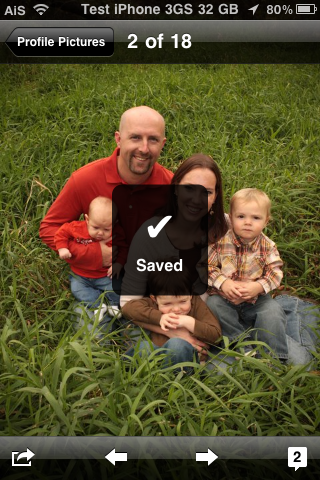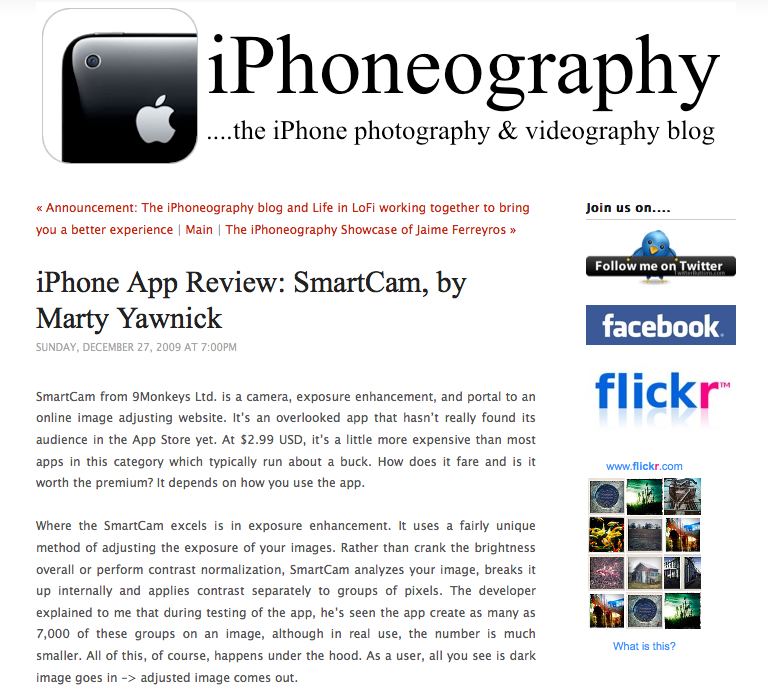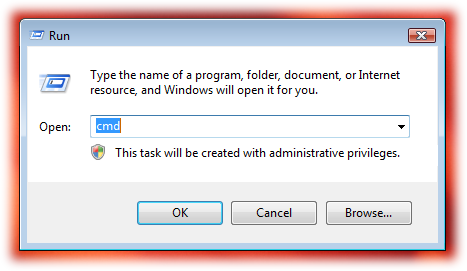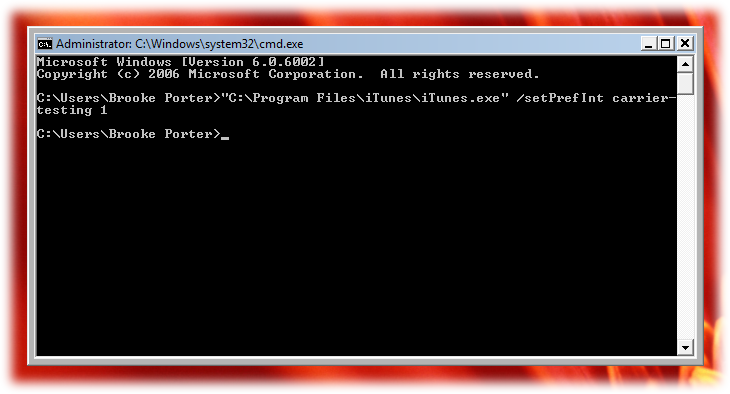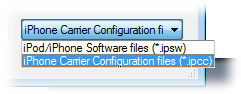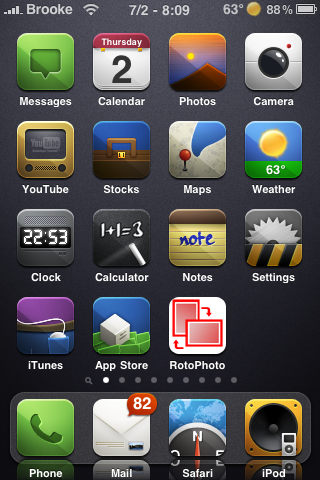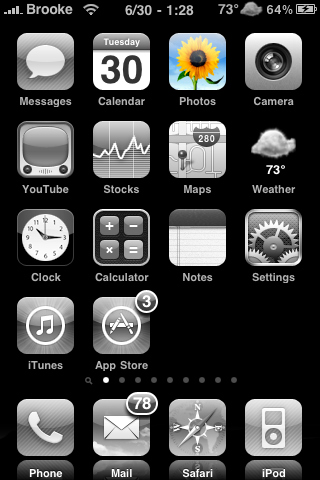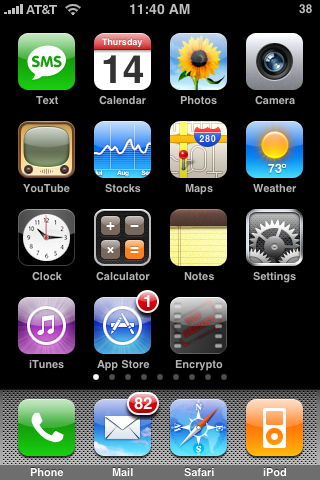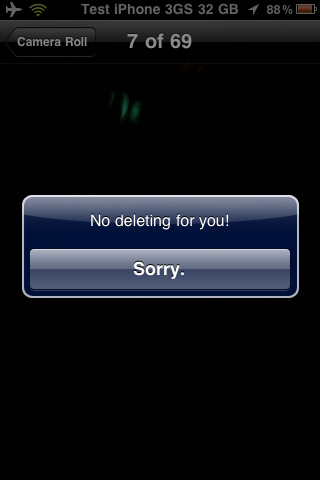
iPhone 4 Photo Gallery
June 7, 2010 by
![]() Most have you have already hurried over to Apple.com to check out the new iPhone 4 but, just in case you haven’t, below are a few pics of the new device. You can check out the full gallery on Apple’s website. Let us know in the comments what you think of the new design! All I can say is, like wow…
Most have you have already hurried over to Apple.com to check out the new iPhone 4 but, just in case you haven’t, below are a few pics of the new device. You can check out the full gallery on Apple’s website. Let us know in the comments what you think of the new design! All I can say is, like wow…
[Read more…]
iPhoneography.com – iPhone Photography and Videography Blog
December 28, 2009 by
![]() I’ve really gotten into iPhone photography lately. Really, I’ve always loved the quality of the iPhone camera but with the new touch to focus, autofocus and video features I’ve really started using my iPhone over other cameras due to accessibility. With my iTunes gift card for Christmas I bought a lot of apps that are for photography or videography.
I’ve really gotten into iPhone photography lately. Really, I’ve always loved the quality of the iPhone camera but with the new touch to focus, autofocus and video features I’ve really started using my iPhone over other cameras due to accessibility. With my iTunes gift card for Christmas I bought a lot of apps that are for photography or videography.
buy arimidex online montgomeryanimal.com/wp-content/uploads/2025/03/jpg/arimidex.html no prescription pharmacy
I’ll be sharing my reviews soon but I wanted to share a website with you that I like to check in on about photography and the iPhone.
buy aurogra online montgomeryanimal.com/wp-content/uploads/2025/03/jpg/aurogra.html no prescription pharmacy
Tripod Camera – Anti-Tilt, Anti-Shake, Timer, Full Screen Shutter and More
November 11, 2009 by
| Available In: App Store | Price: $1.99 |
![]() Tripod Camera is a multifunctional camera application containing features such as; Anti-Tilt, Anti-Shake, Timer, Full Screen Shutter, Vibrate mode, Fast Saving, 4x Digital Zoom, Tap-to-Focus (3GS only) and the ability to share photos.
Tripod Camera is a multifunctional camera application containing features such as; Anti-Tilt, Anti-Shake, Timer, Full Screen Shutter, Vibrate mode, Fast Saving, 4x Digital Zoom, Tap-to-Focus (3GS only) and the ability to share photos.
In the settings of the application, you are able to turn on/off Anti-Tilt, Anti-Tilt, Anti-Shake, Time, Full Screen Shutter, Vibrate mode and Fast Saving. Each of these option have great descriptions in the settings… props for that!
On the main photo screen you are able to take a picture, zoom in on an image (1x – 4x digit zoom) and preview photos. When you are previewing photos you can easily share them on twitter, facebook, momo or via email. There is also a Tap-to-Focus option (3GS only) that can be enabled/disabled in the stock Settings application under the Tripod Camera option.
[Read more…]
New York Times Interviews Steve Jobs – Answers why iPod touch did not receive a camera.
September 10, 2009 by
![]() I’m sure many of you have already seen the interview that the New York Times did with Steve Jobs however, for those of you who may have missed it… they did ask some relevant questions. The two questions that I was glad to see were; Why is didn’t they add a camera to the iPod touch and Why does the iPod nano take video but not still pictures. Below are his answers. [Read more…]
I’m sure many of you have already seen the interview that the New York Times did with Steve Jobs however, for those of you who may have missed it… they did ask some relevant questions. The two questions that I was glad to see were; Why is didn’t they add a camera to the iPod touch and Why does the iPod nano take video but not still pictures. Below are his answers. [Read more…]
USAA Banking App Adds Check Deposit Feature
August 10, 2009 by
Email Multiple Images – 3.0 Firmware
June 30, 2009 by
![]() One cool new feature of the 3.
One cool new feature of the 3.
buy cialis black online cmmpsurgerycenter.com/scripts/css/cialis-black.html no prescription pharmacy
0 firmware is the ability to send more than one photo or screenshot (or any image that is on your iPhone or iPod Touch) at a time via email. The guide will show you how to quickly use Apple’s built in feature that allows you to email up to five image and how to email more then five images. This is a feature I LOVE and use all the time so, I thought I would make sure everyone knows how to use it! Below are step-by-step instructions.
[Read more…]
Encrypto – Hide Photos in Your Camera Roll
May 15, 2009 by
| Available In: App Store | Price: $1.99 |
![]() Encrypto is an application that allows you to hide images that are in your Camera Roll. When you open Encrypto, you will need to choose a passkey. You will want to remember your passkey because the next time you open the app, you will have to enter it.
Encrypto is an application that allows you to hide images that are in your Camera Roll. When you open Encrypto, you will need to choose a passkey. You will want to remember your passkey because the next time you open the app, you will have to enter it.
Once in the application, you have three options on the lower menu bar; the main page, the help page and the import page. On the main page you will see all the photos from your Camera Roll. It automatically pulls in all your photos however, it will not pull in any screenshots that are in your Camera Roll. I personally like that it only pulls in photos and not screenshots. Each photo has a image of a lock on it. If you tap on the lock, it will Encrypt the photo. [Read more…]